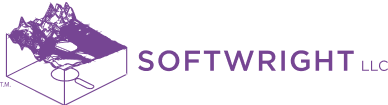This FAQ describes alternative configurations or deployments of TAP software based on the number of seats purchased and computer internet access or lack thereof.
TAP Installed on Stand-Alone Computers with Internet Access
TAP software may be installed on any number of computers; however, the number of simultaneous “activations” is limited to the number of purchased seats. The activations are managed by SoftWright’s license server over the internet. By default, users may go to the licensing view of either TAP 7 or TAP Mapper and manually enter the license code and click Activate. If one or more seats are available then this will succeed and the user will be able to use the activated, licensed software. If all available TAP seats are currently active on other computers then a message will be displayed saying that the number of activations is exceeded and the software will remain in Demo mode. Once a computer has an active license then that computer will continue to own that seat, with or without internet access, until the user connects to the internet and manually Deactivates the software from the TAP licensing view.
For computers that are typically connected to the internet, users may optionally select to “Float” the license. When this option is selected then the software will automatically attempt activate the saved license code on start-up and deactivate when the software is shutdown. This is the easiest way for multiple users to share one or more purchased seats. If all seats are in use when the software starts up then the message will display that the activations are exceeded. The user will have to try again later or request that another user shut down the software so that the seat becomes available.
TAP Installed on Stand-Alone Computers without Internet Access
The same principles apply for systems without internet access; however, the process of moving the active license between computers is more involved. If multiple users require TAP on computers that are not typically connected to the internet then it is recommended that a license be purchased for each user or TAP be installed on a single Windows server to allow for multiple simultaneous users. The process of offline TAP activation and deactivation is straightforward; however, there are multiple steps and it may not be desirable to perform this action on a frequent/daily basis.
TAP Installed on a Windows Server Computer
This operation of a single- or multiple-seat system on a Windows network server computer (in contrast to installation on stand-alone computers, discussed above) is still a system limited by the number of simultaneous users based on the number of purchased seats. This configuration permits any number of “users” to use the software as long as the number using it simultaneously is at or below the number of purchased seats. This is a more typical choice for users who want to share work product, databases, etc., or who simply want to share the seats on a computer with local network access but without internet access.
Multi-Seat System compared with Multiple Single-Seat Systems
TAP users who have used multiple single-seat systems have separate database information and work product (Fixed Facility, Area Coverage studies, etc.) for each system on a stand-alone computer. Sharing of facility information or computed coverage results is possible but not automatic between the separate machines.
TAP users with multi-seat systems automatically share facility data, coverage results, etc., since there is one TAP system installed on a single network server. All the seats that access the software use the same data files, with all seats sharing the information entered from any one seat.