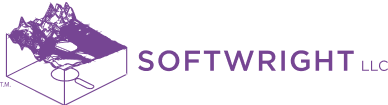We are pleased to announce today that we have released Terrain Analysis Package (TAP™) Mapper 2018.1, which includes a new, more tightly integrated and intuitive Talkback analysis feature as well as Aggregate Coverage Desired/Undesired (D/U ratio) aggregation feature. The new Talkback functionality is available to Mapper subscribers and TAP™ licensees with maintenance expiration dates of February 1, 2018 or later.
New talkback analysis tool
TAP™ Mapper 2018.1 features a new Talkback analysis tool integrated with the map layer settings view. TAP™ area coverage studies, created either using TAP™ or TAP™ Mapper Quick Coverage, calculate RF field strength results from a Fixed Facility Transmitter over the area defined in the coverage study. In TAP™ nomenclature, this standard area coverage study is a ‘TalkOut’ study. Given the Mobile Facility Receiver required field, the area coverage study can be styled/colorized to show where the mobile receiver will have adequate signal strength. A ‘TalkBack’ study is used to show the area over which the Mobile Facility can transmit back to the Fixed Facility base station. In order to calculate TalkBack coverage, the TalkBack tool needs to know the Mobile Facility transmit power and the Fixed Facility required field. The TalkBack analysis assumes that the Fixed Facility receiver and Mobile Facility transmitter are at the same heights as the Fixed Facility transmitter and Mobile Facility receiver, respectively. Given this assumption, the TalkBack coverage can be calculated without repeating the propagation loss calculations from the original TalkOut study.
Either open a map file or add a layer that is an area coverage study from TAP™ or TAP™ Mapper Quick Coverage. Given the contents of the layer, Mapper automatically recognizes coverage study layers. Click on the gear icon to edit the layer settings. If the layer is a recognized coverage layer, the Talkback tab will appear in the left column of the layer settings window as shown below.
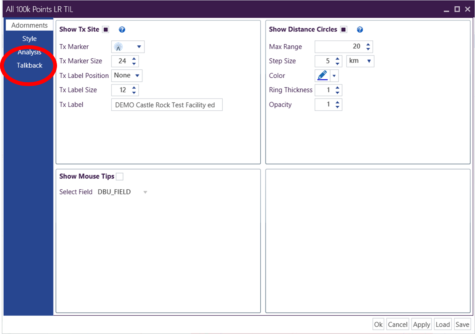
The Talkback tab contents are shown below. The Talkback tab data fields are pre-populated by Mapper to the greatest extent possible regardless of the origin of the area coverage study.
1. Talkout: The first region of the Talkback tab shows the key Talkout parameters for the area coverage study. These fields are always known for the Talkout area coverage study and are shown for reference.
2. Talkback: The first data field in ‘2’ below is for the Fixed Facility Required Field. This field will be pre-populated from the original TAP™ study information, if it is available. However, the field is always editable so the user may choose to enter any value for the Fixed Facility Required Field. This is, of course, the receiver required field at the Fixed Facility location.
3. Mobile Facility Table: This table may be prepopulated with a Mobile Facility Name if one was present in the original Talkout study data. In any case, use the ‘+’ button to add a new Mobile Facility to the table, if desired. Use the red ‘x’ on any row to delete a Mobile Facility from the table. Any number of Mobile Facilities may be included with descriptive names. Enter the ERP value and units for the Mobile Facility and click the expander on the left to see the Talkback Margin calculations for that Mobile Facility. The last bold line indicates how to visualize the Talkback region using the existing area coverage shapefile layer. In this example, setting a color threshold in the Style tab for 129.08 on the dBu Field would show the Talkback area on the current layer. Alternatively, click the button in the upper right to ‘Create Talkback Shapefile’. This will generate a new shapefile and add it to the map with the appropriate styling to show the Talkback area(s).
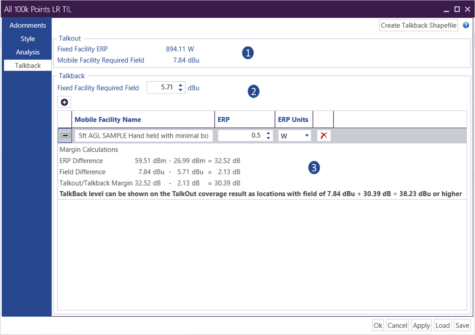
When Create Talkback Shapefile is clicked, a dialog will pop up for entry of the file location and filename of the Talkback shapefile. Following the creation of the shapefile, it will automatically be loaded on the map with appropriate threshold to indicate the Talkback area as shown below.
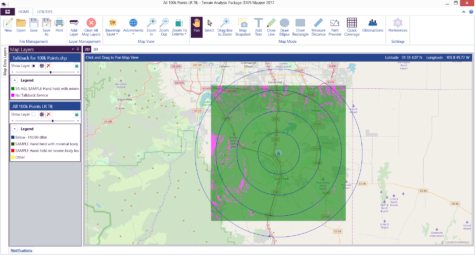
For more information on the new Talkback functionality or how to update software maintenance or subscribe to Mapper, please contact sales@softwright.com or call 1-800-728-4033 x1.