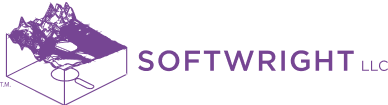It is common for users to want to move their TAP software and existing work product to a new or different computer. Here is a straightforward process to get the software and work product moved over:
- On the old computer, go to the Backstage by clicking the SoftWright logo on the upper left of the TAP 7 application.
- In Tools, run the Backup/Restore utility and Backup your databases. (This creates a zip file you can bring over to the new system.) You may need to re-activate your license on the old computer to be able to do this.
- In License Information, click Deactivate. Copy down the license activation code.
- On the new computer, download and install TAP7: https://www.softwright.com/support/downloads/tap-demo-software/.
- In License Information, enter the license code and click Activate.
- In Tools, run the Backup/Restore utility and Restore your databases, pointing to the zipped Backup file. (Note that the utility may force you to backup prior to restoring, but you can click Cancel on this and proceed to Restore.)
- Zip the following work folders on the old computer. On the new computer, unzip and place in the same locations (user name may be different).
- C:\Users\<user_name>\Documents\TapWork\TapProjects
- C:\Users\Public\Documents\TapShared
- If your topo data on the old computer was not in the TapShared/Topo folder, you will also want to zip it and bring it over. If you make sure the path is the same on the new computer as it was on the old computer, you will not need to redo you topo data portfolios. If you use the Land Use module, the same applies to the land cover data in the TapShared/LandCover folder.