
HDMapper™ Legend Settings
Q: How can I show just the coverage layer on my map?
A: With TAP6.0.2219 or later and a Maintenance Subscription date of February 28, 2008, or later, you can set the visibility of several layers at a time.
Note that all values in this example are for demonstration purposes only. You should determine appropriate settings for your application.
Showing only the coverage layer (or layers) in HDMapper is useful if you want to export the map to a bitmap image file (.BMP, along with the .BPW world file) to load into other software, or to show the coverage with Google Earth.
You can click each layer to check or uncheck the box to make the layer visible or invisible, but with complicated maps with a number of layers, this can be time-consuming and tedious, setting one layer at a time. The Legend menu enables you to control groups of layers as described below. Another feature that can help setting layer properties is also available.
For example, suppose you have a map a shown below and you want to show

Click the Legend menu.
To show only the Coverage layer (by making on the other layers invisible), click the “Coverage Only” item:
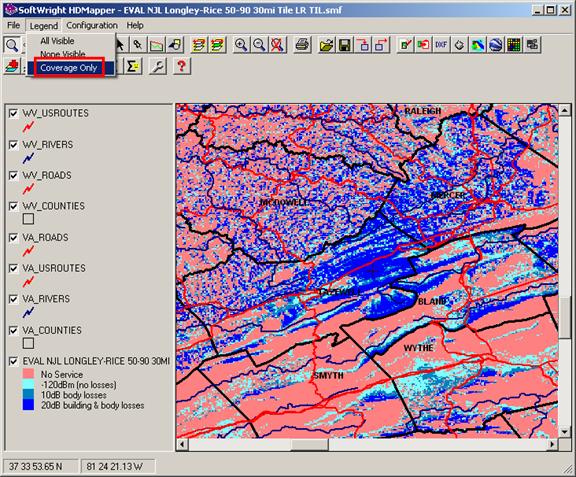
The other layers will be made invisible:

The map can now be exported to a bitmap or to Google Earth showing only the coverage:

(Naturally, you can also check other layers if you want to include them in the exported graphic.)
The All Visible menu item can be used to restore all of the layers to the map.
The None Visible can be used to make all the layers invisible to make it more convenient to click the checkbox only for certain layers that you want to display.
|
|
Copyright 2008 by SoftWright LLC