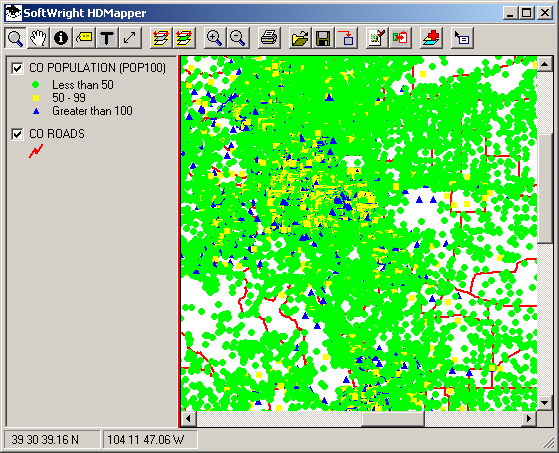
HDMapper™ Layer Order
Q: How do I change the layer order on the map?
A: HDMapper enables you to adjust layer order by dragging the layer legend entry.
For example, suppose you have created a map and added layers and set color options as shown below. The legend on the left side of the map below shows that the map includes population information as well as roads, but the roads are obscured by the population symbols:
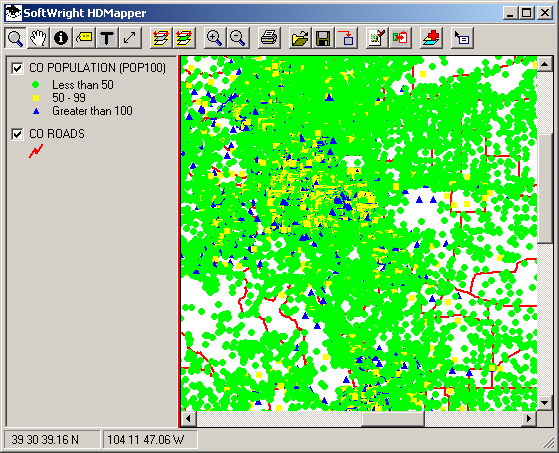
To move the "roads" layer above the population layer, click the roads layer and drag it above the entry for the population layer:
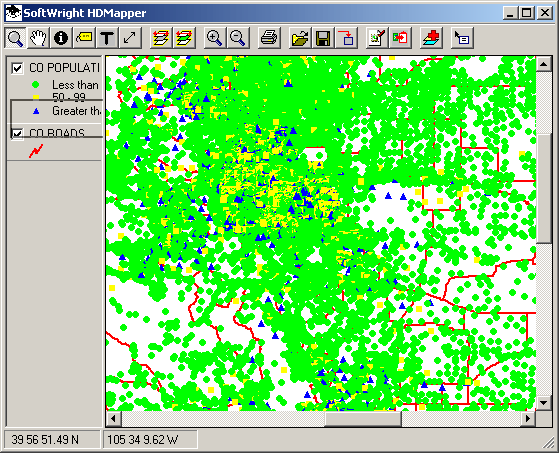
When you release the mouse button to "drop" the roads layer, the order in the legend is adjusted, as well as the order of the layers on the map drawing:
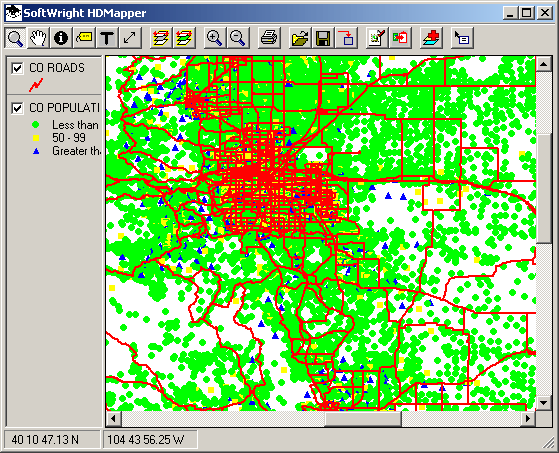
You can drag the vertical "splitter" bar between the legend and the map to adjust the width of the legend for better readability:
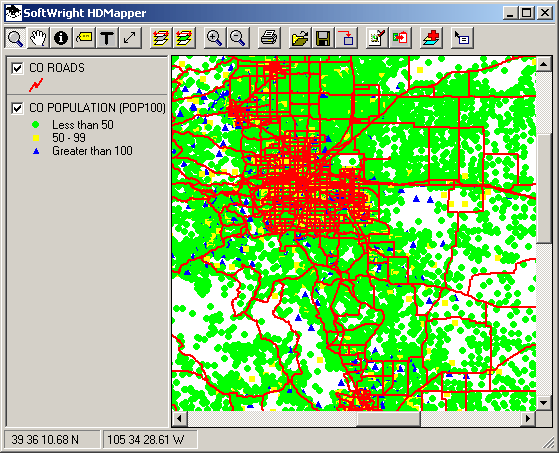
Layers can also be "turned off" or made invisible by un-checking the checkbox for that layer in the legend:
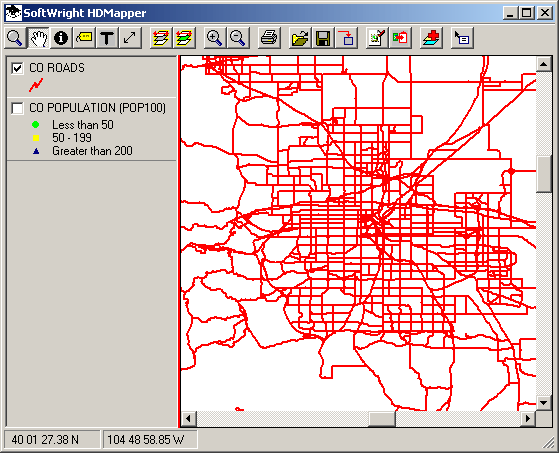
|
|
Copyright 2004 by SoftWright LLC