New Intermod Database in HDSpectrum™
Q: How do I create a new intermod database file in HDSpectrum?
A: You can create a new database for an intermod study in HDSpectrum, then add frequencies to it.
(Note that all values and settings in this article are for illustration purposes only. You should determine the appropriate settings for your application using good engineering judgment.)
Note you have other options as well when creating an intermodulation study:
Ø You can open an database of frequencies created with HDSpectrum or other programs
Ø You can open the source file for a previous intermod study created in TAP5 or earlier, or in HDSpectrum
Ø You can import frequency information from an Excel (.XLS) spreadsheet or comma-delimited (.CSV) file
You can create a new study with the New button ![]() on the toolbar:
on the toolbar:
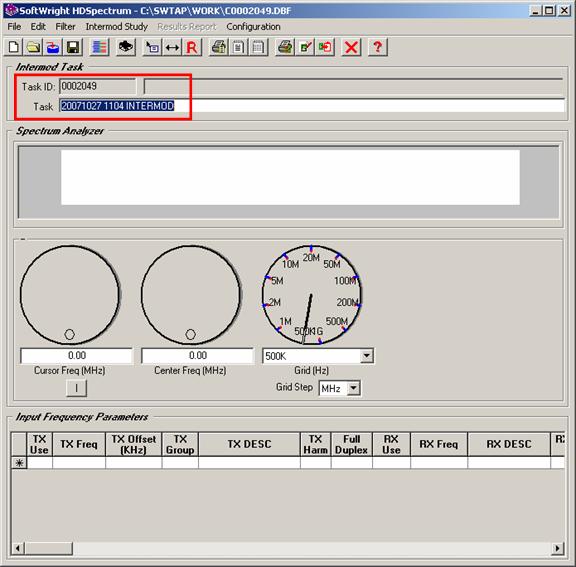
When you click the button, it may take several seconds to create a new Task.
The new Task will be created with a default description (the date and time).
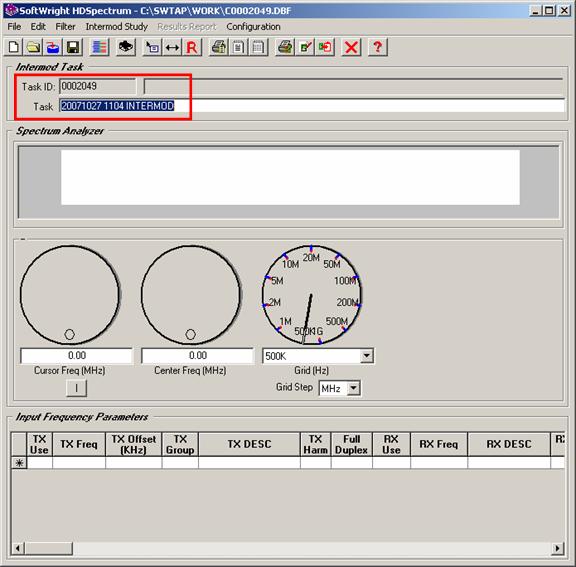
You should enter a description that will be helpful to you in identifying the study later.
The empty list of Input Frequency Parameters is shown at the bottom of the form. The bottom row of the list is always the row with the asterisk “*” in the selection button to the left of the row. This row is used to add new records to the database. Place the mouse cursor in any column in the row and type in the value. A new record will be added:
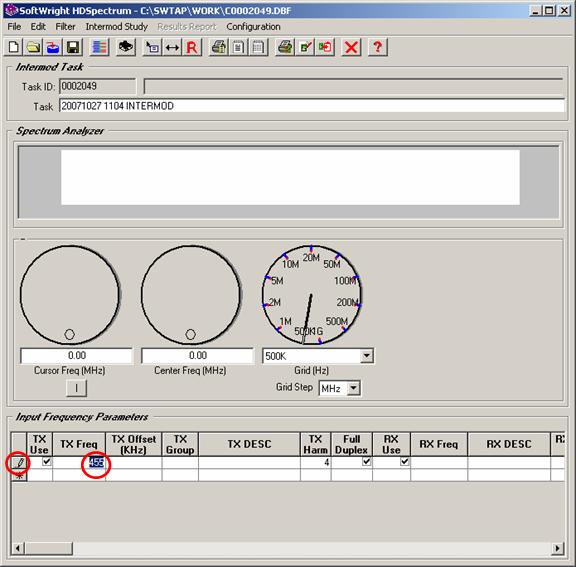
Note the small pencil icon in the selection button at the left end of the row. This pencil icon indicates that the record is being edited. When you move off of the record (with the keyboard up or down arrow to move to another row, or the keyboard tab key to tab from the end of the row to the next row) the changes are saved in the database and the pencil icon disappears.
For more detailed information about each of the columns in the Input Frequency Parameters section of the intermod database, and for other settings used for intermod studies, see the article on Intermod Setup in HDSpectrum.
Copyright 2006 by SoftWright LLC