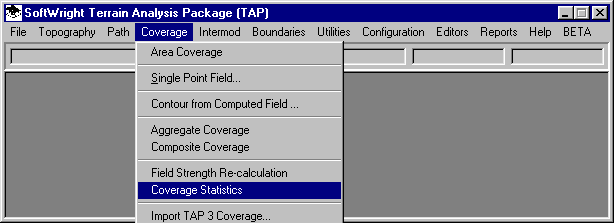
Q: How can I compute what percent of my computed field strength points meet my coverage requirements?
A: The Coverage Statistics function will compute the percentage of the total number of computed points that meet your specified field strength level(s).
(This article describes the Coverage Statistics function for TAP5 and earlier. If you are using TAP6 or later, please see the HDMapper Coverage Statistics article.)
From the TAP menu, select Coverage-Coverage Statistics:
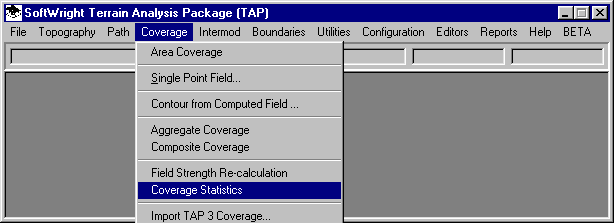
You will be prompted to select the Task you want to use to compute the percentage of points:
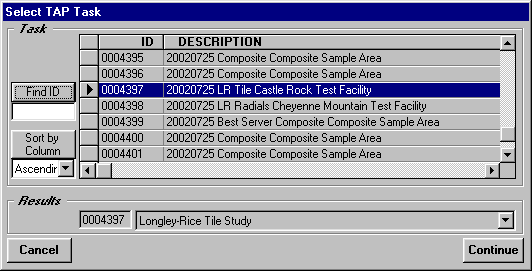
Select the Task you want by clicking the selection button at the left of the row to highlight the task. If the Task contains more than one calculation (such as a contour study that includes a radial study) use the selection list under the Results section to choose the study you want. (If you select the Contour portion of a contour calculation, the approximate area of the contour will be created, instead of a percentage of the number of points.)
When the Task you want is highlighted, click the Continue button.
The Levels form will be displayed:
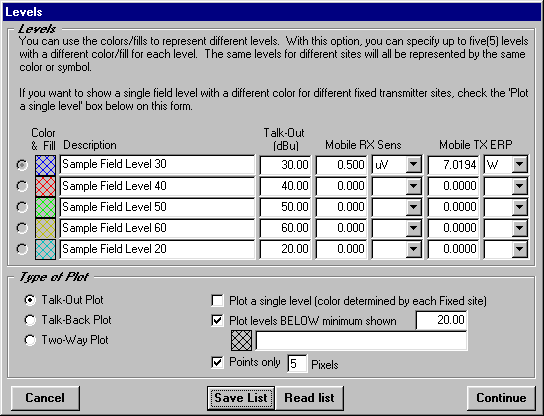
This is the same form used to set the levels when you plot the study on a coverage map. You can use the Required Field calculation to determine the appropriate values of interest for your system. You can also double-click the Description or Talk-Out (dBu) columns to open the Mobile Facility database to select a particular mobile configuration and the required field value for that mobile will be used.
When you have set the levels you want, click the Continue button.
The results will be displayed in a Notepad file:
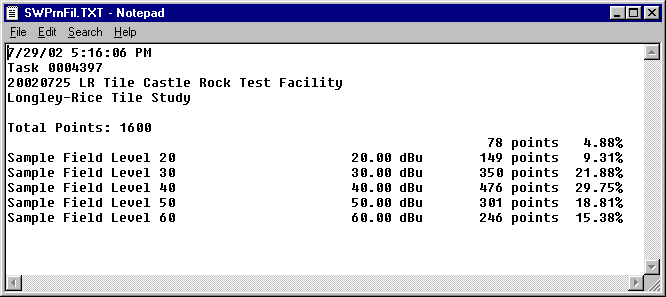
The coverage information percentages correspond to the same levels plotted on a coverage map:
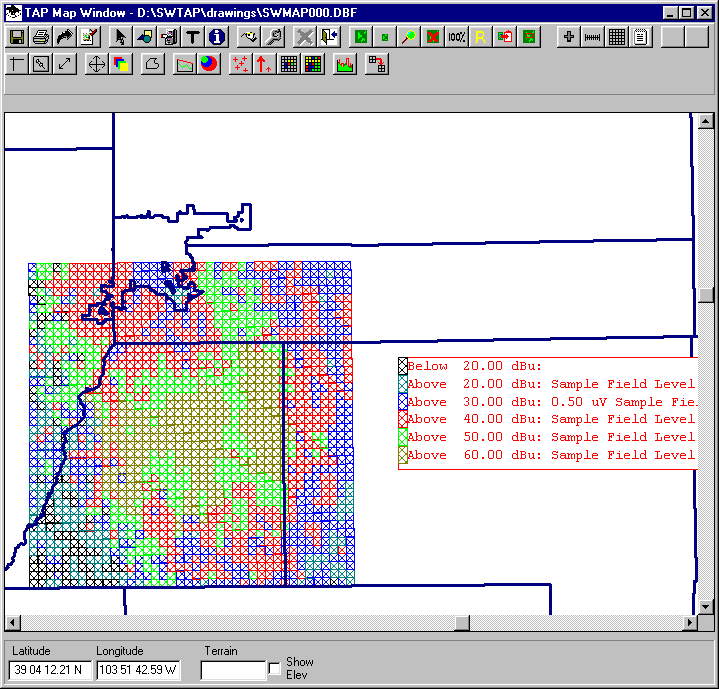
The Coverage Statistics function can also be used with Aggregate Coverage and Composite Coverage studies to determine the percentage of points that meet the criteria established for those studies.
Copyright 2002 by SoftWright LLC