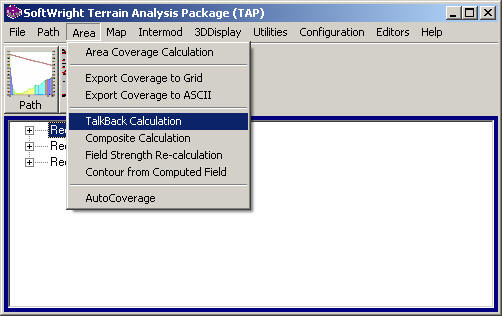
TalkBack Calculations with HDMapper™
Q: How do I plot TalkBack coverage with HDMapper?
A: HDMapper provides a completely new user interface for setting up TalkBack calculations.
Note that all values in this example are for demonstration purposes only. You should determine appropriate settings for your application.
After you have computed the coverage from the base station using the HDCoverage function, you can create the TalkBack study from the Coverage menu by selecting "Talkback Calculation":
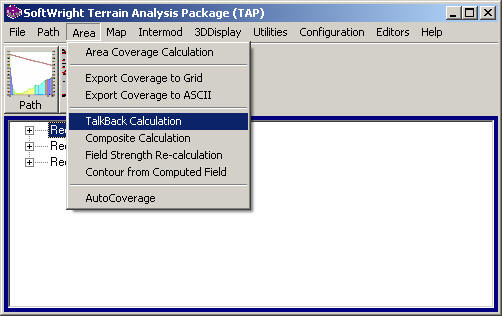
(When setting up the original study in HDCoverage, you must enter the required parameters for the TalkBack study before the TalkOut study is run. You can set a configuration flag to warn you if the needed settings have not been made.)
You will be prompted to select the coverage study you want to use:
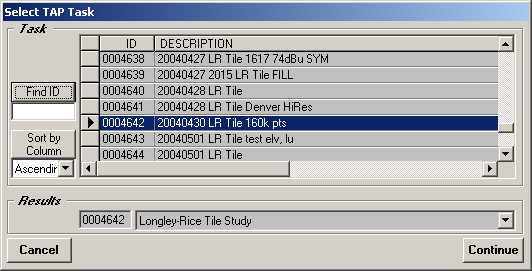
When you select the coverage study you want and click the Continue button, the "TalkBack Study Setup" form will be displayed:
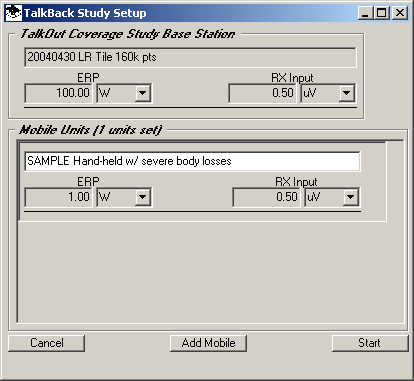
The form shows the basic specifications (Effective Radiated Power and Receiver Input) for the TalkOut study from the base station, and the single mobile unit used when the study was set up.
Note that all values used in this explanation are for example purposes only. It is important for you to set the actual values that are appropriate for your equipment and circumstances, based on hardware specifications, operating environment, body and building losses, required field calculations, etc.
You can add more mobile facilities (having different receiver input or power specs) by clicking the Add Mobile button.
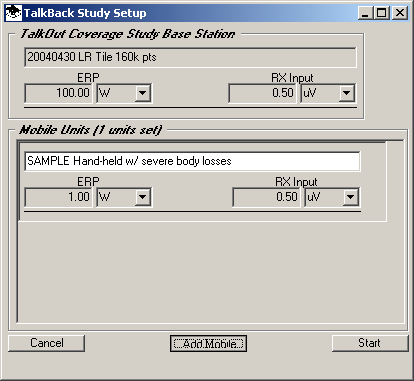
The Mobile Facility Lookup form will be displayed:
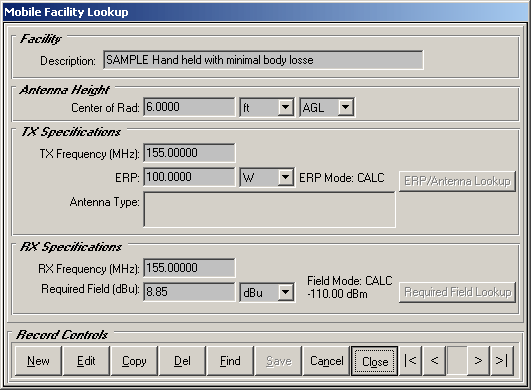
Select the Mobile Facility you want to add and click the Close button.
The mobile unit will be added to the TalkBack setup form:
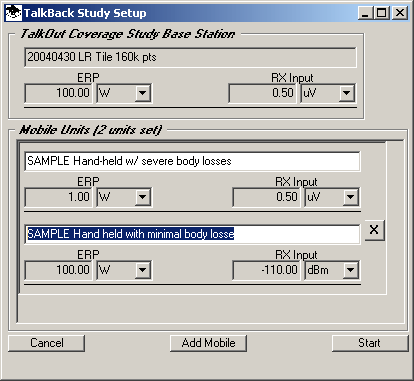
Note that you cannot change the transmitting power or receiver input specifications on the TalkBack Setup form. If you want to change these values, make the changes in the Mobile Facility database.
However, you can change the description information. The description will be used in the TalkBack map legend:
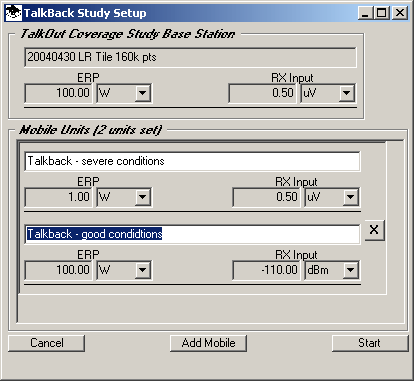
You can add as many mobile specifications as needed using the Add Mobile button. You can delete unneeded entries using the "X" button to the right of the entry.
When you have the mobile units set up as desired, click the Start button.
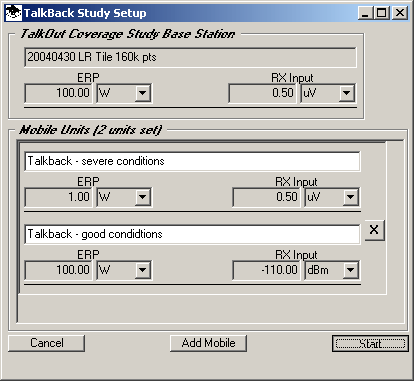
The calculation will be started:
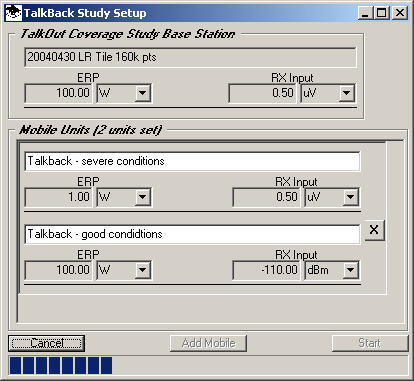
When the study is completed, the map will be displayed:
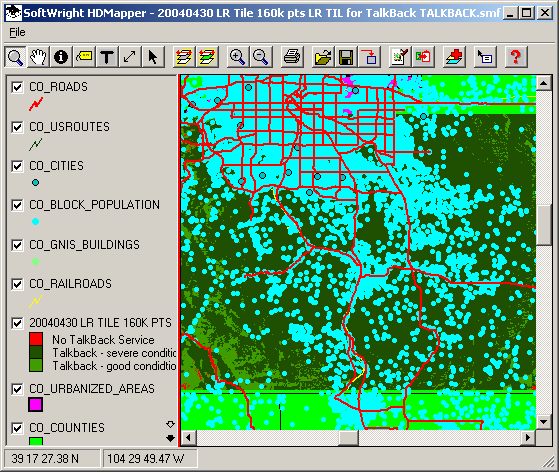
As with all HDMapper maps you can adjust the layer order, or turn off some layers to get a better view of the information that is of the most interest to you, such as the TalkBack layer:
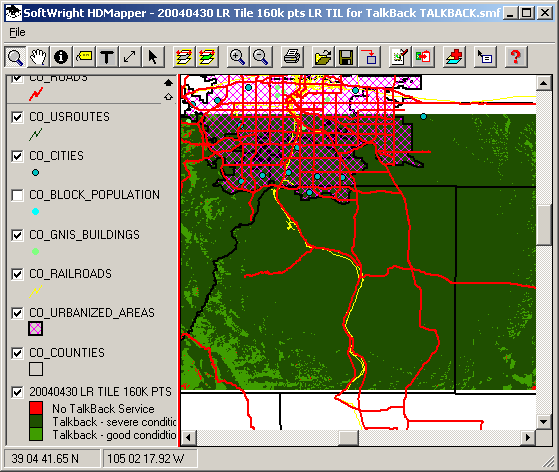
If you want to change the colors or fill settings for the TalkBack layer, double-click the legend entry:
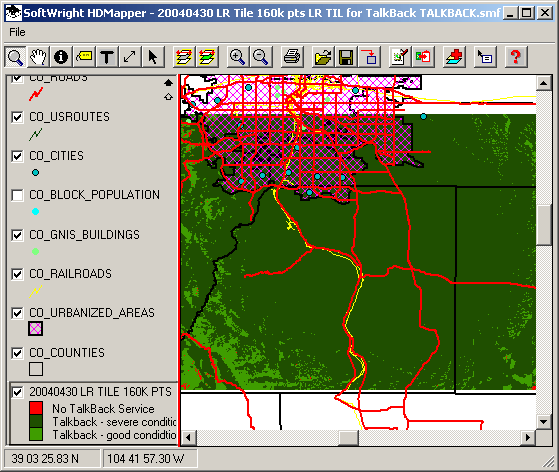
The Layer form will be displayed:
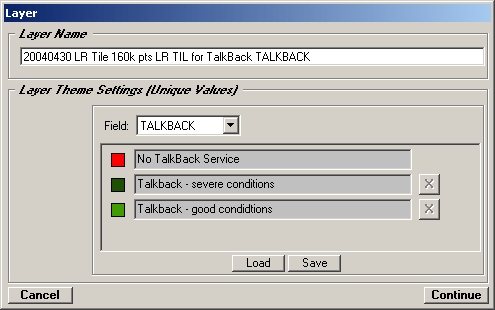
Notice that this form is different from the form used to set field strength levels for coverage studies. For coverage studies, you have the flexibility to set any combination of field strength levels to display based on different required field values you compute for a variety of circumstances.
But for TalkBack studies, those setting have been determined by the base station and mobile unit information. Therefore the descriptions you set are shown, along with default symbol and color settings.
You can change the way the different TalkBack settings are displayed by double-clicking the symbol and selecting the color and other properties you want:
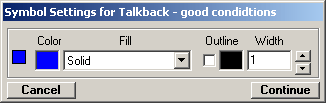
The new settings will be shown on the Layers form:
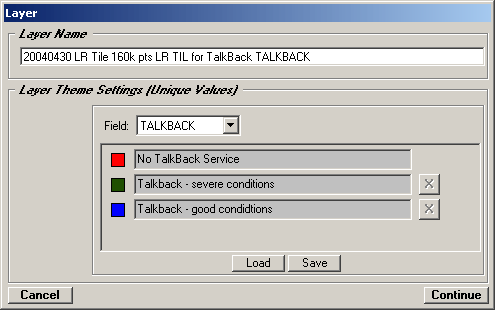
The new settings are shown on the map when you click the Continue button:
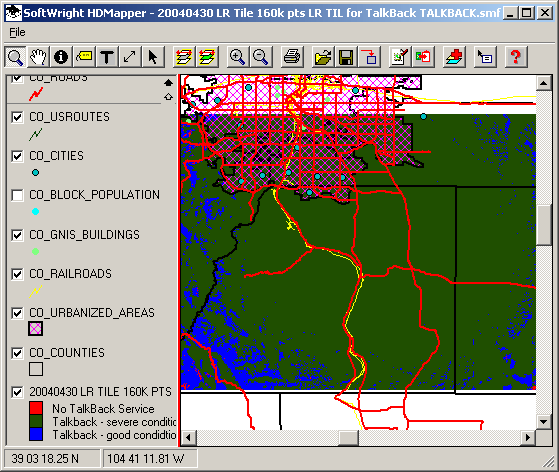
The TalkBack study will use a ShapeFile of the same type used when the TalkOut coverage study was computed. For example, a coverage study using Filled Tiles (as shown above) will result in a TalkBack study also using Filled Tiles. If you want to draw the TalkBack study using point symbols (such as circles or triangles), you should run the coverage study and select the Symbol Points option.
|
|
Copyright 2004 by SoftWright LLC