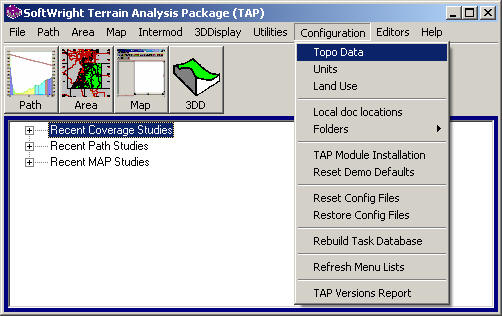
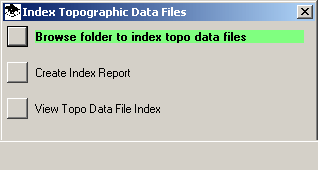
Using 1-Second NED Data with TAP
Q: How do I use my new 1-second data with TAP?
A: TAP 4.5 and later supports the use of USGS National Elevation Dataset (NED) 1-second data files in the BIL format. The complete NED data is available for the continental United States, Alaska, Hawaii, and Puerto Rico.
Updating TAP
Be sure you have a current release of TAP installed on your machine. This will ensure that you have the latest software for reading the NED data. If your build number is less than 894, as in Version 4.5.894, you should download and install the latest Maintenance Release from the web site.
For NED Files on External USB drives
If your topographic elevation data files are on an external USB drive, you can use the files directly from that drive. After connecting the drive, use the index function and select the root directory of the external drive. This will index all the files on the drive.
If you frequently disconnect and reconnect the external drive, or use other external drives as well, Windows may assign a different drive letter to the topo data drive, which will mean that the entries in the index will not match the new drive letter, and TAP will not be able to find the data files. If this is the case, you may want to create a mount point for the drive, and then index the data by selecting the mount point folder in the indexing function. This will ensure that TAP will be able to find the files even if the drive is assigned different drive letters at different times.
For NED Files on CDs
If your topographic elevation data files are on CDs you can copy the data from the CD to your hard disk.
Note that both files from CDs copied to the hard drive, and files on the external USB drive can be used at the same time in your TAP system as long as all the files have been added to the index.
The TopoScript data retrieval engine that reads the NED data requires that the data be indexed so the program can find it.
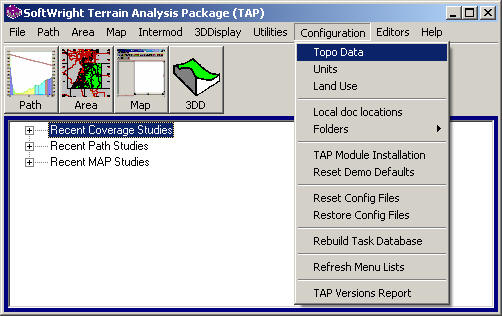
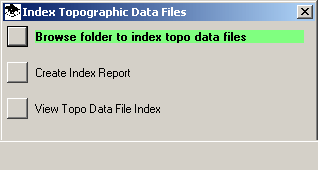
The program will find all the files in that folder and add them to the index.
Using the Data
When you want to use the data in TAP, be sure the NED data type is selected.
For example, in setting up a path profile:
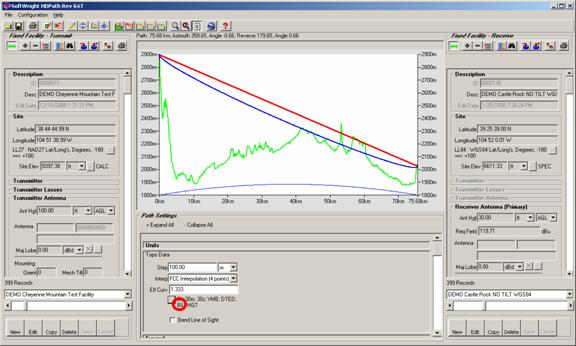
You can select the data formats to use by clicking the Browse ("...") button:
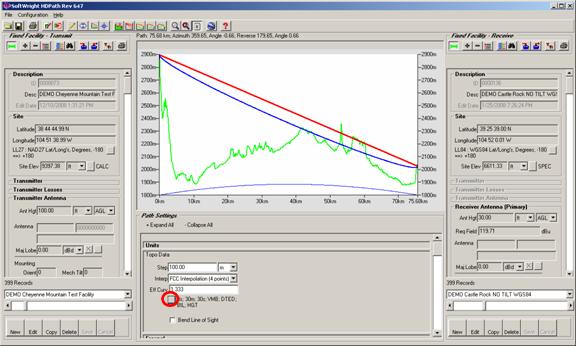
The Topographic Data File Types form is displayed:
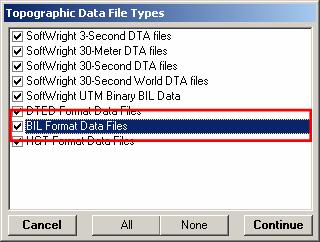
Be sure "BIL Format Data Files" is selected to use the NED data in the BIL format.
|
|
Copyright 2003 by SoftWright LLC