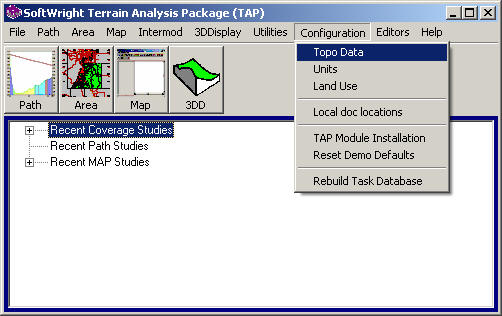
TopoScript Data Configuration
Q: How do I add new data files to my TAPÔ system?
A: If you are using TAP 4.5 or later with the TopoScriptÔ data access engine, you need to add the new data files to the index so TAP can find the files when needed.
To add new files to the index, click Topo Data under the Configuration menu in TAP6:
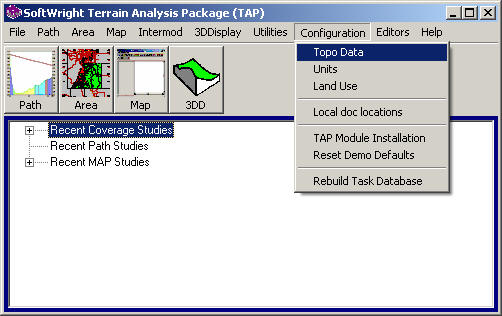
If you are using TAP5 or earlier, the menu will look like this:
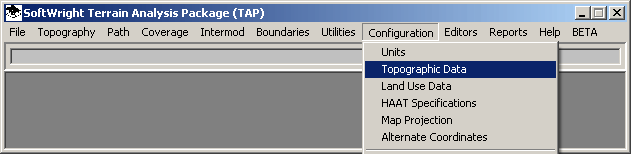
Use the "Browse folder to index topo data files" button on the Index Topographic Data Files form:
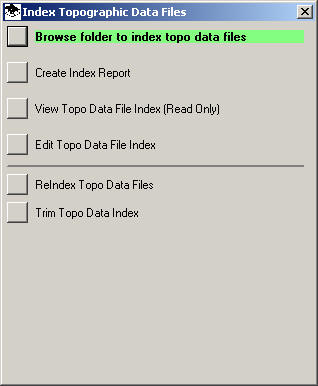
You will be prompted to select the folder containing the file(s) you want to add.
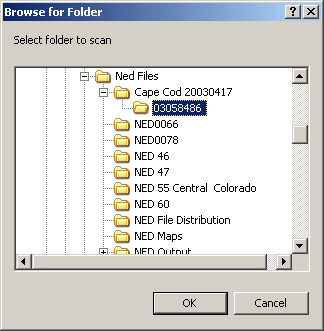
You can index files from removable media (such as a CD-ROM), or you can first copy the files from the CD to a folder on your hard disk.
If you copy files from a CD to a folder that already contains files you can select that folder. The index program will find the new file(s) and add them to the index. Existing files in the folder that have already been indexed will not be affected.
If you index files from a CD or other removable media, you will be prompted to confirm that action:
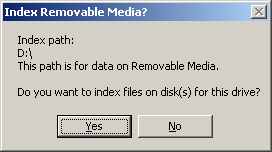
The indexing program will scan the folder (including any sub-folders) to find data files that TAP recognizes to be indexed.
Depending on the number of files in the folder and sub-folders, the speed of your processor and the speed of the disk, this process may take a few seconds to several minutes.
If the folder you selected is on removable media, such as a CD-ROM, you will be prompted for a unique description of the disk.
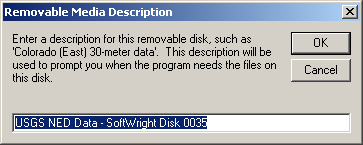
Most CD-ROM data provided by SoftWright will include information for a default description. If you have data from other sources, or if you want to change the description you can edit it before clicking the OK button. The description will be saved in the index and used to prompt you when TAP needs a file from that disk.
You can index additional folders or CD disks using the "Browse folder to index topo data files" button on the Index Topographic Data Files form and repeating this process.
When you have finished indexing the new data files, close the Index Topographic Data Files form by clicking the "X" in the upper right corner.
|
|
Copyright 2003 by SoftWright LLC