Importing Surface Feature Files in TAP6
Q: How can I import external data on building and other obstacles for use in a TAP coverage study or path profile plot?
A: With TAP6.0.2150 or later and a Maintenance Subscription date of February 28, 2007, or later, you can import dBase (.dbf) or Excel (.xls) files using the Surface Feature Editor.
The TAP Surface Feature function is used to add objects that represent additional elevation (above the topographic data values) on the surface of the ground, such as buildings, vegetation, clutter, etc.
You can use the Surface Feature editor to manually create objects, or you can graphically add objects on a path profile in the HDPath function of TAP. You can also import external files into new or existing Surface Feature databases.
Before attempting to import a file using this function, be sure the file format complies with the specifications described in the Surface Feature File Import Format article.
From the TAP6 Editors menu, select Surface Feature Files:
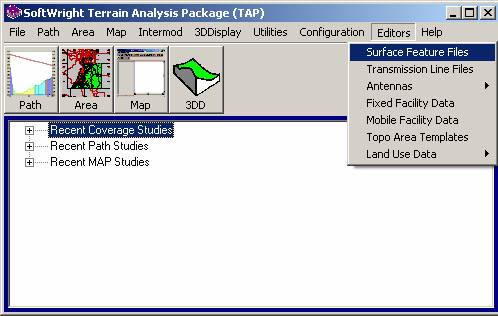
You will be prompted to select the Surface Feature database file you want to open. This is the file that the new Surface Feature objects will be imported into. For this example, specify a new file name to create a new Surface Feature database:
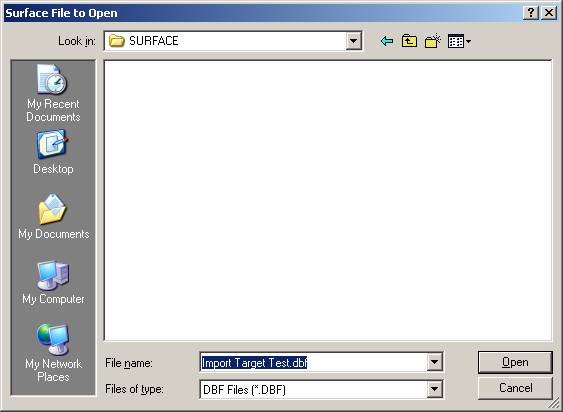
It is possible to import into an existing database, but creating a new database for imports will provide a way of organizing your Surface Feature files. Also, things can go wrong during the import process (unexpected file formats, corrupted input files, etc.). If you plan on importing into an existing Surface Feature database, it is strongly suggested that you first make a backup copy of the target database.
Click the Open button to accept the file name. You will be prompted to create the file:
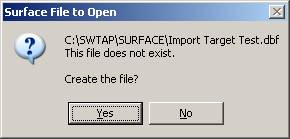
Click the Yes button to create a new database.
The program will take a few seconds to create the file, then the Surface Feature editor form will be displayed:
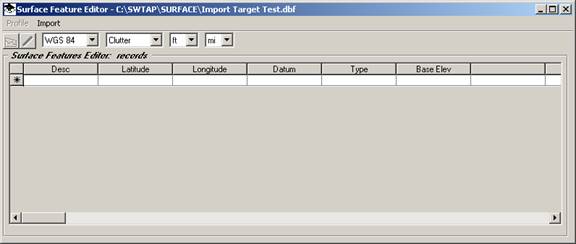
Click the Import menu on the form:
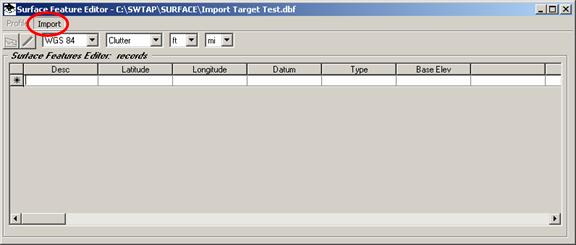
The Import form will be displayed. Use the Browse (“…”) button to the right side of the form to find the file you want to import.

The Surface Feature import function can import from Excel (.xls) or dBase (.dbf) files as described in the Surface Feature File Import Format article.
When you have the file you want to import, click the Import button. The program will take a few seconds to set up and run the import function (depending on the number of records in the source file. When the import is completed, the number of records imported will be displayed:

(You can change the import file name and import additional files during the same session.)
When you close the import form, the imported records will be displayed in the Surface Feature Editor:
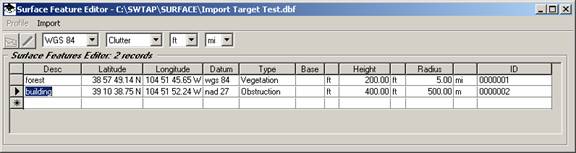
You can close the editor and then use the imported Surface Features in TAP, such as on a path profile in HDPath:
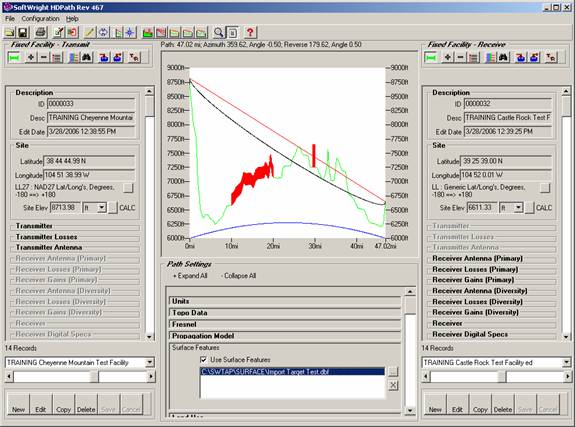
|
|
Copyright 2007 by SoftWright LLC