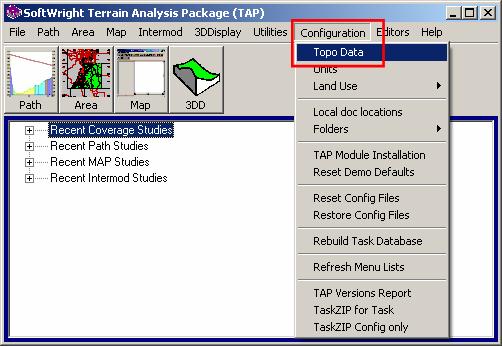
Q: How can I report an apparent bug in the software?
A: If you have a problem that you believe is a bug (AKA "undocumented peculiarity") in the software, we want to know about it.
If the program displays a particular warning or error message, you may be able to find additional help in the Errors and Symptoms article.
If you encounter an apparent bug, there are several suggested first steps:
Current Maintenance Release
Sometimes a problem you find has already been reported and fixed. Be sure you are on the current Maintenance Release (sometimes called the current "build" of the software). There is no charge for the Maintenance Release from our web site.
You can download the current Maintenance Release from our web site.
The link is in the "Downloads" menu, shown as "Software update xxxx" where "xxxx" is the current release number (the last four digits in the version information, such as 6.0.2236).
Download the file (UPDATE.EXE) and run it to install the new software into the same folder where TAP is already installed, usually the \SWTAP folder.
Renaming the Defaults File
The problem may be a corrupted value in the default values file TAP uses to save information from one session to the next. You can rename this file so TAP will start with the built-in defaults and avoid the possibly corrupted value.
In the folder where TAP is installed, find the file SWDEFAULTS.INI and rename the file to something like SWDEFAULTS.001 With this different file name, TAP will not find the older file the next time you run the software, and it will create a new file. If some setting in the old file is causing the problem, this should correct it.
Searching FAQs
It may be that the problem you are having is not a bug in the software (something that is supposed to work but doesn’t). If it is an issue that you need to understand better in the software, or how to do a particular function, you can use the Search function on our web site to search for related key words. The search engine indexes all the FAQs on our site (over 200 support and engineering FAQs) and you may find the information you need there.
If you are running TAP 4.5 or later, the TopoScript data engine uses an index of elevation data files. You can send a report describing the index.
When you email the information, I encourage you to include a subject line. Because of our diligence (paranoia?) about viruses, we often delete emails that have a blank or suspicious subject and a sender we don't recognize for sure, and your return email address may be different from our records.
Under the Configuration menu, select "Topo Data"
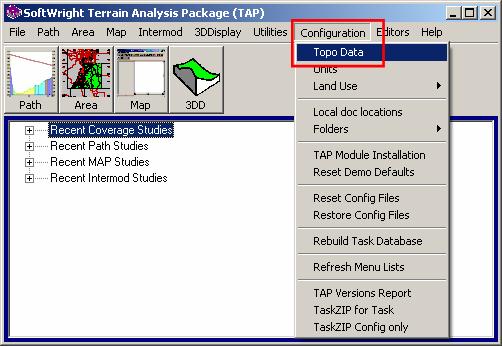
This will display the same form you used when you indexed the data. On that form, click the "Create Index Report" button:
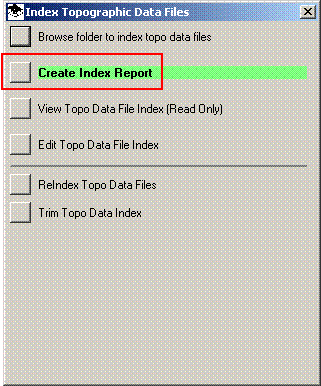
Email the "TopoScript Index Scan.TXT" file it creates to support@softwright.com.
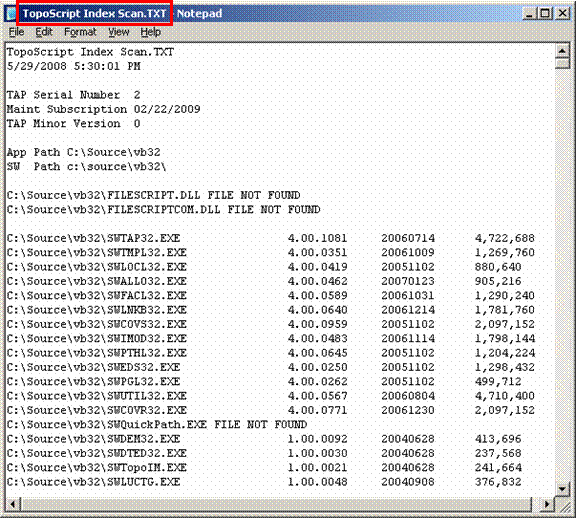
Configuration Files
If you still have a problem, there are several files you can email to us that will provide all the setup information for TAP on your system. That's usually the quickest way for us to spot something that might be unusual, since we can then set up the same information and poke around in it to see various settings.
With TAP Build 1072 and later, you can use the TaskZIP function to create a ZIP file with these Task files.
Depending on the version of TAP you are using, some of the files may not exist. If that is the case, please indicate which files are not found.
(1) In the WINDOWS (or WinNT) folder, there is a file SWCONFIG.INI
(2) In your SWTAP folder (where TAP is installed), the file SWTAP32.INI
(3) In your SWTAP folder (where TAP is installed), the file SWDEFAULTS.INI
(4) In your SWTAP folder (where TAP is installed), the file SWTECSUP.TXT
(5) If you are having a problem setting up or running a Task (coverage study, intermod study, area elevation grid, etc.) you can send the files for the actual study. In the SWTAP\WORK folder, there will be one or more files for the Task defined for your study, with names that include the Task ID assigned when you set up the study (shown on the setup form when you are creating the Task). These files will have names like Txxxxxxx.INI, Txxxxxxx.TXT, Exxxxxxx.INI, Cxxxxxxx.DBF, Rxxxxxxx.DBF, etc., where the xxxxxxx is the Task ID. Some of the files may not be there. Just send me the ones you find with the same ID in the name.
(6) If you are having trouble with the Surface Features function (in a coverage study, a path profile, or the Surface Features Editor, send the Surface Feature (AKA "obstruction") file you created. It is most likely in the SWTAP\SURFACE folder. The name will be whatever you specified when you created the file, and with the .DBF file extent.
(7) If you are having trouble with an intermod study, you can send the Intermod Input file that contains the frequency information you entered or imported for the intermod calculations. This is the file name that you specify at the beginning of the intermod setup on the "Intermod Input File" form. The file will be in the INTERMOD folder under the folder where TAP is installed (such as SWTAP\INTERMOD).
Descriptive Information
These files gives me information about some of the internal software settings, etc., but it is helpful to know some more information specific to the symptom you are experiencing:
(1) What were you trying to do (such as draw a profile or compute a coverage study)?
(2) What part of the program were you in (which menu selection, etc.)?
(3) Exactly when did the problem happen (e.g., right after clicking a particular button or menu)?
(4) If there was a warning or error message, what did the message say?
(5) It would be helpful if you can send us a print of the screen you see when the problem occurs. Press the Print-Screen key on the keyboard (usually near the upper right corner of the keyboard, labeled "PrtScrn" or something similar). Nothing will appear to happen, but this action copies the screen to the Windows clipboard. Then go into your email and use the Edit | Paste function to paste the clipboard into the email. (If this doesn't work in your email program, you can do the same thing in Microsoft Word or another word processing program, then save the document and attach it to the email.
(6) Any other information or factors that you think would be helpful for us to duplicate and isolate the problem.
With this information we will make every effort as quickly as possible to determine if the problem is actually a bug in the software, and, if so, to correct it and put a new Maintenance Release on the web site.
|
|
Copyright 2002 by SoftWright LLC