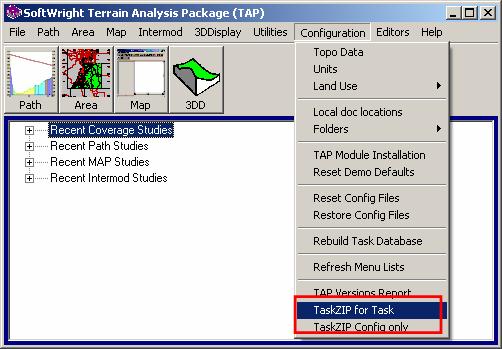
Task Files for Support
Q: How can I send the information for a coverage study to SoftWright support for help?
A: In order to answer support questions, it is often helpful if the same settings can be duplicated on our test machines. In order to do this, you can send the Task files to SoftWright support.
When you run a Task (such as a coverage study), TAP assigns a Task ID, such as “0000001” for keeping track of all the files associated with that Task. You can use the TaskZIP function to collect these files into a single, compressed ZIP file you can email to SoftWright support.
You can run TaskZIP.exe from the folder where TAP is installed by double-clicking the file, or by using the Windows Start|Run command.
Note that TAP 6.0.2225 and later include menu selections so you can run TaskZIP directly from the TAP menu:
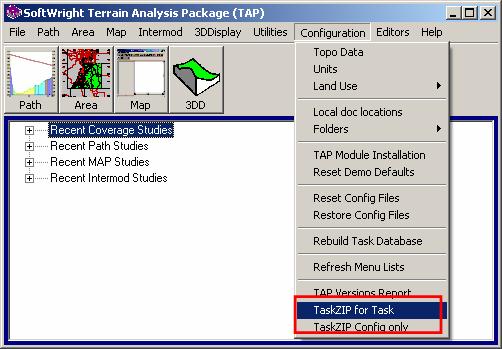
(You also can still run TaskZIP directly by double-clicking on the TaskZIP.exe file in the folder where TAP is installed.)
TaskZIP.exe is included with TAP Build 1072 and later. If you are using an earlier build of the software, you can download the file from our web site. Download the file into the folder where TAP is installed on your machine. If you are not able to download executable files (.exe) you can download TaskZIP.exx and then rename the file to .exe to run it. (The TaskZIP function was significantly enhanced in February, 2008. If you have an older copy you should download the newer version.)
When you run the program, a list of Tasks will be displayed, with the most recently run task highlighted:

If you have not run any TAP Tasks (such as an Area Coverage Study), a different message will be displayed:
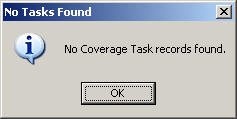
Click the OK button and another message will prompt you to confirm that you want to only create the TaskZIP file with configuration information:
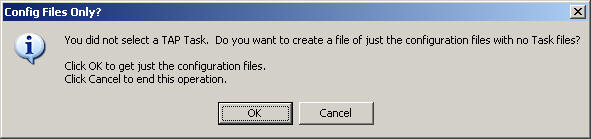
Click the OK button to create the file. The file will be created as described below.
If you have run any TAP Tasks, they are displayed in the list. You can scroll to find a different Task if needed.
In some cases, the problem you are having may not relate to a particular Task, such as an area coverage study. For example, if you are working with HDPath, no Task is associated with that part of TAP. In that case, scroll to the bottom of the Task To Open form to the last line that reads "CONFIGURATION FILES ONLY (NO TASK)."
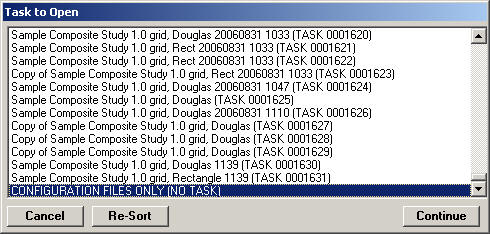
You can click the Continue button and the files will be added to a ZIP file.
When done, a message will be displayed:
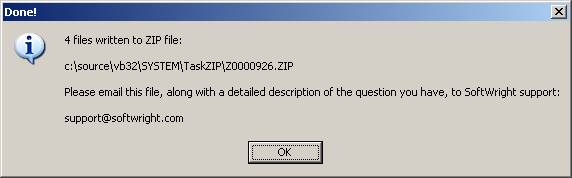
Note that the file is in the SYSTEM\TaskZIP folder under the folder where TAP is installed.
The name of the file (displayed on the dialog box) will include the Task ID number (Znnnnnnn.ZIP), or, for the Configuration Only option, the file name will be Z0000000.ZIP.
When you send the ZIP file to SoftWright support, be sure to include a detailed description of the question you have or the problem you experienced. Sending the files alone, or with a vague description (“didn’t work”) will only delay the support process.
|
|
Copyright 2005 by SoftWright LLC