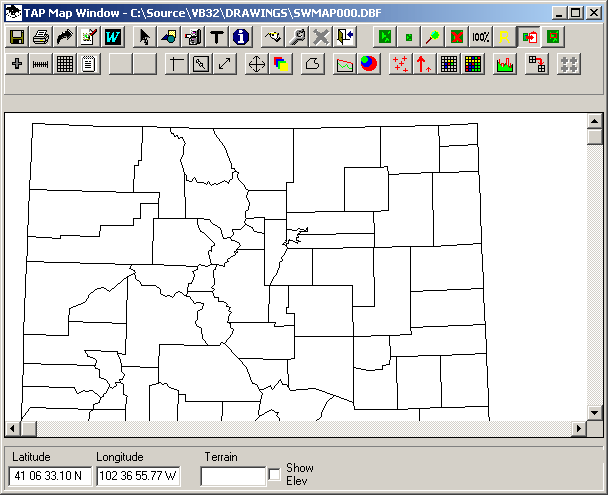
TAP Graphics in Other Applications
Q: How can I get the graphic I produced in TAP into a format that I can email or include in a report?
A: TAP constructs a graphic database it uses for manipulating and displaying a coverage map, path profile, or antenna pattern plot. There are several methods for getting the graphic into other applications.
Windows Clipboard
You can copy the TAP Graphic into the Windows Clipboard, then the clipboard can be pasted into most Windows applications using the Edit-Paste menu.
Click the Copy to Clipboard button on the TAP Graphic Window toolbar:
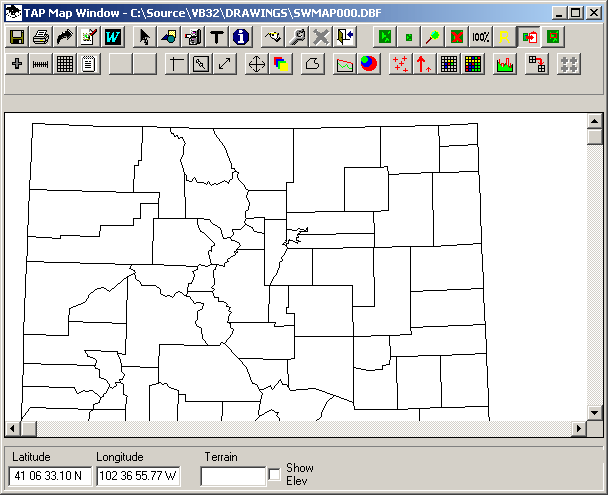
(In versions of TAP before 4.2, the Copy to Clipboard button is located in the lower right corner of the window.)
Nothing will seem to happen, but the image will be copied to the Windows clipboard. You can then go to another application and click the Edit menu, then click the Paste item to paste the image into the application.
BMP File
In TAP 4.4 and later, you can save the graphic window as a .BMP file. That file can then be edited and inserted into other applications. Details about this process are included in the BMP File FAQ.
Word Document
In TAP 4.5 and later, you can save the graphic into a Microsoft Word document (.DOC file) if you have Word installed on the computer.
Click the Paste Graphic into Word Document button on the Graphic Window toolbar:
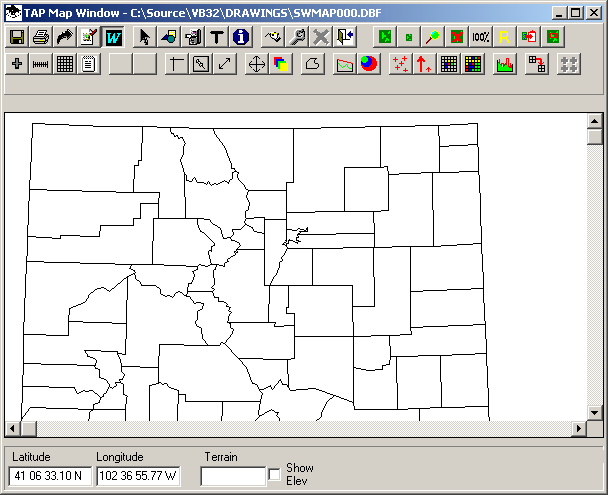
You will be prompted for the name of the Word document:
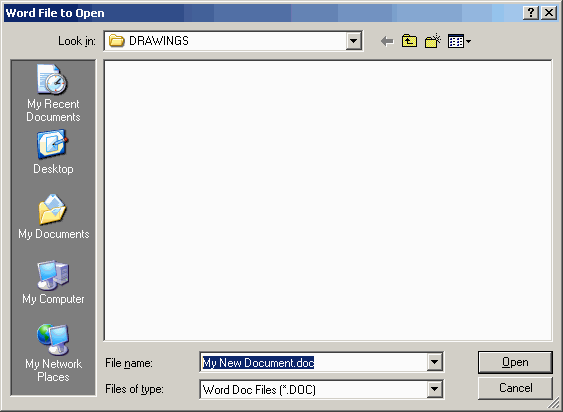
If the document file does not exist it will be created. If the file already exists, the graphic will be appended to the end of the document.
In TAP 4.6 and later, the Paste to Word option is also included in the AutoPath function. When you set up the AutoPath study, you can select the Word document option, and specify a document name.
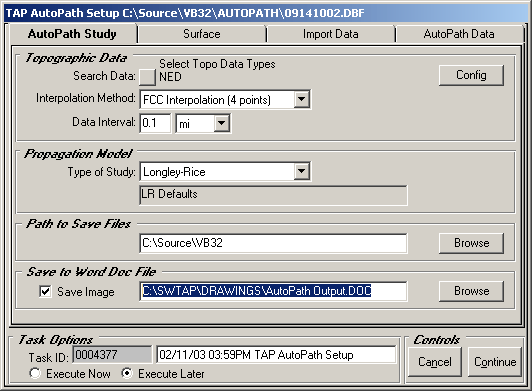
All the path profiles created by the AutoPath study will be appended to the document file.
Copyright 2003 by SoftWright LLC