Fixed Facility Section Configuration
Q: How can I select which Fixed Facility sections I want displayed?
A: With TAP6.0.2083 or later and a Maintenance Subscription date of May 31, 2006, or later, you can use the “Select Sections to Display” button.
The button is on the top upper toolbar of the Fixed Facility interface, just to the right of the “+” (Expand All) and “–” (Collapse All) buttons:
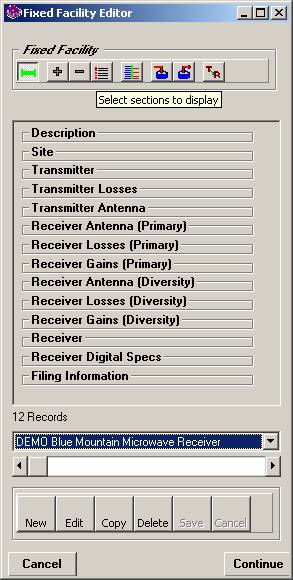
When you click the button, the selection form is displayed listing the Fixed Facility Sections:
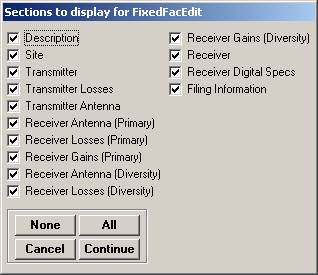
Select the sections you want to display with the checkboxes on the form:
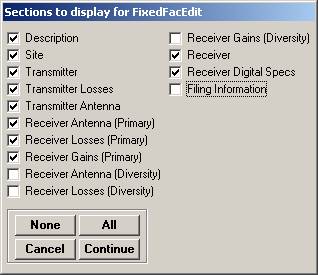
When you click the Continue button, the changes will be made to the Fixed Facility interface:
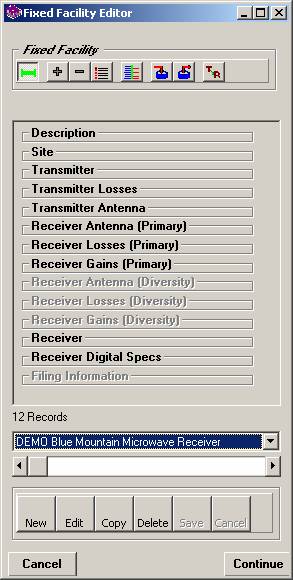
The sections you de-selected are disabled. You can change the settings to get access to those sections by using the same process.
The configuration for the Fixed Facility interface can be different for different contexts in TAP. For example, the default settings for the HDPath form disable the receiver information on the Transmit end of the path, and the transmitter information on the Receive end of the path:

This configuration will help avoid confusion, such as entering the antenna height on the Receive end in the Transmit Antenna section. You can change the default settings to enable or disable any of the Fixed Facility sections on either end of the HDPath form.
The default settings for HDCoverage disable the “Receiver (Diversity)” sections for the Fixed Facility used in the study:
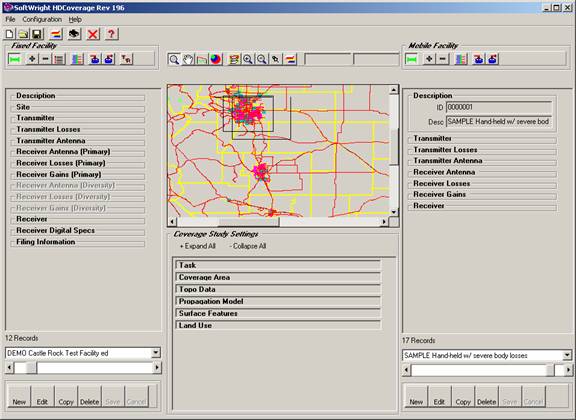
The “Receiver (Diversity)” fields are used for space diversity microwave receiver antennas. You can change the default settings to enable or disable any of the Fixed Facility sections on
|
|
Copyright 2006 by SoftWright LLC