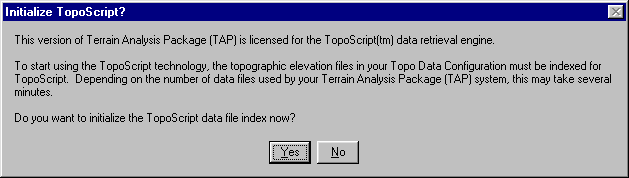
TopoScript(tm) is a completely new approach to using topographic elevation data files with SoftWright's Terrain Analysis Package (TAP).
In earlier versions of TAP (before 4.5), three resolutions of data were available, all derived from USGS files: high resolution 30-meter data, medium resolution 3-second data, and lower resolution 30-second data. Using any of these data files (in SoftWright's binary format) required setting configuration path(s) to tell the program where to find the data, and selecting which resolution(s) of data you wanted to use for a particular study.
TopoScript technology (developed by SoftWright) provides greater simplicity, flexibility, and, in many cases, improved performance over the original method.
Simplicity
TopoScript simplifies the use of topographic elevation data files in TAP. In earlier versions, the Topo Data Configuration menu opened the Elevation Data File Path(s) form, where the user specified the folders where topographic data files were located. In addition, each function (drawing a path profile, running a coverage study, etc.) included the option for selecting which types of data would be used for the study.
TopoScript uses an indexing system to keep track of available topo data files and to select the correct files for use in TAP functions. When you add topo data files to your TAP system (by copying the files from a CD to your hard disk, for example), you must run the indexing program to add those files to the index before they can be used with TAP. The first time you run TAP after installing the TopoScript enabled version, the program will automatically read the old settings from the data file path information and index all files you currently use in TAP.
Flexibility
Earlier versions of TAP used three sources of data: 30-second, 3-second, and 30-meter files, all in the SoftWright format. Several filters and import functions were available (for USGS ASCII DEM files, as well as DMA and Canadian DTED files).
TopoScript adds the ability to read other data formats, such as USGS National Elevation Dataset (NED) 1-second files, SRTM data from the Space Shuttle mission in 1999), reading DTED files directly (including 1-second DTEDs that were not previously supported). In addition, as other sources of data become available, or for custom user data, new scripting information can be provided to enable TAP to read those files as well using TopoScript.
Performance
In earlier versions of TAP, the program searched through each of the data paths in the configuration to look for data files as needed for a path profile or coverage study. If the data was a mix of different resolutions, located in different folders, considerable time could be spent searching for data files, determining the file was not available, then searching the next path, and so on.
TopoScript indexes the files one time, then uses that index to determine the availability of files when TAP needs topographic data. In addition, during the indexing process, TopoScript determines the actual resolution of each file. In some cases, such as 30-meter data files, the resolution is always exactly 30 meters. But for data on a latitude-longitude grid, the resolution varies with the latitude location of the file. TopoScript computes the resolution (based on the center of the file) and includes that in the index. When you run a study, TopoScript determines the best resolution file to use for each location.
Implementing TopoScript
The first time you run TAP with TopoScript enabled, you will be prompted to run the initial index program:
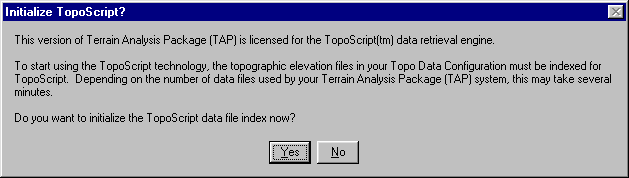
If you click Yes, the indexing process will start. If you click No, you will continue to use the earlier version of TAP topographic data access, and you will be given the opportunity to index the data each time you run TAP.
Depending on the number of data files you have installed with TAP, this indexing process may take several minutes. For example, on a 1GHz Pentium machine with 4000 files (roughly three SoftWright 30-meter CDs copied to the hard disk), the indexing process took about 12 minutes.
If any of the existing paths in the TAP Topo Configuration refer to removable media (such as a CD-ROM drive), you will be given the opportunity to index the disk(s) used in that drive.
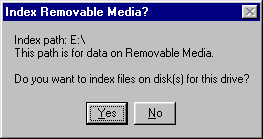
If you have previously copied the files from the CD to your hard disk into a folder that TAP uses, the program will index those files from the hard disk and you do not need to index them from the CDs.
If you index data files on removable media, you will be prompted for a description of the disk:
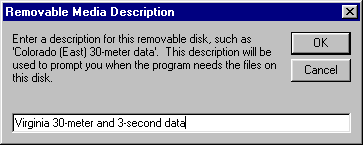
This description (such as the description you find on the printed label on the CD) will be saved as a part of the index. Later, when the program needs a file from this disk in order to draw a profile or run a coverage study, the description will be used to prompt you to insert the disk.
If you have multiple CDs that you use with TAP you will be prompted to insert each CD during the indexing process.
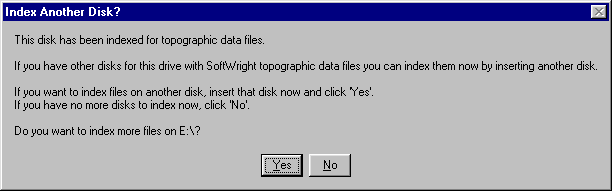
During the indexing process a form will be displayed to show you the progress.
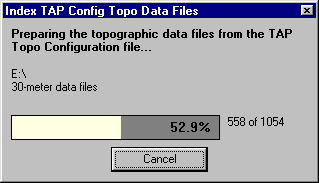
Note that if any of your data paths are marked as "No" in the "Use" column under the older version of the TAP Topo Configuration form, files in those paths will not be indexed.
Topo Configuration
After TopoScript has been enabled by indexing the existing TAP topo data files, the Topographic Data selection under the Configuration menu displays the TopoScript configuration form:
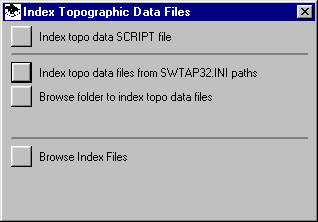
Index topo data SCRIPT file is used to add new scripts to the TopoScript system. Each type of data file has an associated script that is used to read that data. As new data types are added to TAP, the new scripts are added to the system with this function.
Index topo data files from SWTAP32.INI paths is used to add files to the TopoScript index from existing TAP path configuration information. This function is executed automatically the first time you run TAP with TopoScript (as described above) and usually is not needed again.
Browse folder to index topo data files is used to add new data files to the TopoScript index. For example, if you copy a new topographic data CD into your SWTAP\DATA folder, this function can be used to open that folder and index the new files. If previously indexed files are also found in that path, they will not be affected and index entries will not be duplicated.
Browse Index files is used to examine the contents of the index files. For example, this function would permit you to see which paths have been indexed, and which files are in those paths.
|
|
Copyright 2002 by SoftWright LLC