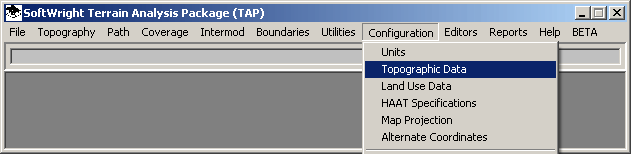
TopoScript Data Configuration - Adding Native Data
Q: How do I add new SoftWright data files to my TAPÔ system?
A: If you are using TAP 4.5 or later with the TopoScriptÔ data access engine, you need to add the new data files to the index so TAP can find the files when needed.
If you are adding only TAP "native" files (30-second, 3-second, or 30-meter .DTA files) this article describes the index process. If you are adding other new data types (USGS NED files, etc.) you may need to also index the script for reading the new file type.
To add new files to the index, click Topographic Data under the Configuration menu:
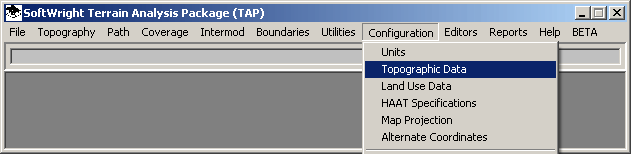
Use the "Browse folder to index topo data files" button on the Index Topographic Data Files form:
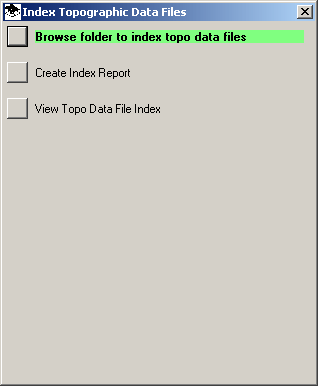
You will be prompted to select the folder containing the file(s) you want to add. If you select a folder on your hard disk or a network drive, the program will start the index.
The program will first search the folder and all sub-folders for possible files to index:
When the index process starts, a progress bar is shown:
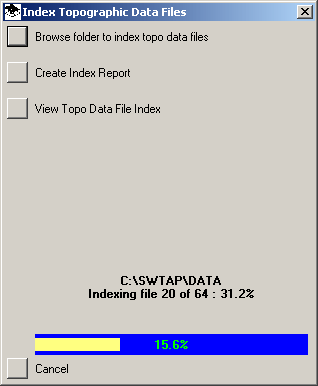
When the files have been added to the index, the number of files added is shown.
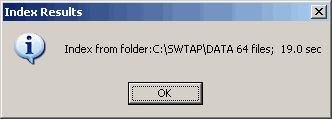
Note if some files found in the folder were already included in the index, that will be displayed.
If no files were found to be indexed, or if all the files found have already been indexed, a form will be displayed with that information:
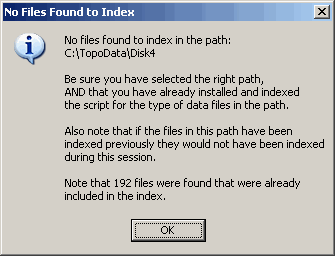
Removable Media
You can index files from removable media (such as a CD-ROM), or you can first copy the files from the CD to a folder on your hard disk.
If you copy files from a CD to a folder that already contains files you can select that folder. The index program will find the new file(s) and add them to the index. Existing files in the folder that have already been indexed will not be affected.
When you are prompted for the folder containing the file(s) you want to index, you have the option of selecting a removable media disk, such as a CD-ROM:
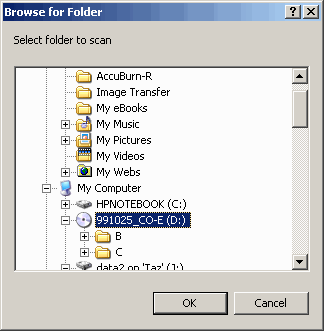
If you index files from a CD or other removable media, you will be prompted to confirm that action:
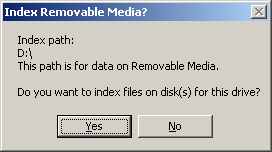
The indexing program will scan the folder (including any sub-folders) to find data files that TAP recognizes to be indexed.
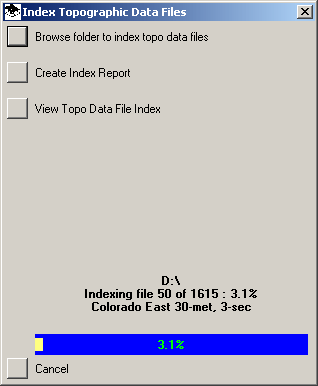
Depending on the number of files in the folder and sub-folders, the speed of your processor and the speed of the disk, this process may take a few seconds to several minutes.
If the folder you selected is on removable media, such as a CD-ROM, you will be prompted for a unique description of the disk.
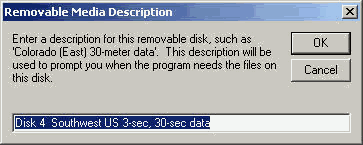
Most CD-ROM data provided by SoftWright will include information for a default description. If you have data from other sources, or if you want to change the description you can edit it before clicking the OK button. The description will be saved in the index and used to prompt you when TAP needs a file from that disk.
You can index additional folders or CD disks using the "Browse folder to index topo data files" button on the Index Topographic Data Files form and repeating this process.
When you have finished indexing the new data files, close the Index Topographic Data Files form by clicking the "X" in the upper right corner.
|
|
Copyright 2003 by SoftWright LLC