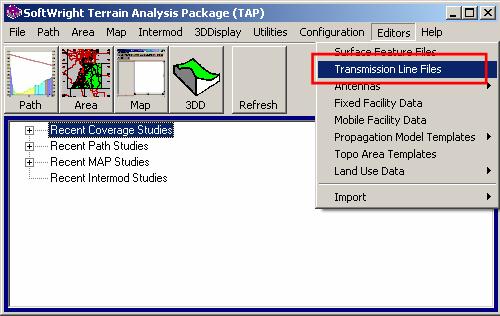
Creating and Editing Transmission Lines in TAP6
Q: How can I create a library for a transmission line that is not in the sample libraries supplied with TAP6?
A: You can use the TAP “Transmission Line Files” editor to add or modify transmission line parameters to a new or existing library file.
Note that all values in this example are for demonstration purposes only. You should determine appropriate settings for your application.
This article describes the Transmission Line Editor in TAP6. For earlier versions see Creating and Editing Transmission Lines.
From the TAP Editors menu, click Transmission Line Files:
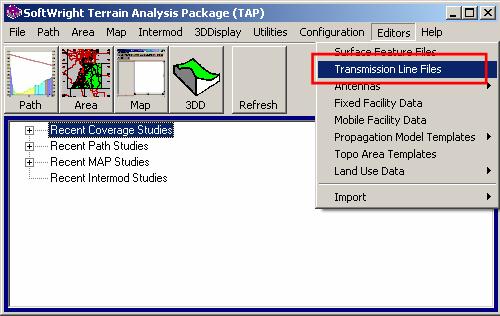
A list of the available library files is displayed. You can select an existing library to edit or add transmissions lines. You can also create a new library file, as in this example.
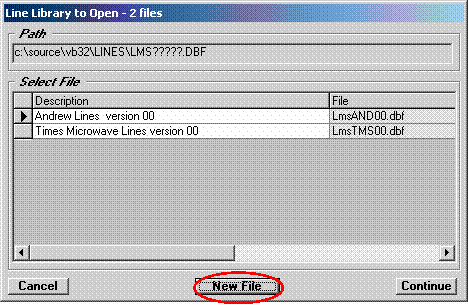
(To select an existing file, click the selection button to the left of the row you want and click the Continue button.)
For a new file, enter a descriptive name you will use to identify the library of transmission lines later:
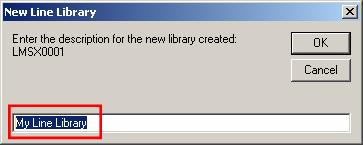
Select the new library file and click the Continue button:
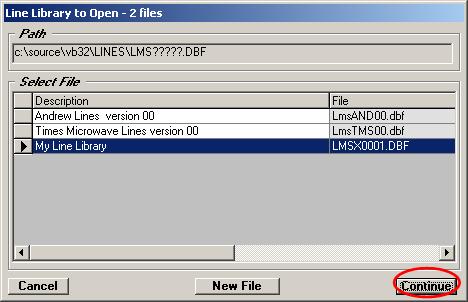
For new library files a message will be displayed that the file is empty.
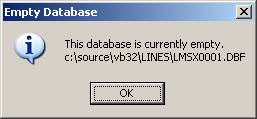
Place the mouse cursor in the line with the asterisk (“*”) in the selection button:
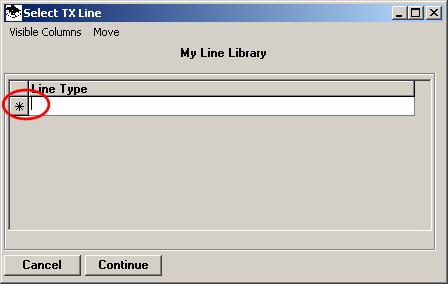
When you start typing in the “*” row, a new record will be created for you to edit, indicated by the pencil icon in the selection button on the left.
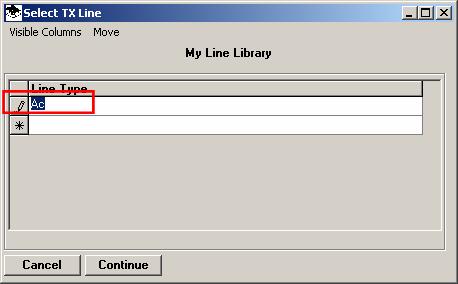
Enter the name of the transmission line type you want to enter, such as a manufacturer’s model number or description:
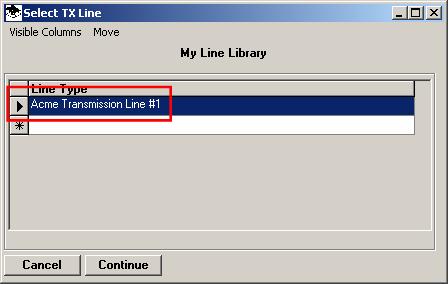
Click the Continue button to edit the line parameters for the selected line type:
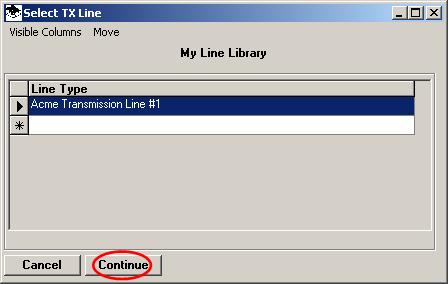
For a new line type, a message is displayed to show that the database for that line type is empty:
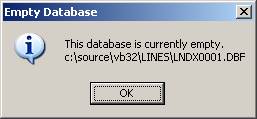
On the row with the asterisk (“*”) in the selection button on the left, start typing to create a new record:
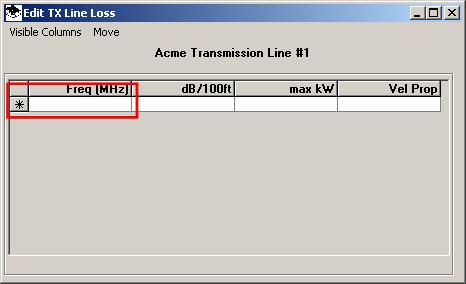
The records for the line loss parameters include the frequencies that the line is rated for and the associated loss value at that frequency, as well as the optional maximum operating power and velocity of propagation values.
When you start typing the frequency value on the “*” row a new record is created for you to edit, as indicated by the pencil icon in the selection button on the left.
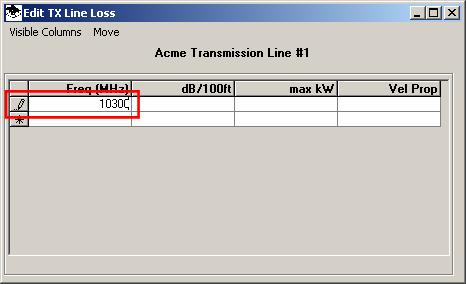
For the frequency, enter the loss in dB per 100 feet (not meters) for the transmission line at that frequency.
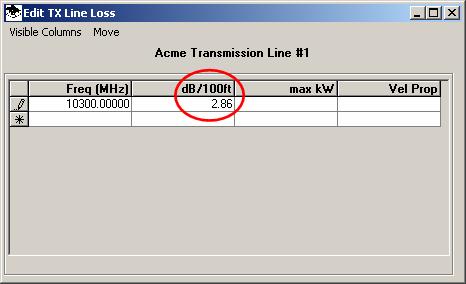
It may be convenient to enter all the frequencies included in the manufacturer’s specifications for the transmission line (enter a frequency, then use the down arrow to move to the “*” row to enter the next frequency, etc.)
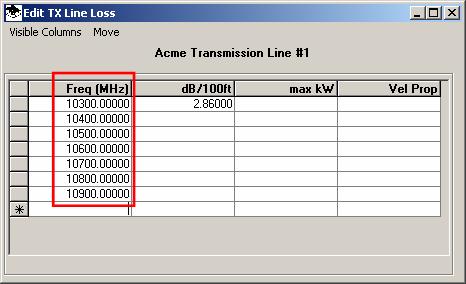
Then you can go back and enter the loss value for each frequency.
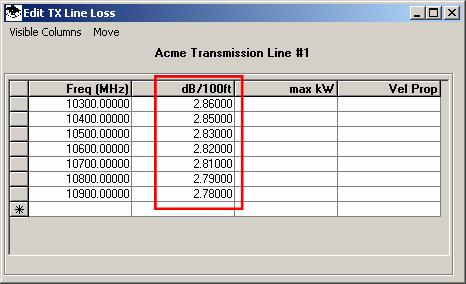
The “max kW” and “Vel Prop” fields are optional. Those values are not currently used in TAP calculations.
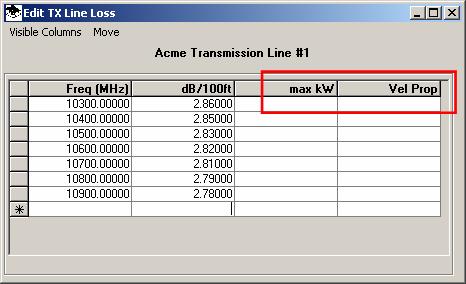
If you need to remove a row from the list, click the selection button on the left to hightlight the row, then press the Delete key on your keyboard.
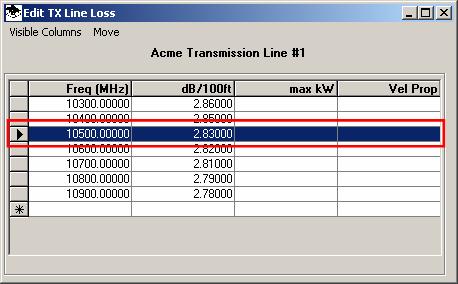
Click the “X” at the upper right corner to close the form.
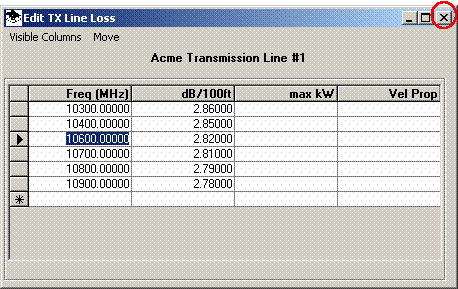
This will return you to the Line Types for this library.
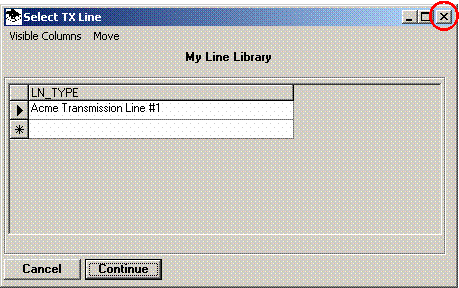
You can click the “X” at the upper right corner to close the form and exit from the Editor.
Or you can start typing on the “*” row to add a second transmission line to the library, then click Continue to add the frequency and loss values for that line type.
|
|
Copyright 2010 by SoftWright LLC