TAP6 Single Point Field
Q: How do I compute the field strength at particular location with TAP6?
A: In TAP6, the HDPath™ program is used instead of the older Single Point Field program from earlier versions.
HDPath includes the ability to compute the field strength at any point on a path profile by using the mouse to specify the location of interest. If you want to compute the field at the end point of the path, see the HDPath Field Calculation article.
HDPath also includes the VHF/UHF Link Budget and Microwave Link Budget functions. If these modules are licensed on your TAP system you can use them as well for more detailed analysis for the path.
If you have a number of points where you want to compute field strength, you may also want to consider the Target Point function in HDCoverage™.
To compute the field strength in HDPath, suppose you have a path profile drawn as shown:
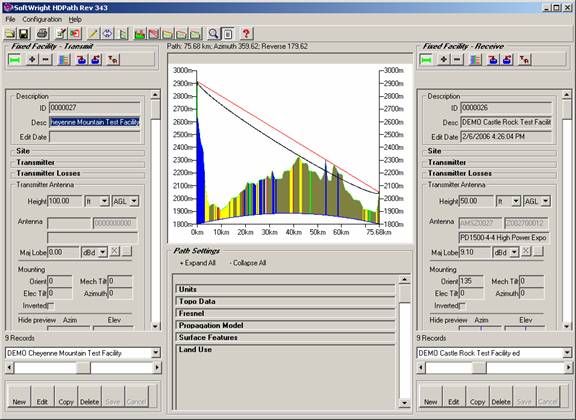
To compute field strength you must first specify the propagation model and parameters you want to use. Click the Propagation Model header in the Path Settings section below the profile image to open the propagation model section:
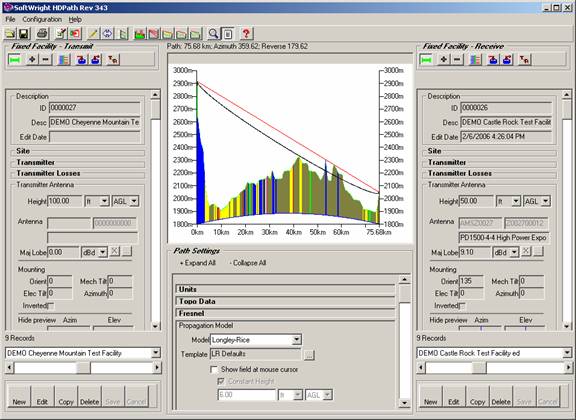
Use the pull-down list to select the propagation model you want to use:
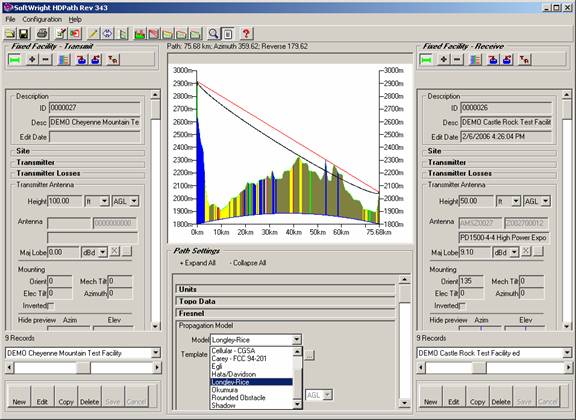
For the selected propagation model, click the Template lookup button to select or create the parameter settings for this model:
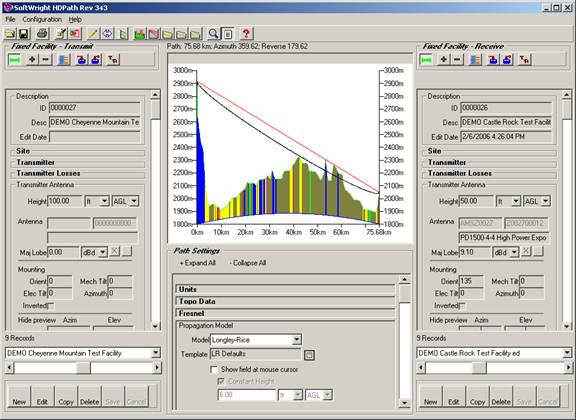
The parameter template will include different settings depending on the propagation model you have specified. When you have the settings you want, click the Close button:
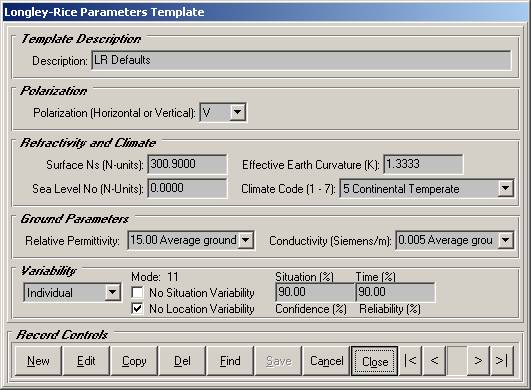
In order to compute the field strength at the mouse locations on the profile, click the “Show field at mouse cursor” box to select that option:
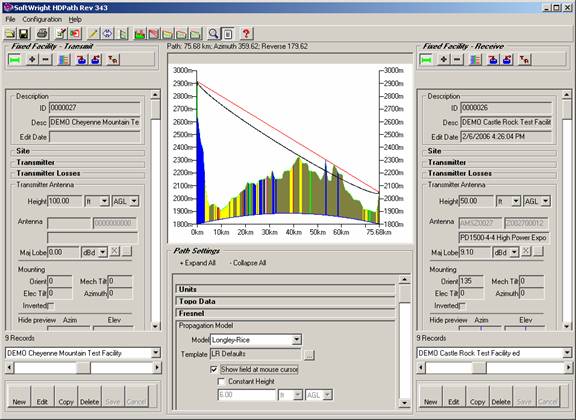
With that box checked, as you move the cursor on the profile image, the field strength will be computed and displayed in the Mouse Location form:
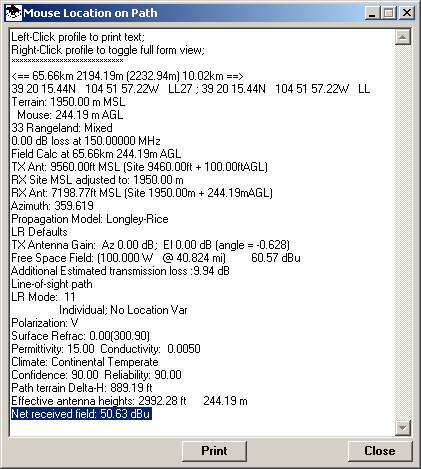
If the Mouse Location form is not displayed, click the Draw button (the pencil icon) on the toolbar near the top of the HDPath form to redraw the path and display the window.
Notice that the field strength is computed for the mouse location, including both the distance from the transmitter site, and the elevation of the mouse on the profile:
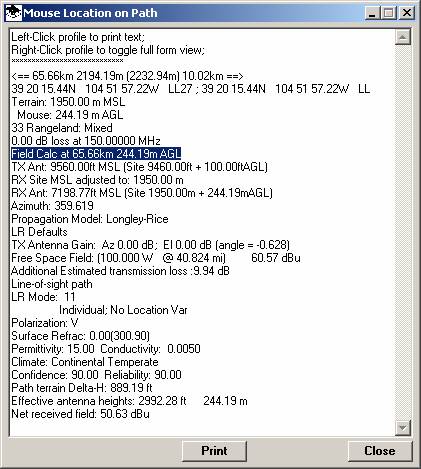
If you have a desired elevation above ground (such as a mobile or handheld unit), or above sea level (such as an aircraft in level flight), you can check the “Constant height” box and enter the desired elevation for the field calculation:
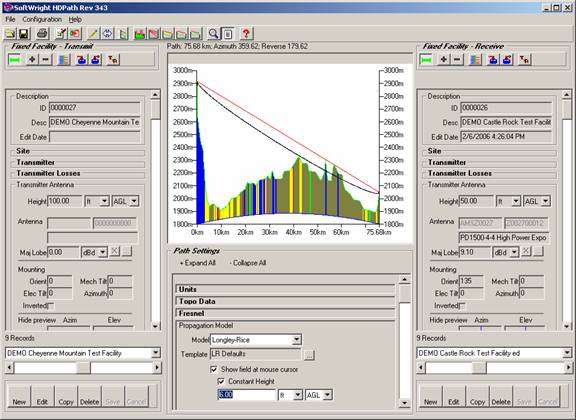
Now notice that the field is computed for the location at the specified height, regardless of the vertical location of the mouse:
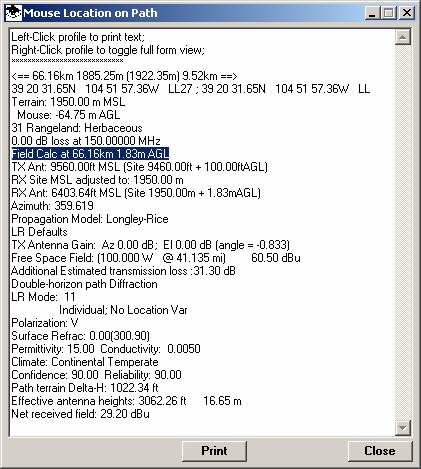
You can also use the HDPath zoom function to identify a point of interest on the path where you want to compute the field strength. (It may be helpful to un-check the “Show field at mouse location” box while you are zooming.)
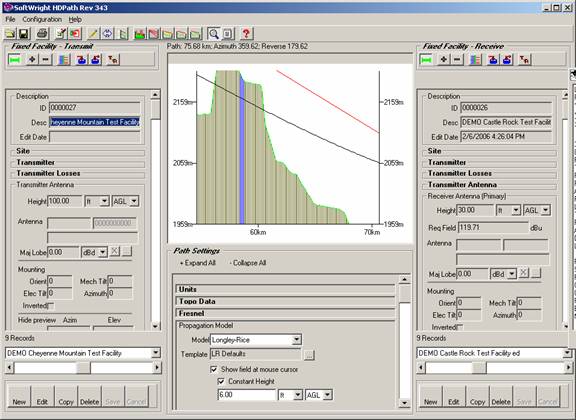
|
|
Copyright 2006 by SoftWright LLC