TAP6 Overview
Q: What new features are available in TAP6?
A: TAP6 includes a completely redesigned user interface, as well as significant new functionality that has been added to make TAP an even more useful part of your engineering work. For a detailed description of more of how TAP6 will help you see the TAP6°Benefits article.
□
New user interface for path functions. All path
functions (profile, antenna elevation, link budget, reflection analysis) have
been combined into the HDPath form.
HDPath presents all of the information on a single form, with collapsible sections. Both end-point facilities, as well as the path parameters such as topo data selection, earth curvature value, surface features and land use data, propagation model for field calculations, etc., are included on this single form. You can expand and collapse different sections of the form to display the information that is most helpful or important to you. The form includes the path profile display, so you can see changes made to the path or a new path displayed immediately.
□
New user interface for coverage functions.
Coverage studies are now set up and run from the HDCoverage form. °°°°°°
HDCoverage presents all of the information on a single form. The Fixed and Mobile facilities to use for the study, as well as the propagation model, surface features, and the type of study, are included on this single form. The form includes a map you can use for displaying the location of the fixed facility and setting up the study area. For example, you can draw a rectangle on the map to define a tile study area, or click points on the map to define individual target points where you want the field strength calculated. HDCoverage includes the Field Preview function. You can click points of interest on the map to determine the field strength value at those points even before you run the complete study.
□
New user interface for Fixed Facility and Mobile Facility
databases. All of the parameters saved in the
Fixed and Mobile facility
databases are now displayed on a single form, with sections you can expand and
collapse to display and edit the values that are most helpful to you.
The Fixed and Mobile facility interfaces also automatically update interrelated fields. For example, if you have selected a transmission line type and length, the loss for that line is computed. If you then change, for example, the transmitter frequency, the line loss at the new frequency is recomputed, and the resulting ERP (effective radiated power), a function of the loss, is also recomputed automatically.
The new Fixed Facility interface also includes a TX-RX Copy function. If the same antenna and transmission line and other losses are used for both the receiver and transmitter section of the facility, once the transmitter parameters have been entered, the RX-RX Copy button enables you to copy those values from the transmitter section into the receiver section of the facility.
The Fixed Facility interface also includes the ability to select from hundreds of different coordinate systems. The familiar NAD-27 and NAD-83 are still there, along with WGS-84 and other geodetic systems. But you can also use other types of coordinates, such as UTM or state plane coordinates, as well as MGRS (Military Grid Reference System) coordinates. Each record can have its own coordinate settings, so your Fixed Facility database can include some records with NAD-83 coordinates, others with your State Plane Coordinates, etc.
□
New TAP6 Menu. The TAP6 menu includes a list of the
coverage studies, path studies, and maps created with TAP. You can easily
scroll down the list to find the path profile or coverage map you want to open.
□
New HDMapper functions. TAP5 included the initial
version of HDMapper. TAP6 adds several functions, such as loading an entire
folder of shapefiles with one function
□
Print Preview function. Profiles from HDPath and
maps from HDMapper include a print preview function that enables you to arrange
the page layout and add labels (including graphic files) for your printed
copies. The layouts can be saved as templates you can use for standardizing
your TAP output.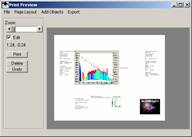
These highlights give you an idea of the new capabilities in TAP6, designed to make the operation of TAP easier and more productive in your rf engineering work. For more detailed descriptions and even more new features, visit our web site and search for TAP6.
|
|
Copyright 2005 by SoftWright LLC