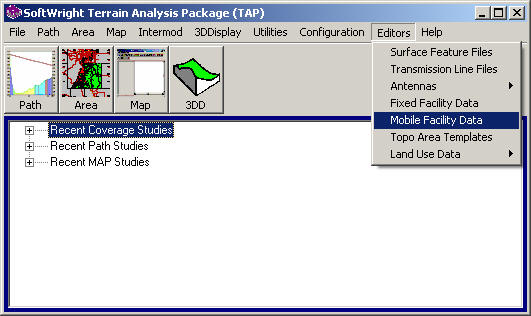
Q: How do I use the Mobile Facility database in TAP6?
A: The Mobile Facility database enables you to save various configurations for mobile equipment (handheld, vehicle mounted, pagers, etc.) with different conditions. These database records are used when you compute or plot coverage information.
The Mobile Facility database is accessible from various places in TAP. The most direct access is from the Editors menu by selecting "Mobile Facility Data"
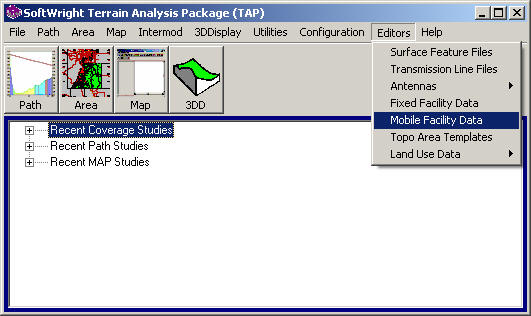
The Mobile Facility Interface form is displayed to inspect or edit information, or to add a new record. (This is the same interface used in HDCoverage.)
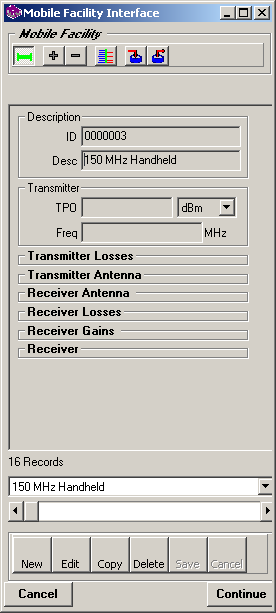
All items are presented on a single form, using the collapsible sections to save space. This eliminates the earlier requirement to click buttons on successive forms to locate values on "deeper" layers in the data.
All the items on the single form are visible by expanding and collapsing sections. This eliminates the earlier scenario of having related items on different forms. For example, before the transmitter frequency and the transmitter line loss values were on different forms. Editing both forms was necessary to change the frequency and re-compute the line loss based on the new frequency. Now both the frequency and the line loss values are visible simultaneously.
All values on the single form update immediately. This eliminates the earlier scenario where, in some cases, the record had to be saved in order to update values for use in another part of the database. For example, in some cases after changing a frequency value it was necessary to save the record before a new line loss value could be computed. Now the values are update when they are changed on the form and the new value can be used for other calculations immediately.
More items on the new form are interactive and provide automatic updating. For example, line losses depend on a number of factors: the line library file and ID selected to define the line type, the line length, and the operating frequency. With the new form, as soon as any of these factors are changed, the line loss is recomputed and updated automatically. (If any of the values are invalid or missing, this update is not possible.) Likewise the Effective Radiated Power (ERP) depends on the Transmitter Power Output (TPO), antenna gain, and several loss values. Changing any of these values causes the ERP to be recomputed.
Where appropriate, the interactive changes and automatic updating are "cascaded". For example, the ERP calculation is affected by the losses, and the line loss depends on the operating frequency. Therefore, changing the operating frequency will be reflected immediately in a new ERP value (assuming the required line information is available).
More items on the new form provide cross-checks and display alerts. For example, if a transmitter antenna center of radiation height of 100 feet is specified, and the transmitter line length is set at 75 feet, an "alert" (listed in yellow at the top of the form) is displayed, since you may want to change the values.
More items allow a "null" or "unknown" value. This enables you to create and edit a record if only some of the information is available. The blank values can be filled later when the information is known. In the earlier version, most variables in the database had to have a value, and often default values were assigned. This required that the user go back later and change the default value. The new interface makes missing or unknown information much more obvious and easy to correct.
The sections that are collapsed are shown as boldface headings. Those that are expanded show the entire contents of that section.
You can expand or collapse a section by clicking the mouse on the heading of the section.
You can expand or collapse all the sections using the “+” and “-” button on the toolbar at the top of the form.
Note that it may not be possible to expand all of the sections. If the limit is reached a message will be displayed:

You can use the horizontal scrollbar near the bottom of the form to move through the database:
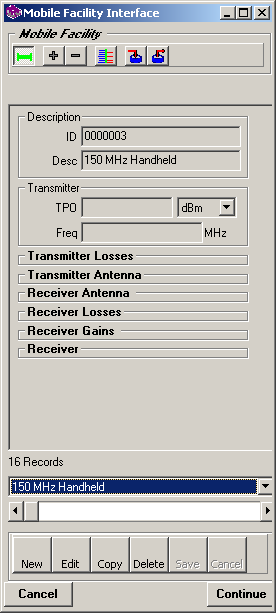
You can use the pulldown list to find a particular record in the database:
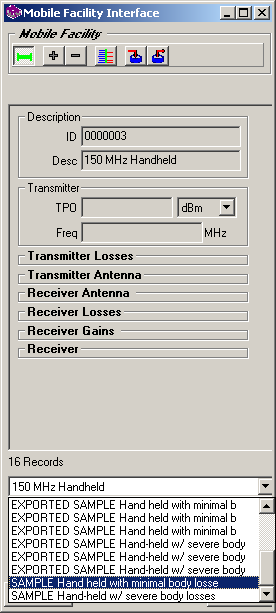
To edit the information in a record, click the Edit button near the bottom of the form:
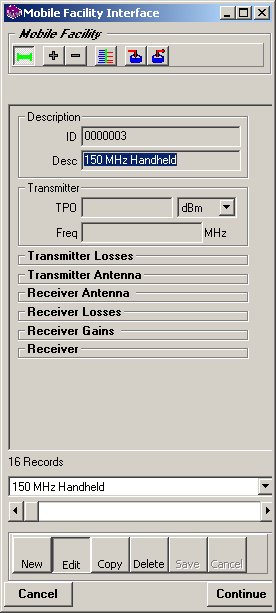
In the Edit mode, the background of most of the fields on the form will change to white, indicating they can be edited:
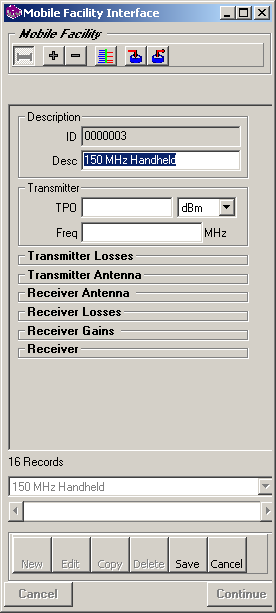
Some fields that are not directly editable (such as the program-assigned record ID) will still have a gray background.
You can click the Save button to save any changes back to the database, or you can click the Cancel button to abandon the changes and restore the original record values.
The Transmitter section is used to enter or edit the Transmitter Power Output (TPO) and the operating frequency of the transmitter.
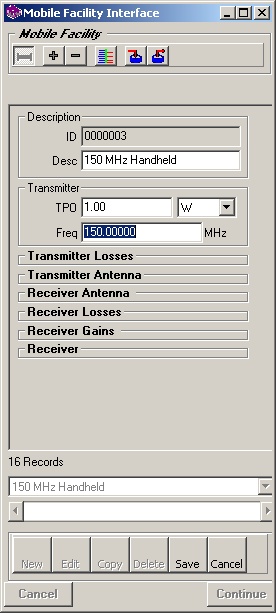
See the Transmitter Losses section below for information about the effect of changing the frequency value when computing transmission line losses.
The Transmitter Losses section is used for entering various loss values associated with the transmitter system for the facility.
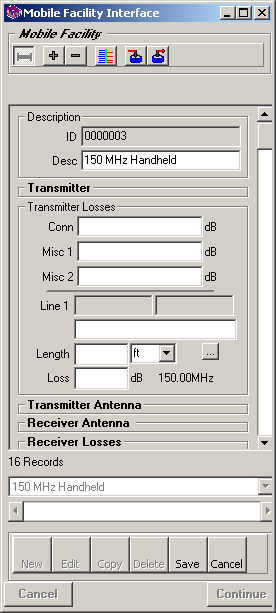
Line losses (in dB) can be entered manually:
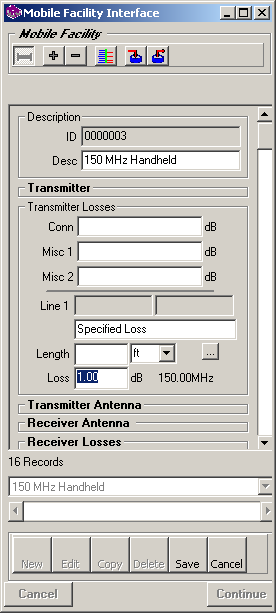
Note the loss description “Specified Loss” is added if you enter a line loss value manually.
You can also select a transmission line and specify a length for computing the line loss. To select a transmission line from one of the line libraries, click the Lookup (“…”) button:
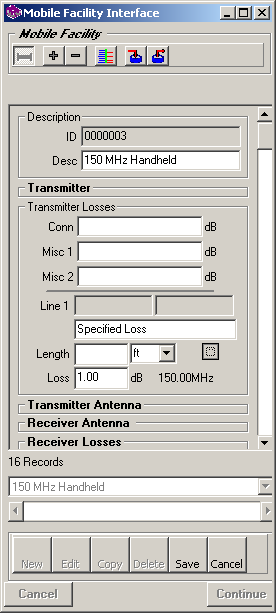
A list of transmission lines will be displayed:
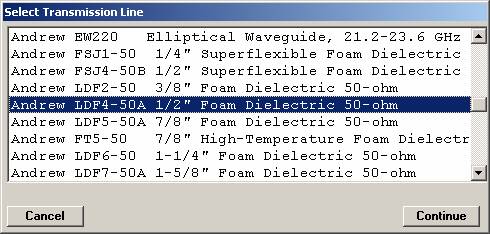
Select the line you want to use from the list and click the Continue button.
Enter the length of the transmission line and the loss value will be computed for the specified frequency:
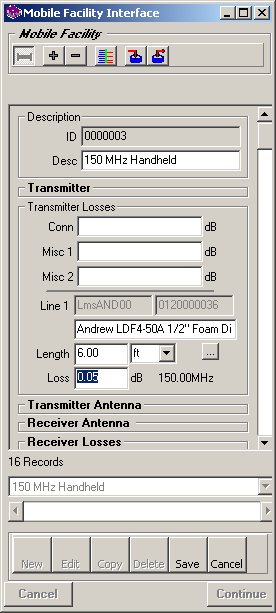
Note that if you change the TX frequency in the Transmitter section, the loss value for the selected line and length is automatically re-computed for the new frequency:
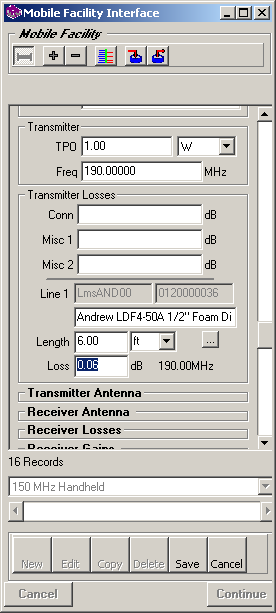
Use the Transmitter Antenna section to enter the antenna information, including the center of radiation height and antenna gain:
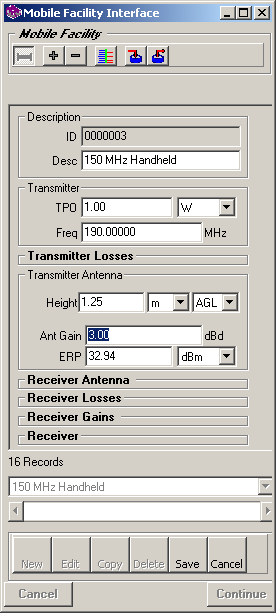
When you change the antenna gain or any of the loss values, the Effective Radiated Power (ERP) is recomputed:
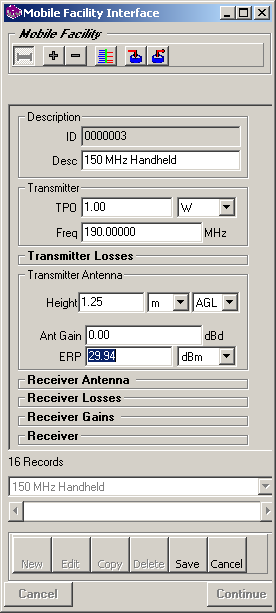
The Receiver Antenna parameters are similar to the Transmitter Antenna parameters (center of radiation height, antenna gain, etc.). However, for the receiver antennas, instead of the transmit ERP, the receiver required field value is available and can be edited directly, or it will be computed as you enter the receiver sensitivity and gains and losses, as described below.
The Receiver losses section parameters are similar to the Transmitter losses section.
The Receiver Gains section is used for additional gains associated with the receiver system, such as pre-amplifiers.
The Receiver section includes the receive frequency, operating impedance, and receiver input sensitivity.
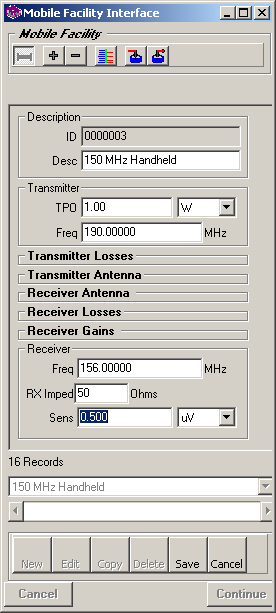
When changes are made to the receiver gains or losses, or to the receiver input sensitivity, the receiver antenna required field is recomputed.
|
|
Copyright 2006 by SoftWright LLC