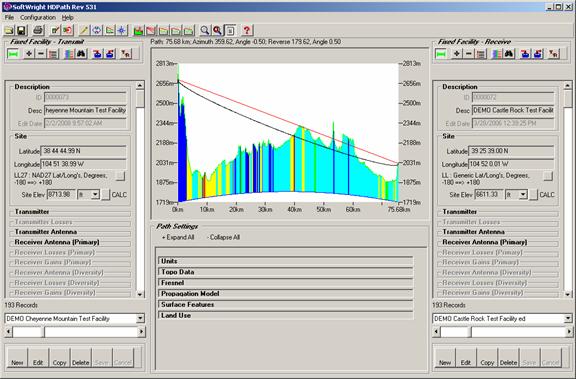
HDPath™ Print Preview
Q: How can I customize a clipboard copy of my profiles?
A: The Print Preview function can be used to customize the printed output, as well as saving the profile to an image (BMP) file or copying to the Windows clipboard.
Note that all values in this example are for demonstration purposes only. You should determine appropriate settings for your application.
For example, suppose you have a path profile drawn as shown.
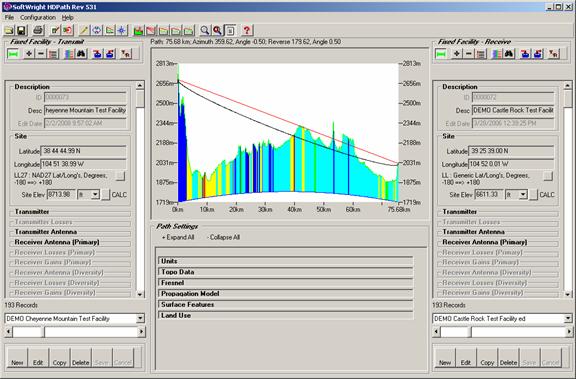
The information, or data “fields,” to be included on the print preview are selected in the Configuration menu. The Transmit facility fields are selected with the “Site A Print Fields” menu. The Receive site fields are selected with the “Site B Print Fields” menu item. (Note that later versions of HDPath show the menus as "TX Site Print Fields" and "RX Site Print Fields", respectively.)
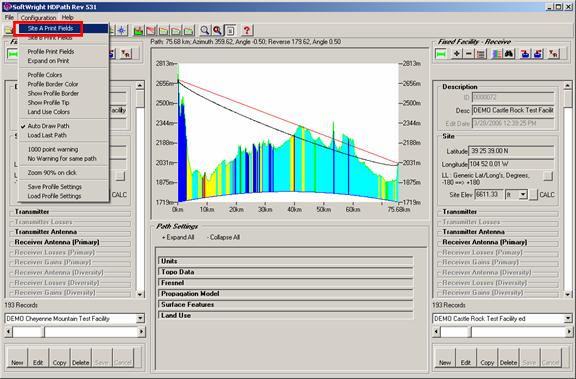
When you click the Site A Print Fields item you can mark the boxes for the values or information you want to include:
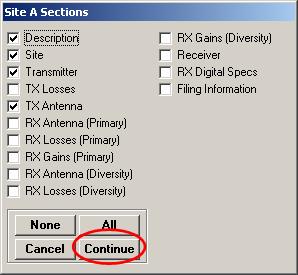
Other fields (distance, bearing, etc.) that relate to the path are selected with the “Profile Print Fields” menu item:
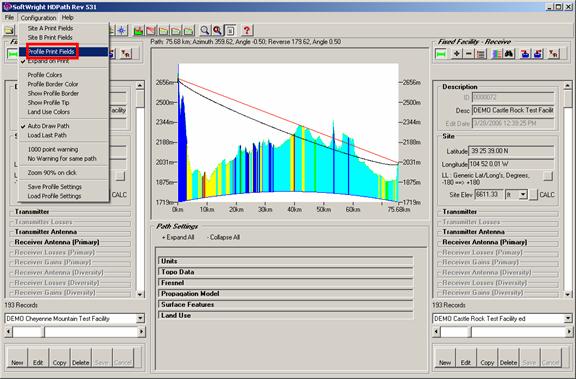
You can select the fields you want to include on the printed profile:
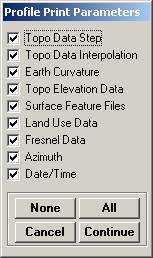
When the fields you want to use are selected, click the Print button on the HDPath toolbar.
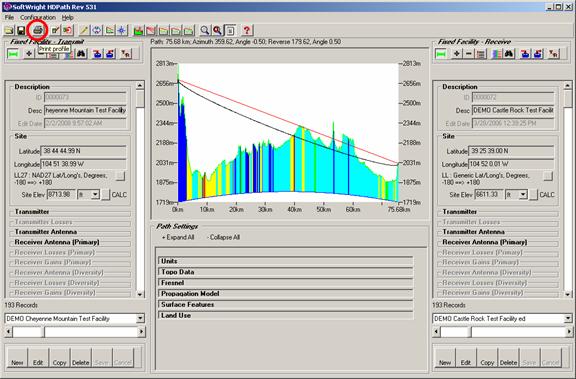
The Page Layout Template form will be displayed. Select the printer, paper size and layout template (if you have created any) you want and click the Continue button.
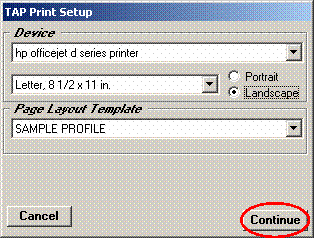
The Print Preview form is displayed. You can change the label locations, sizes, font, etc., by clicking and dragging objects on the page. Double-clicking the objects will open labels for editing, setting font sizes, etc.
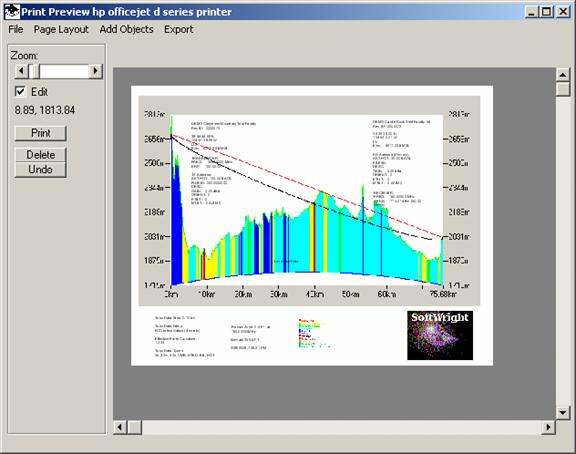
More detailed information is available in the Print Preview and Page Layout article.
In addition to printing the profile (with the Print button on the left side of the form) you can use the Export menu to save the profile to an image file (such as a BMP file) or to copy the profile to the clipboard:
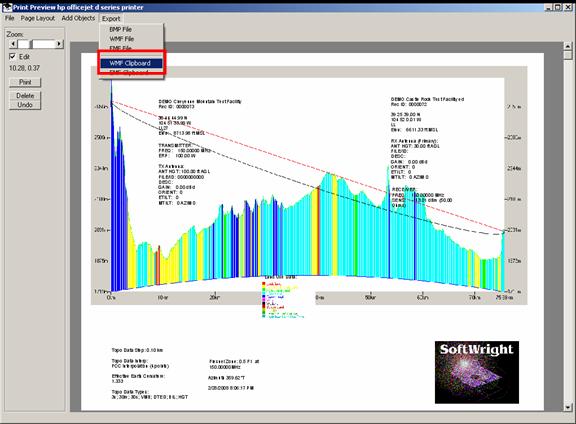
With the image copied to the clipboard, you can use the Edit-Paste menu in other applications, such as Wordpad, to paste the image:
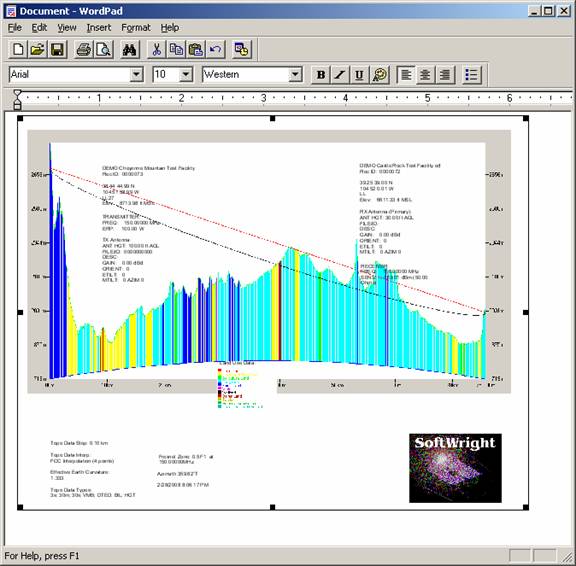
|
|
Copyright 2008 by SoftWright LLC