Fixed & Mobile Facility Find Function
Q: How can I find a record quickly in myTAP6 Fixed Facility or Mobile Facility database?
A: With TAP6.0.2141 or later and a Maintenance Subscription date of January 31, 2007, or later, you can use the “Find” button.
(Other articles describe the use of the Fixed Facility interface, such as configuring the sections to display and the filtering functions available.)
This article describes the function in the Fixed Facility interface. The operation in the Mobile Facility interface is identical.
The button is on the upper toolbar of the interface (with the binocular icon):
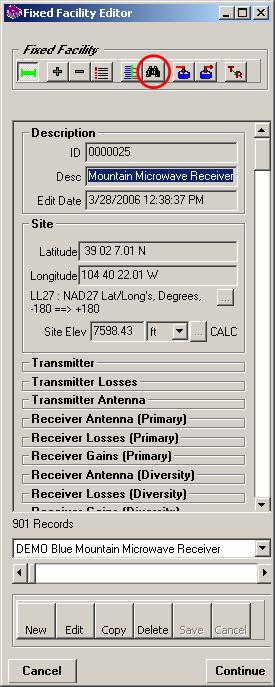
Click the Find button and a form is displayed to enter the record ID or description you want to find:
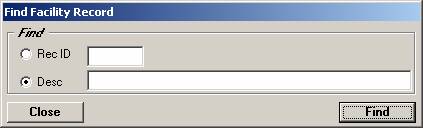
Enter the character string you want to find in the description (the search is not case-sensitive):
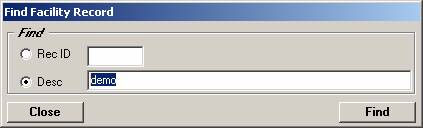
Click the Find button to find the first record in the database that includes the search string in the Description field of the record:
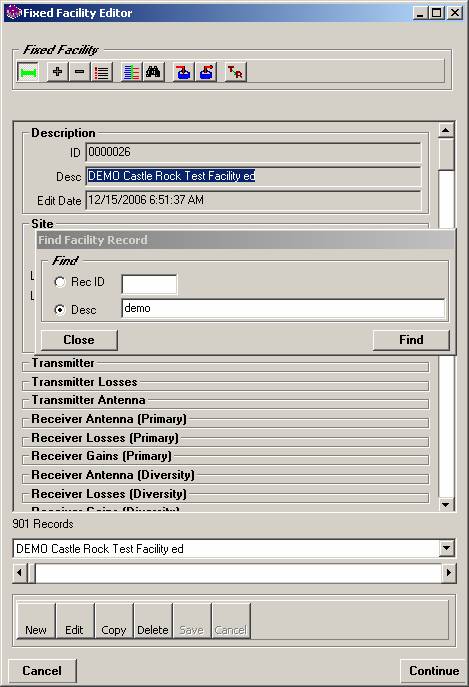
You can click the Find button on the Find Facility Record form to find subsequent records with the search string:
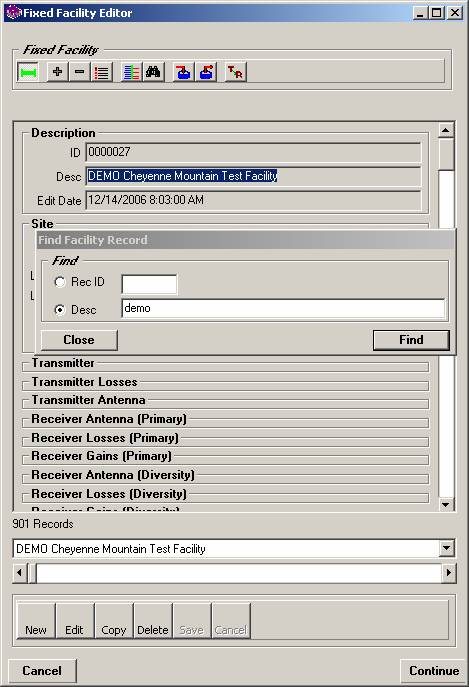
When you find the record you need, you can click the Close button to remove the Find Facility Record form from the screen.
|
|
Copyright 2007 by SoftWright LLC