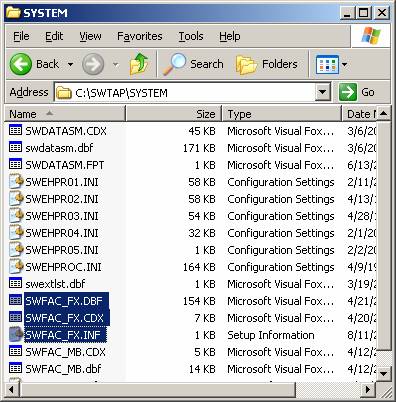
AssetManager Installation
Q: I installed AssetManager into my TAP system, and now I am having trouble running TAP. How do I fix this?
A: AssetManager versions created before July 10, 2008, contain an older configuration file that TAP does not recognize. This problem can be corrected with a few simple steps as described below.
When you install AssetManager, or any other SoftWright product, on a computer that already has TAP installed, you should always install into the same folder where the existing SoftWright programs are located. If your problem with AssetManager and TAP is caused by installing into different folders (or even different drives on the same machine), the steps described below do not apply. Please contact SoftWright support about this problem
If you did install AssetManager into the same folder where TAP was located, please follow these steps. If you have any questions, please contact SoftWright support BEFORE proceeding.
1. Using
Windows Explorer, look into the SYSTEM folder where TAP is installed.
Find
three files named SWFAC_FX:
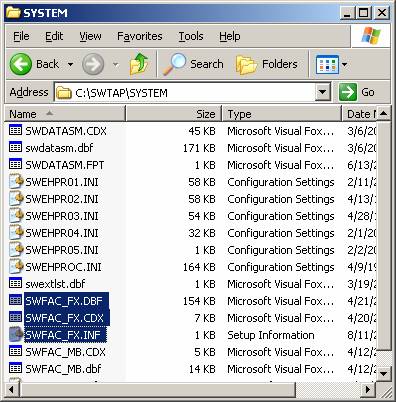
2. Rename the .CDX and .INF files to SWFAC_FXold.CDX and SWFAC_FXold.INF as shown (be sure you do not change the SWFAC_FX.DBF file):
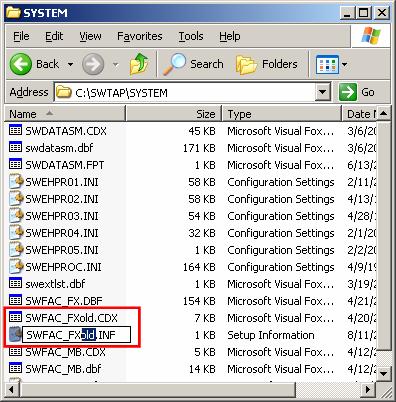
3. Using
Windows Explorer, look into the SYSTEM folder where TAP is installed.
Find
three files named SWFAC_MB:
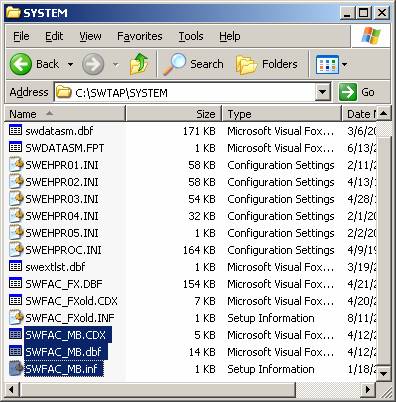
4. Rename the .CDX and .INF files to SWFAC_MBold.CDX and SWFAC_MBold.INF as shown shown (be sure you do not change the SWFAC_MB.DBF file):
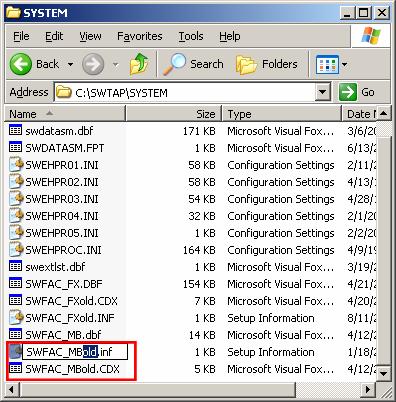
5. Start TAP by clicking the TAP6 icon on your desktop, or by running the SWTAP6menu.exe application.
6. The following message will be displayed:
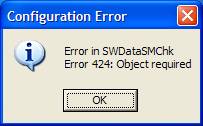
7. Click the OK button:
8. The following dialog box will be displayed:
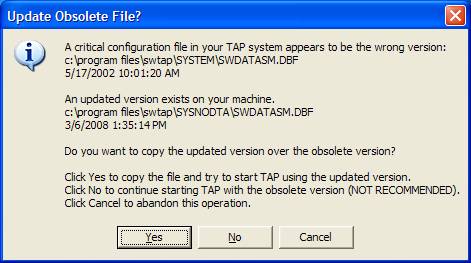
9. Click the Yes button.
10. The following dialog box will be displayed.
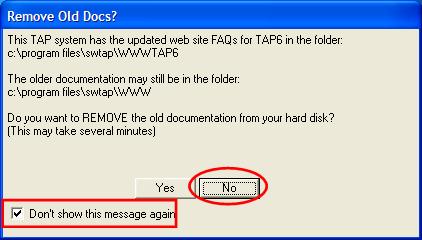
11. Check the “Don’t show this message again” box and click the No button on the form.
12. Now you will be able to start TAP normally.
13. As always, if you have any questions or need any help with this process, please contact SoftWright support.
|
|
Copyright 2008 by SoftWright LLC