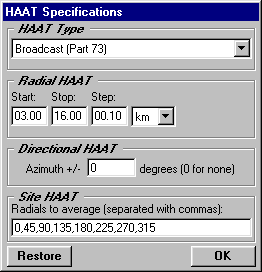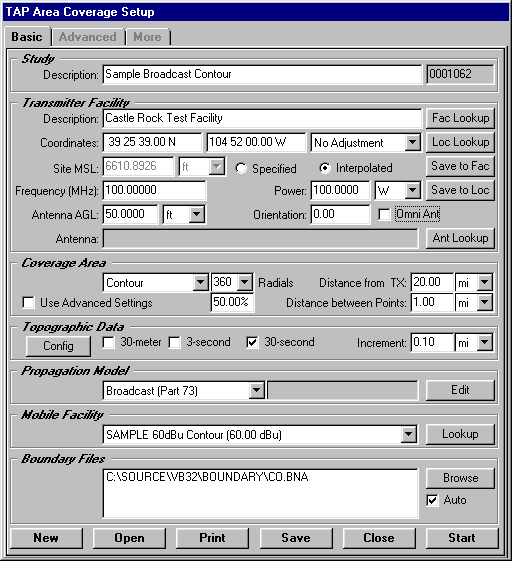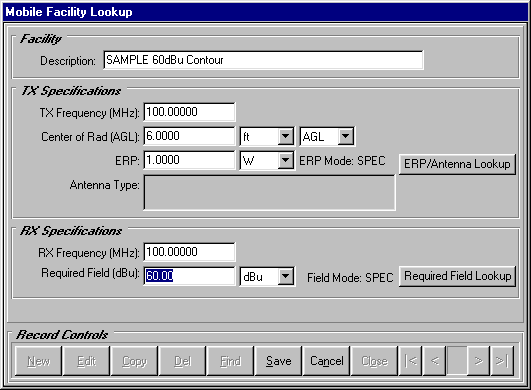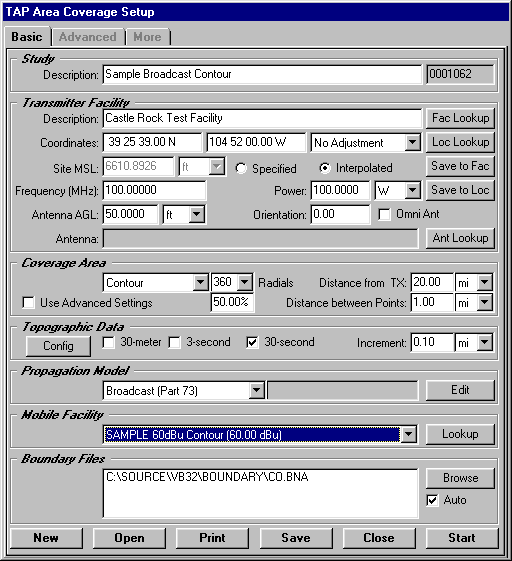Broadcast and Carey
Contours
Q: How do I compute and plot broadcast and Carey contours?
A: Since the broadcast and Carey propagation models
use Height Above Average Terrain (HAAT) for contour calculations,
and because only certain contour percentage values are permitted,
there are a few special considerations for these contours.
To configure the HAAT specifications for you application, use
the TAP Configuration menu and select "HAAT Specifications":

The HAAT Specifications form will be displayed.
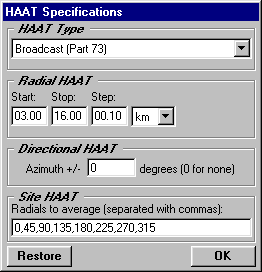
- Select the HAAT Type you want to configure. (This selection
enables you to have different HAAT parameters for different propagation
models.)
- Set the Start and Stop distances for the HAAT calculation,
as well as the Step (increment) value to use for averaging.
- If the your application requires a Directional HAAT calculation,
enter the offset aperture. (DHAAT calculations typically use
the actual radial under consideration, averaged with a radial
on either side, such as +/- 15 degrees.) If you are not using
DHAAT, enter zero.
- Enter the azimuths used in your application for computing
the HAAT of a site, with the values separated by commas.
- Click the OK button to save the parameters.
To set up a TAP coverage study using broadcast, Carey, or one
of the other HAAT models, use the Area
Coverage option:

On the Area Coverage form, create a New study and set the Study
Description and the Transmitter Facility information as with other
coverage studies (described in other TAP documentation).
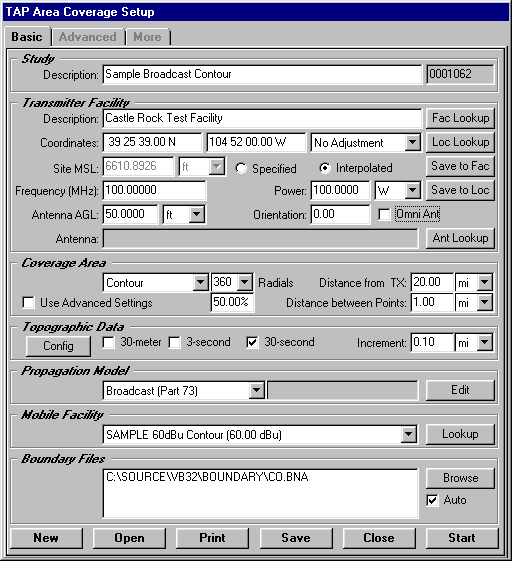
- For the Coverage Area type, use the pulldown list to select
"Contour"
- Enter the number of radials for the contour.
- Enter the percentage contour to compute. Typically for broadcast,
Carey, etc., this must be a specific value available for the
model. For example, for the f(50,10) contour, enter a value of
10%, for f(50,50) enter a value of 50%.
- Since these models depend on HAAT calculations, the "Distance
from Transmitter" and "Distance between points"
values on this form will be ignored.
- In the Topographic Data
section, specify the type of data to be used. The data "Increment"
value will be ignored.
- In the Propagation Model section, select the propagation
model you want to use. If the model has additional parameters
to set you can use the Edit button to open the template for that
model to inspect or edit the values.
- To set the value of the contour you want to compute, you
can use the Mobile Facility database. If the contour you want
is already listed in the pulldown list, select that item. If
the contour you want is not listed, use the "Lookup"
button to open the Mobile Facility database and add a new record.
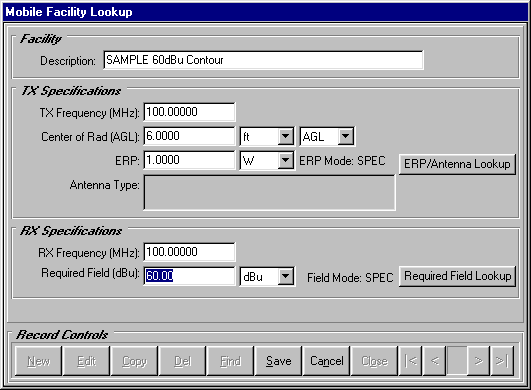
- Since these propagation models typically are used to compute
distances to a specific contour value, you can enter the value
as shown. It is usually not necessary to use the "Required
Field Lookup" function to compute the contour value.
When the settings have been entered on the Area Coverage Setup
form, click the Start button to compute the contour.
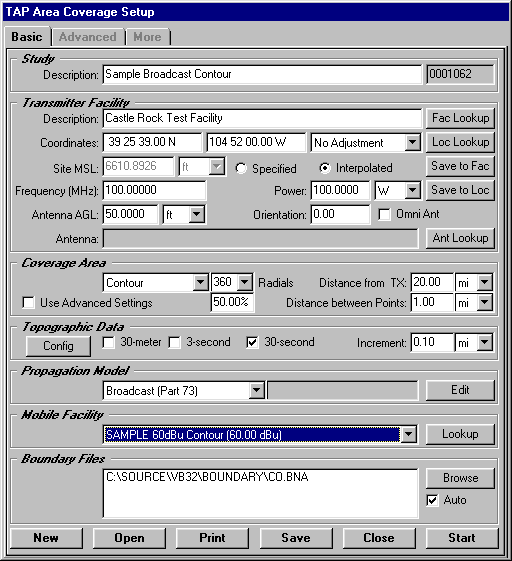
Copyright 2000 by SoftWright LLC