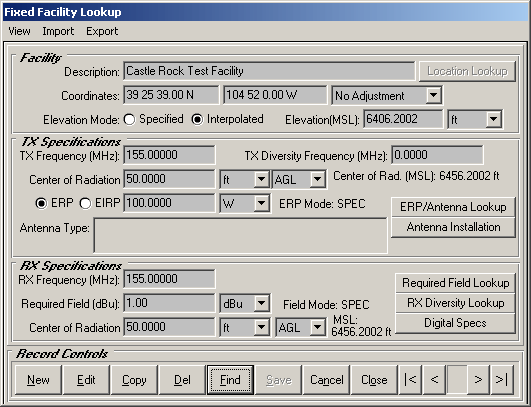
Fixed Facility Export and Import
Q: How can I transfer a fixed facility record from my TAP system to another TAP system on a different machine?
A: TAP systems on Maintenance Subscriptions in effect on or after June 15, 2003, and updated to Build 908 or later, have a new set of menus in the Fixed Facility Lookup form.
(If you are using TAP6 or later, see the article for the TAP6 Export function.)
To export from TAP5, open the Fixed Facility database:
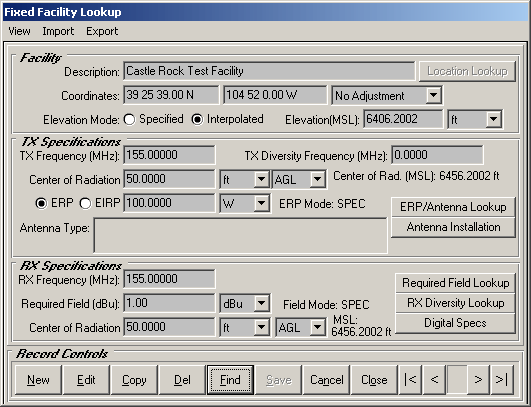
You can export data from the Export menu:
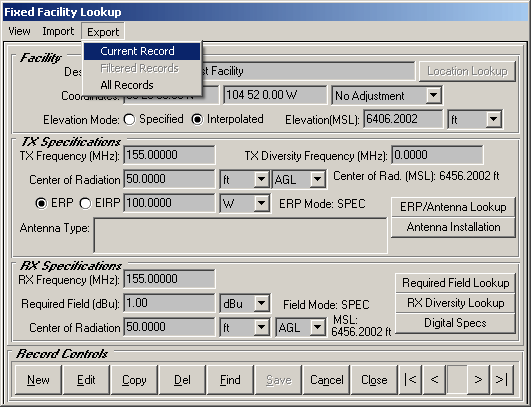
You have the option of exporting the current record (as shown above) or the entire database.
When you select the Current Record or All Records option from the menu, the program prompts you to specify the file name to save to:

Use the browse ("…") button to find the folder you want to save the file to, and specify the file name to use.
When you click the Export button, the record(s) are written to the file. You can export several different records to the same file. Find each record you want and export that "Current Record", specifying the same file name.
To import the records in the target system, use the Import menu.
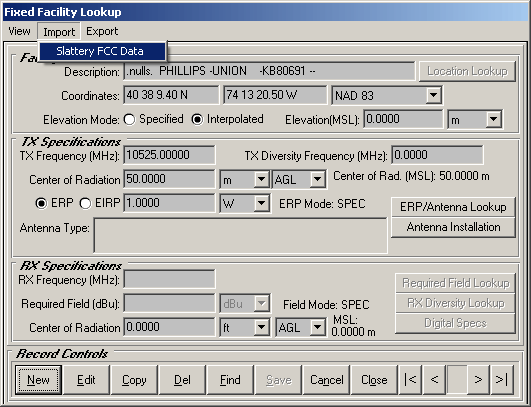
The format used is compatible with the FCC Data format used for the import function for File Exchange Formatted FCC data or Percon data, so you can use that selection from the menu.
Specify the file name you want to import:

When you click the Import button, the record(s) in the file will be added to the Fixed Facility database. The number of records imported will be displayed in the lower left corner.

Copyright 2003 by SoftWright LLC