Symbol Editing in HDMapper™
Q: How do I change the color or size of a symbol I have added in HDMapper?
A: You can change the symbol properties with the selection button on the toolbar.
For example, suppose you have a radial coverage map and you have added the base station location with the HDMapper Pin function:
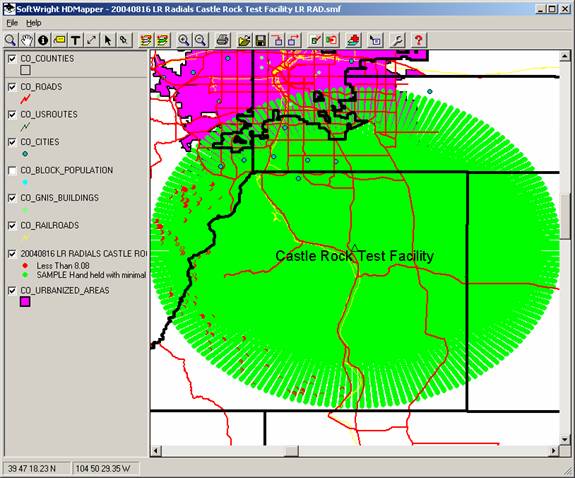
If you want to change the symbol color, size, or shape, or
the size or wording of the label, click the selection arrow button ![]() on the toolbar.
The button stays depressed, and any mouse clicks on the map will be interpreted
as an attempt to select a symbol or text on the map.
on the toolbar.
The button stays depressed, and any mouse clicks on the map will be interpreted
as an attempt to select a symbol or text on the map.
Click on or near the symbol you want to change. (Note if you click at a location where no symbol exists, the nearest symbol will flash three times to guide you to it.)
When you click on a point, the “Edit Point from Map” form is displayed:
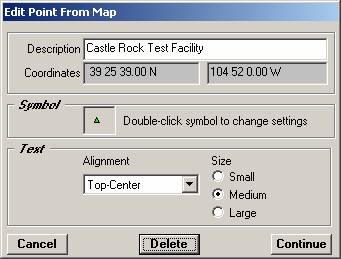
You can change the description, symbol properties, and the alignment and size of the text on this form:
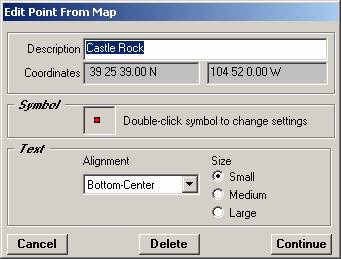
When you click the Continue button, the changes are updated on the map:
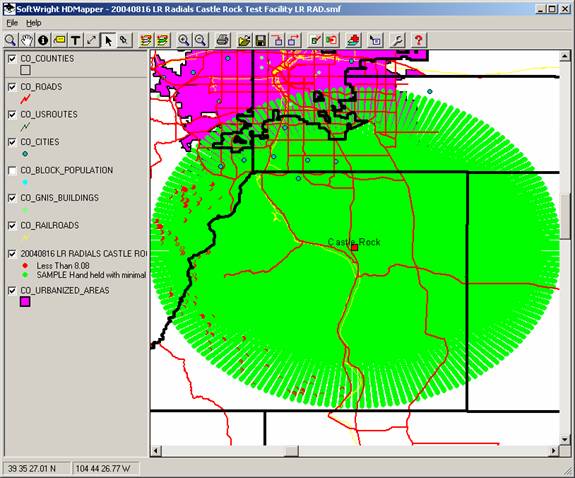
Note this form is also used to Delete the point from the map, using the Delete button after the point is selected.
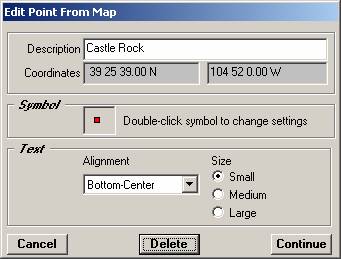
|
|
Copyright 2004 by SoftWright LLC