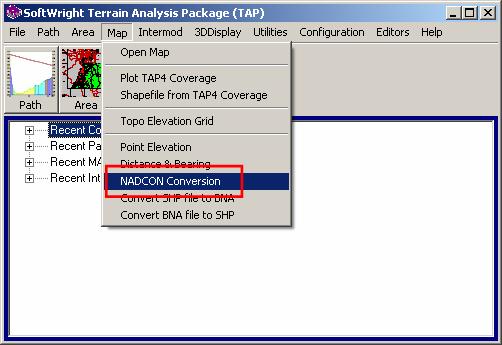
UTM and State Plane Coordinates
Q: How do I use UTM or State Plane Coordinates in TAP6?
A: With TAP6 you can use any of a number of coordinate systems. You can enter the coordinates directly into the Fixed Facility database, or you can use the conversion function in the TAP6 Map menu.
Note that all values in this example are for demonstration purposes only. You should determine appropriate settings for your application.
To use the conversion utility, click the Map menu and select “NADCON Conversion:”
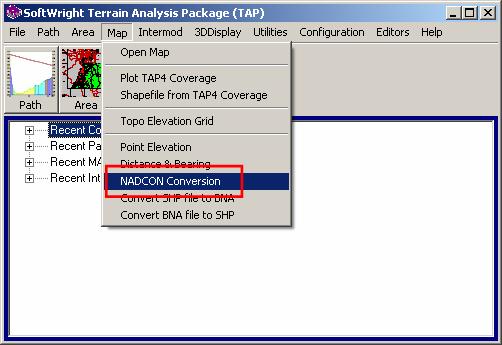
Select the coordinate system with the lookup (“…”) button next to the current coordinate system (in the utility menu as shown below, or with the similar button in the Fixed Facility interface:
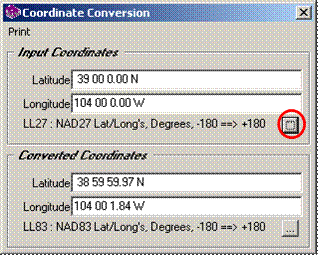
This displays the form where you select the coordinate system you want to use:
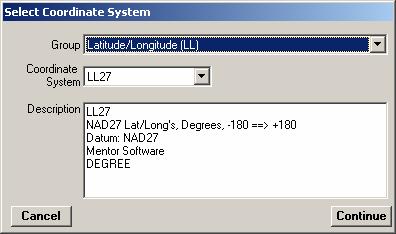
For example, to enter coordinates in UTM, use the first pull-down list to select UTM with reference system and the units you need, such as meters:
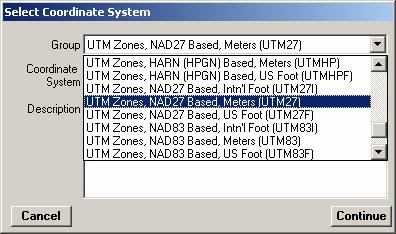
Then use the second pull-down to select the UTM zone where the coordinates are located:
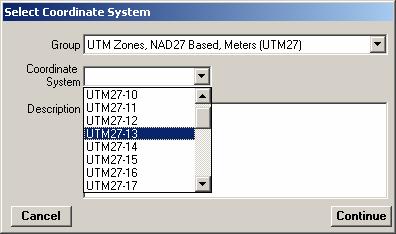
When you click the Continue button, the coordinates will be displayed in the new system:
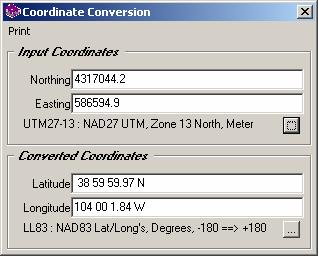
The same approach is used for, say, state plane coordinates, by first selecting the reference and units:
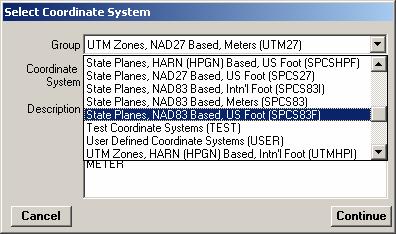
Then the state plane system you need:
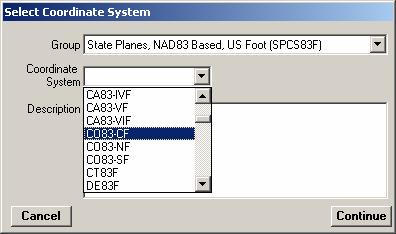
Resulting in the coordinate values in that system:
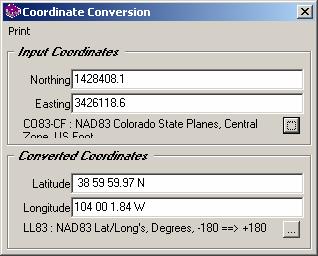
Once the input and converted coordinate systems have been set in the utility function, you can enter other values for the input coordinates, and the value of the converted coordinates will be displayed when you move the cursor out of the input box.

|
|
Copyright 2009 by SoftWright LLC