Coordinate Formats
Q: How can I make TAP display coordinates as degrees and decimal minutes?
A: With TAP6.0.2190 or later and a Maintenance Subscription date of August 31, 2007, or later, you can select different coordinate formats.
Note that all values in this example are for demonstration purposes only. You should determine appropriate settings for your application.
By default, TAP uses the format of degrees, minutes and seconds to display latitude-longitude formats. (Other coordinate systems, such as State Plane, UTM, MGRS, etc., are not affected by the settings discussed in this article.) For example, the Fixed Facility Database displays coordinates as shown:
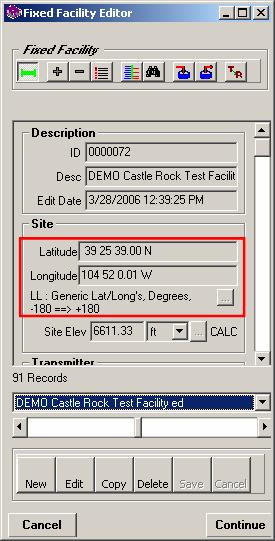
Also note that you can enter the coordinates in a variety of formats and they will be converted to the display format. For example, if you edit a Fixed Facility record or create a new record, you can enter the coordinates as degrees and decimal minutes:
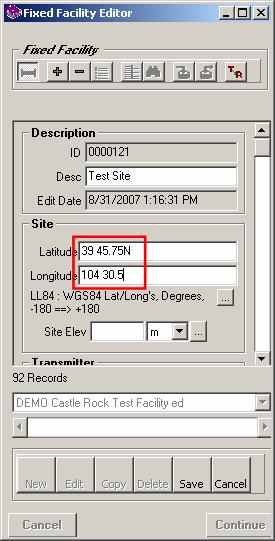
When you complete the coordinate entry (both latitude and longitude), the value will be converted to the current coordinate format (Deg Min Sec, or “DD MM SSss” by default):
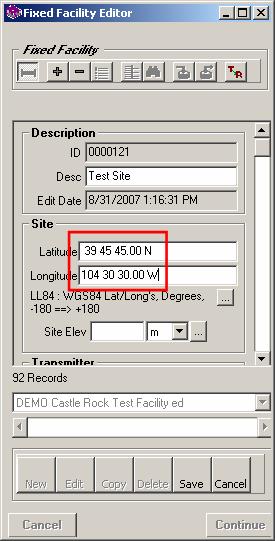
If you want to use a different coordinate format for latitude-longitude values, go to the Configuration menu in TAP6 and select “Units”
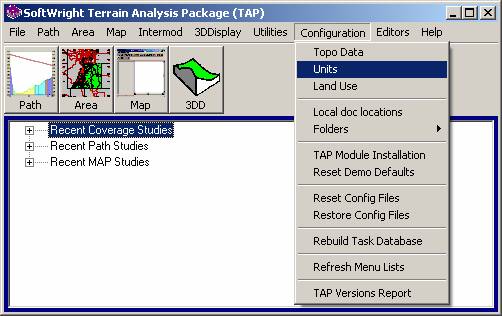
The default System Units form will be displayed:
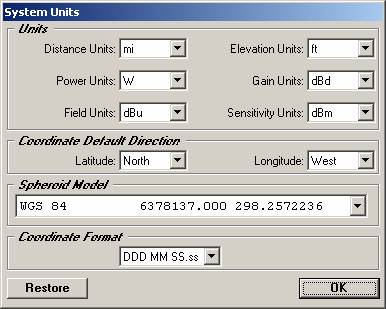
Near the bottom of the form, select the Coordinate Format you want to use:
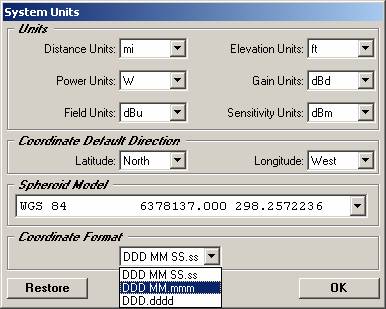
Click the OK button to save this selection:
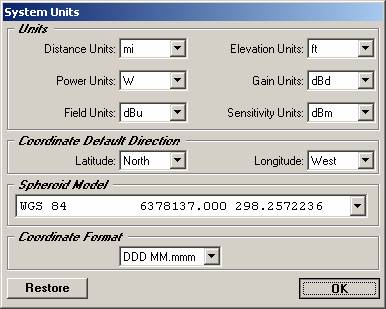
(The Restore button resets all the units to the original settings from the initial installation of the software.)
Now when you open a record in the Fixed Facility database, the coordinates will be displayed in the selected format:
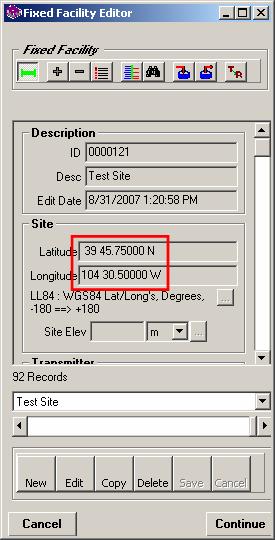
You can still enter coordinate latitude and longitude values in any of the three formats, and the values will be converted to the selected display format.
|
|
Copyright 2007 by SoftWright LLC