TAP Contour Coverage Population Count
Q: Can I use my TAP contour coverage study to do a population count in the coverage area?
A: For TAP 5.0.1030 systems with a Maintenance Subscription date of November 30, 2004, or later, TAP Coverage studies can be used to perform population counts in SoftWright’s HDMapper program.
Note that all values shown in this article are for illustration purposes only. It is important that you use good engineering judgment to determine the values that are appropriate for your equipment and specific application.
(Population counts are one common use of the more general Data Summation function available in HDMapper. Population counts are provided as a separate function as described in this FAQ.)
You must first setup and run the Area Coverage Contour study and plot the coverage area with HDMapper. For population counts using Tile coverage areas, see the article on TAP Tile Coverage Population Counts.
You should be sure the population layer(s) you want to use are included in the map. The population layers can be included automatically with the “Set TAP5 Default Layers” function, or you can add layers to the map manually.
This FAQ describes Coverage Population Counts for Contour coverage studies. For population counts using Aggregate Coverage areas, see the article on TAP Aggregate Coverage Population Counts.
Population Count Setup
When the map includes the coverage and population layers you want to use, click the “Coverage Pop Count” button:
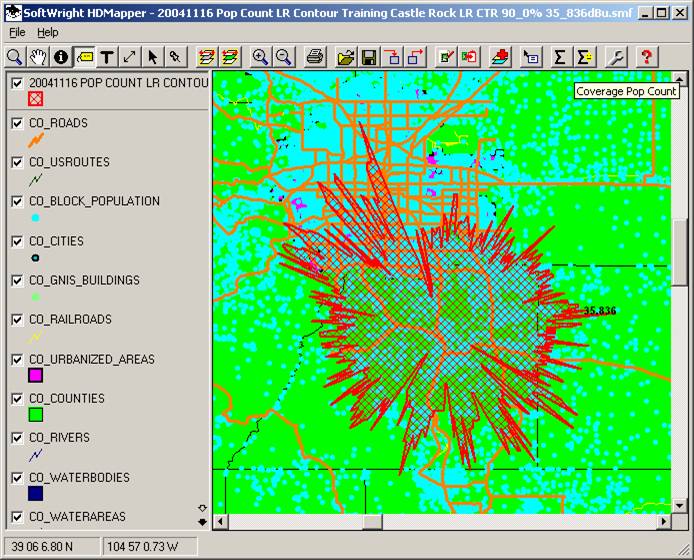
The Data Summation form will be displayed:
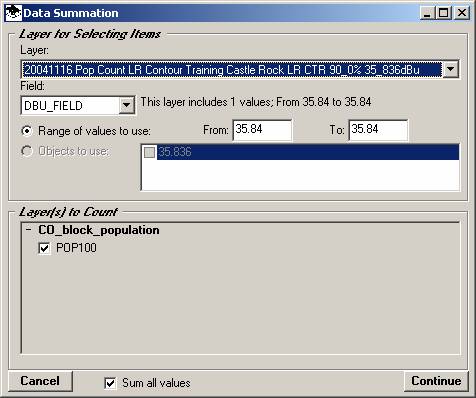
Layer to Use
First, use the pulldown “Layer” list to choose the layer you want to use as the area to count. In this example, the map contains only a single coverage layer:
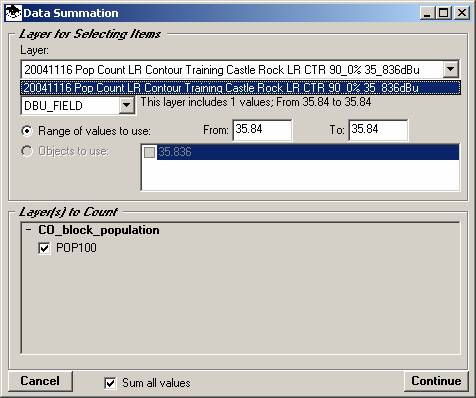
(Note in the more general Data Summation function you can select any polygon area layer.)
Data Field to Use
Next, select the data value field to use. For standard coverage studies, the only field available for coverage population counts is the “DBU_FIELD” indicating the field strength computed:
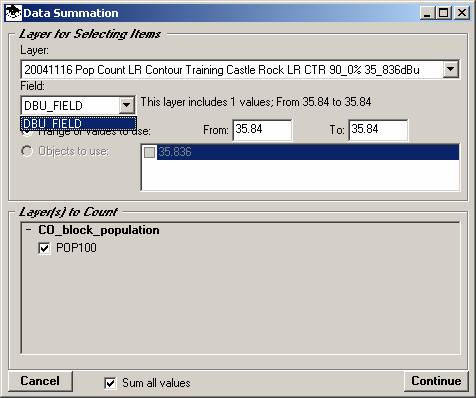
(Note in the more general Data Summation function you can select any data field in the layer.)
Data Field Range
Contour coverage layers contain a single value defined by the contour value specified when the study was run. Therefore there are no range values to select, and the ‘From’ and ‘To’ values are set and cannot be changed.
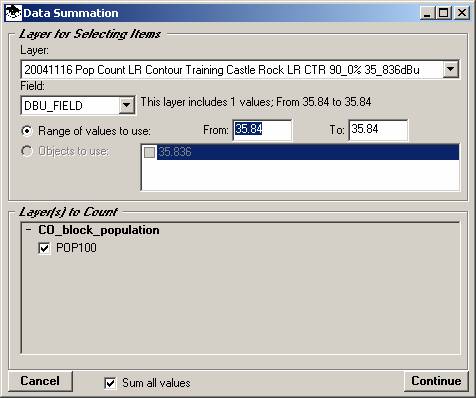
(Remember that these values are for illustration only.)
In this example, the population count would include the area inside the specified contour.
Layers to Count
Determine the layer(s) you want to count. For Coverage Population counts, the layers listed only included those layers that are recognized as containing population information, such as the U.S. Census Block Centroid layers.
(Note in the more general Data Summation function all “point” type layers are displayed and you can select data fields in any of the layers.)
Fields to Count
Select the data field(s) you want to count in each layer by marking the checkbox for that data field. For Coverage Population counts, the fields listed only include those fields that are recognized as containing population information, such as the “POP100” field in the Block Centroid files.
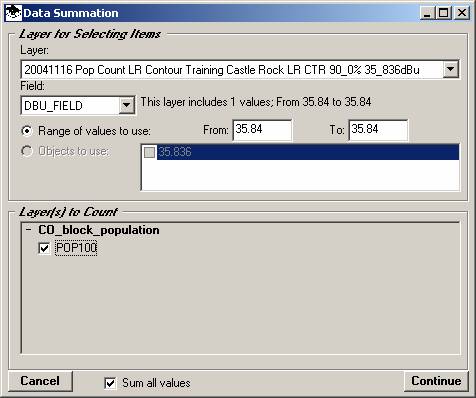
(Note in the more general Data Summation function all fields in the “point” type layers are displayed and you can select any data fields in any of the layers.)
Sum All Values
If more than one data field is to be counted you have the option to sum all the fields by marking the “Sum all values” checkbox.
For population counts, only population fields are available for counting, so summing all the values is a useful function
In the more general Data Summation function, a variety of fields are available and may be selected and you may choose not to sum the “apples and oranges” totals for each field.
Population Count
When the information on the Data Summation form is set up as desired, click the Continue button.
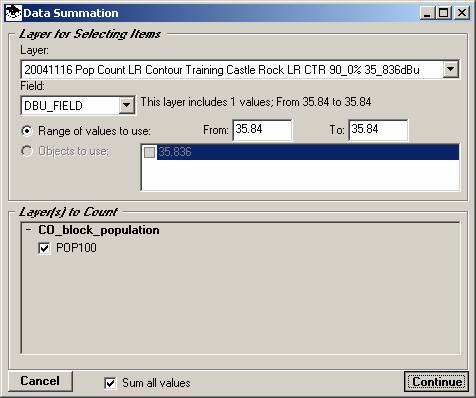
The program will begin the population count, and an information form will be displayed:
When the count is completed, the results will be displayed in Notepad:
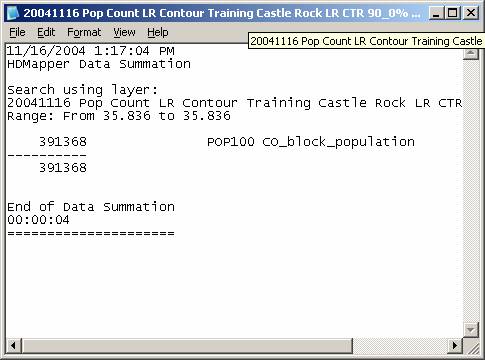
The information includes he name of the selection layer and the population count for each population layer.
The information is written to an ASCII file in the same folder as the selection layer. The file is written in a sub folder named “DATA SUMMATION”:
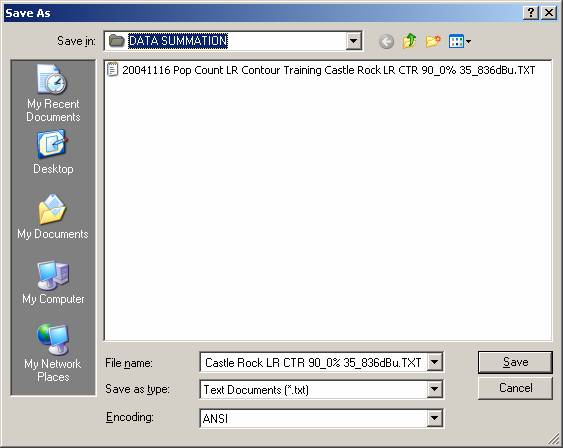
The file has the same name as the shapefile for the selection layer, with the TXT file extent.
You can save the file to a different name, or copy and paste the information into other documents, such as Microsoft Word.
If multiple coverage population counts are done using the same selection layer shapefile, the information will be appended to this file.
|
|
Copyright 2004 by SoftWright LLC