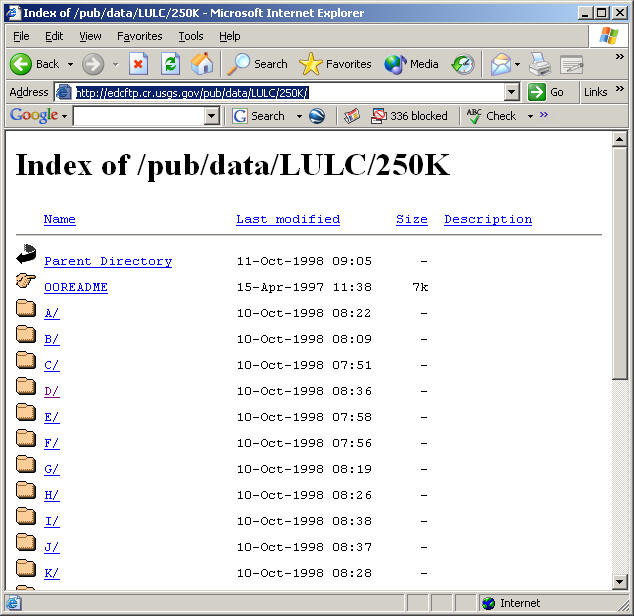
Q: Where can I get Land Use data for the TAP Land Use Module?
A: You can purchase the data from SoftWright (mailto:sales@softwright.com), or you can download the CTG format files from the USGS web site:
The land use data is available from the USGS by going to their web page at:
http://edcftp.cr.usgs.gov/pub/data/LULC/250K/
This page provides access to the files alphabetically by name.
The files are 1x2 degrees, covering the same area as the USGS paper maps. The names correspond to the paper map for the area.
For example, if you want the files for the Denver map, click "D" in the list:
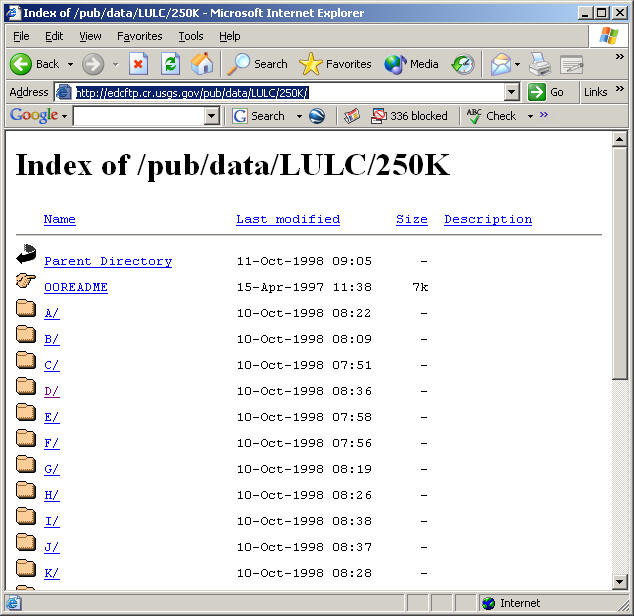
Then click "denver/" in the list of files.
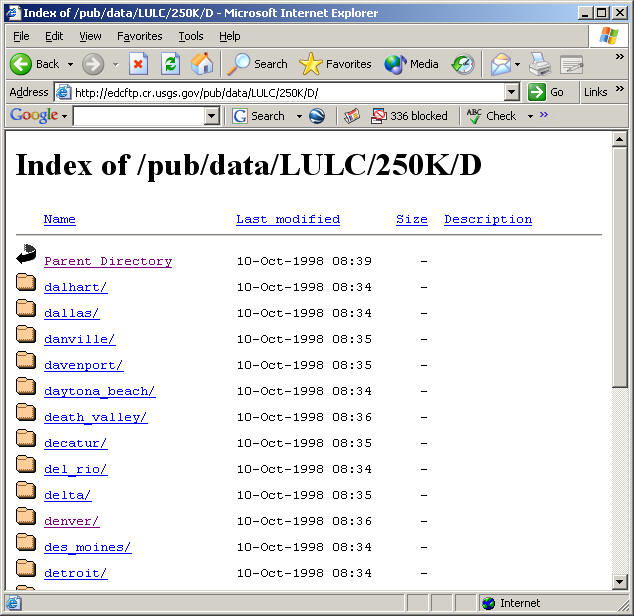
Click the "grid_cell.gz" for the CTG file format:
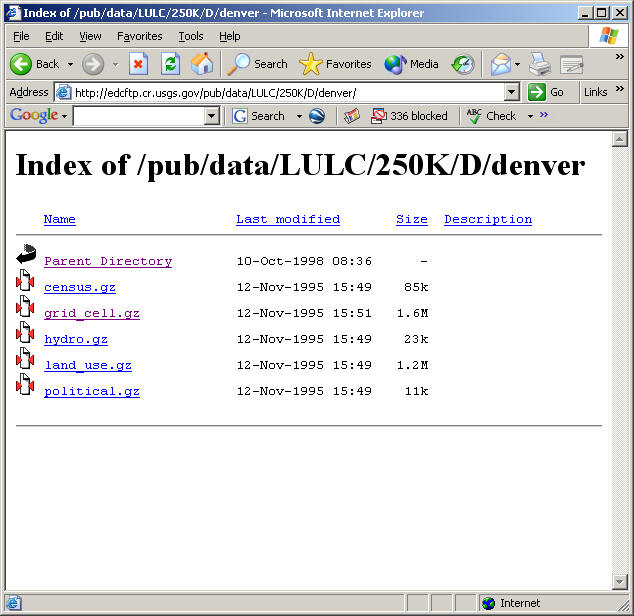
You will be prompted to save the file. Click the Save button:
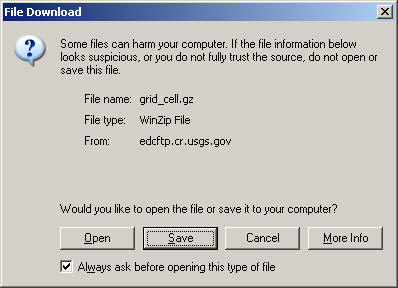
You can save the file to a temporary directory. When you unzip the file after the download you may be prompted for a file extent. The default extent that the TAP import program will look for is .TXT so that file extent is recommended.
After you have downloaded and unzipped the file(s) you want, you can use the TAP utility to convert the CTG files to the TAP Land Use format. Click the Editors menu, then select Land Use, then Import USGS CTG File.
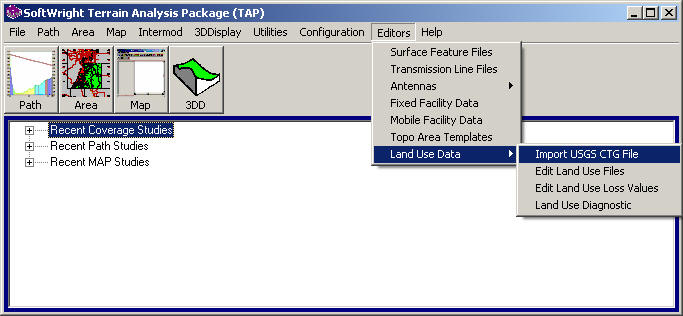
The CTG Import form is displayed.
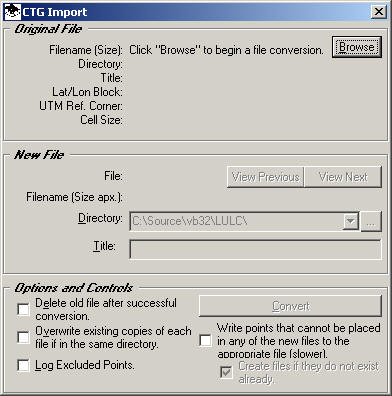
Click the Browse button to find the CTG file you downloaded:
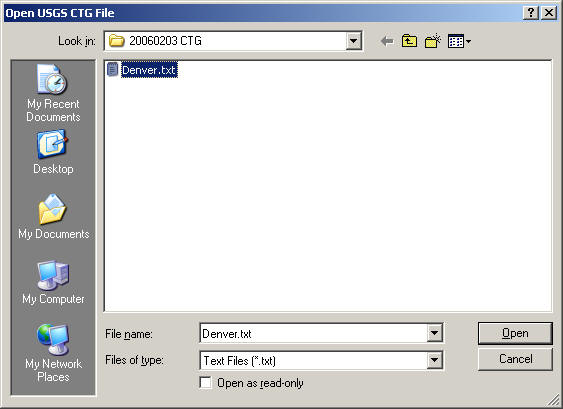
The Browse File Records form is displayed if you want to look at records in the file. Click the Close Window button:
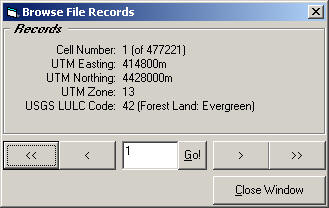
On the CTG Import form, select the path where you want to write the TAP Land Use files, typically the LULC folder where TAP is installed:
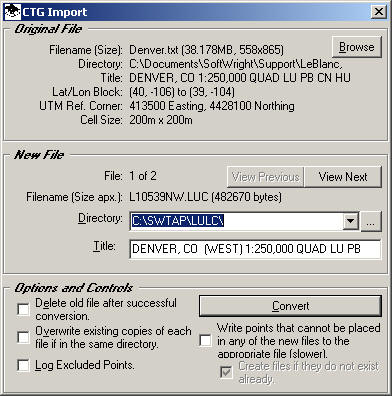
To start the conversion process, click the Convert button:
The File Conversion Process form is displayed. Mark the checkbox for the files you want to convert. (The CTG files are in 1x2 degree blocks and the TAP Land Use files are in 1x1 degree blocks, so you have the option of converting just the East or West half of the CTG files:
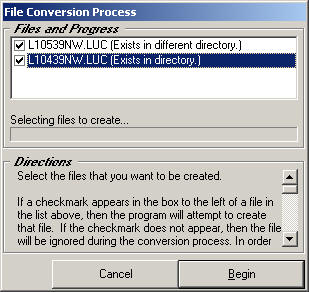
The conversion process may take several seconds for each file, and the highlight on the form will switch rapidly between the files indicating which one is being written to.
When process is completed, the confirmation form is displayed:
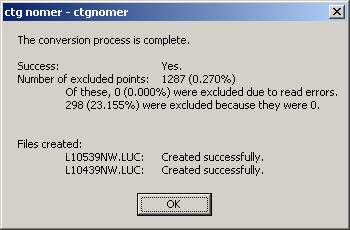
If you put the TAP Land Use files in a different folder (not the default LULC folder under the directory where TAP is installed), you will need to add the directory to the list so TAP will find the files. Go to the Configuration menu and select Land Use:
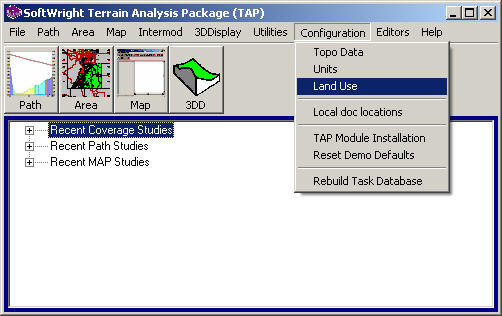
The Land Use Data File Path(s) form is displayed:
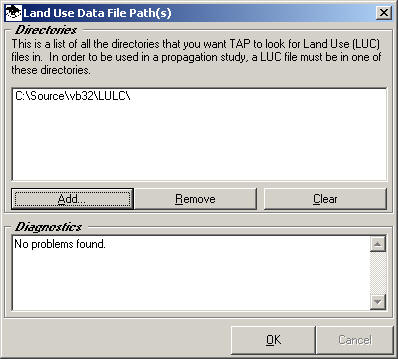
Click the Add button to browse to the folder with the new files and add it to the list.
|
|
Copyright 2006 by SoftWright LLC