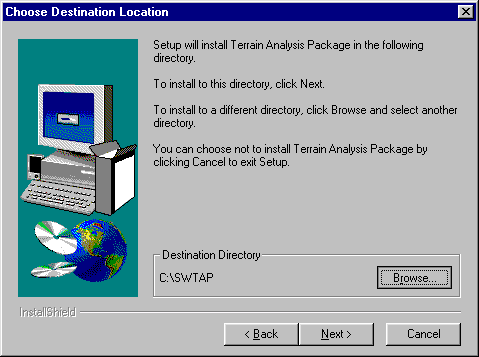
TAP Installation Folder
Q: I want to install TAP in a folder on my D: drive, but the setup program shows a default folder of C:\SWTAP. How do I change that?
A: During the setup process, you will see the "Choose Destination Location" dialog box.
Click the "Browse" button on this dialog box to choose the folder where you want to install TAP.
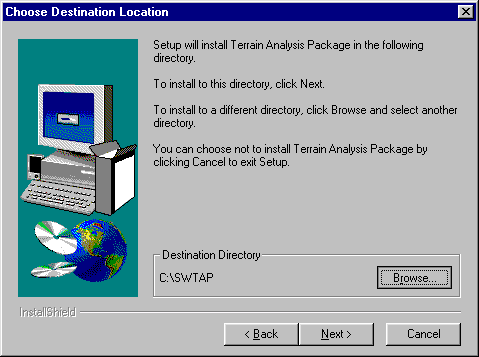
There are a couple of important issues to consider when installing a new TAP installation on a computer for the first time, or when updating an existing TAP system.
If either of the above conditions are not met during the installation, you will see a warning form similar to the one below:
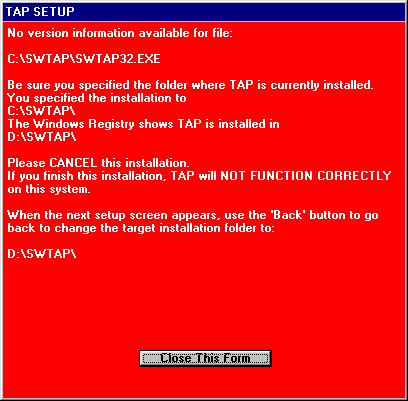
If this is an update to an existing system, you should close the form, then use the "Back" button in the following dialog box to change to the correct folder:
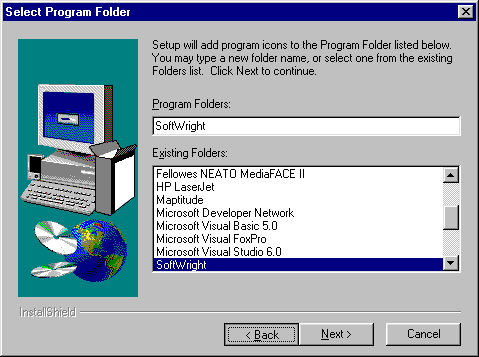
If this is a new installation you are attempting from the UPDATE.EXE file you should cancel the installation and install from a CD disk or the CD_DEMO.EXE file.
|
|
Copyright 2003 by SoftWright LLC