DXF Files from HDMapper™
Q: How can I create a DXF file with HDMapper?
A: TAP systems (Version 6.0.2022 and later) with a Maintenance Subscription date of November 30, 2005 or later, can create AutoCAD™ Drawing Interchange Format (DXF) files from HDMapper.
When you have your map in HDMapper you can select the layers you want to be visible by clicking the checkbox for each layer in the legend to the left of the map:
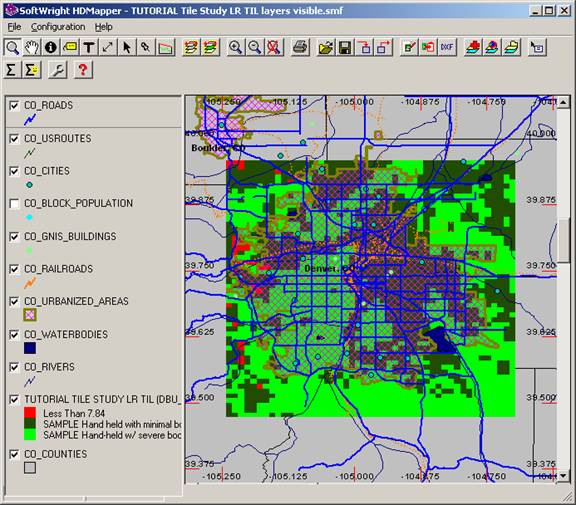
Only visible layers will be exported to the DXF file.
To create the DXF file, click the DXF button on the HDMapper toolbar:
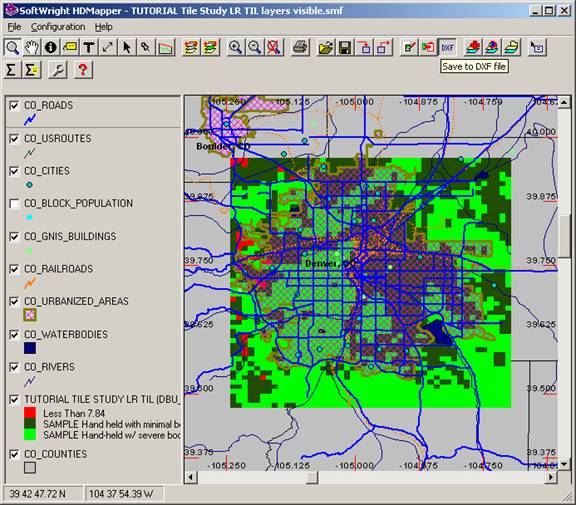
You will be prompted for the name of the DXF file you want to write:
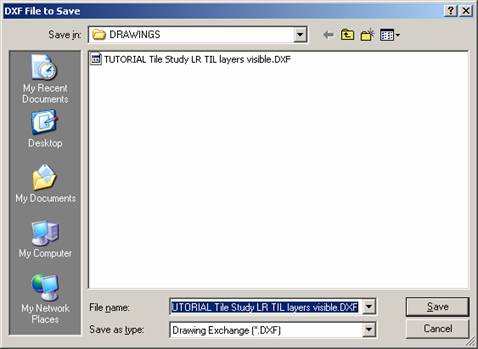
Click the Save button.
The progress of the DXF file will be displayed:
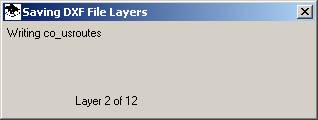
When the file has been created you can load it into other DXF-compatible software:
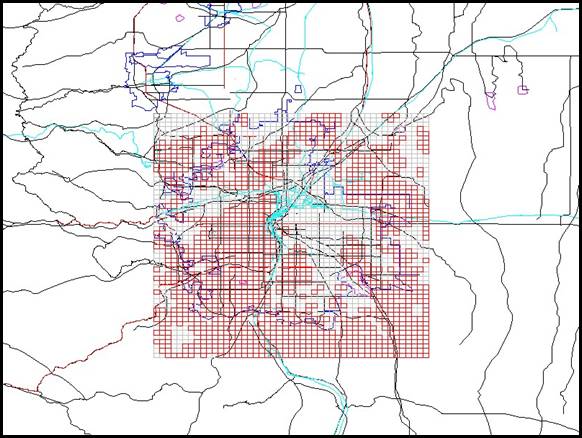
Layers are created for the DXF file from the HDMapper visible layers. For layers that are assigned multiple legend settings, a DXF layer is created for each HDMapper legend setting. For example, TAP Coverage Study layers with field strength break points will result in a DXF layer for each field strength setting shown in the legend. TAP Composite or Talkback studies will have one layer for each legend setting. These separate DXF layers enable you to control the individual layer properties when you use the DXF file in other compatible software.
Note that the colors assigned by HDMapper for the DXF file are the integer color index values. The colors displayed in the DXF file will depend on the color settings of the software you are using and will not always be the same as the colors displayed in HDMapper.
Also note that the DXF file created does not contain text information. The layer information for the DXF file is included in a text file with the same name as the DXF file and having the .TXT extent. The file shows the layer name in the DXF file, the color index used, and the layer description from HDMapper.
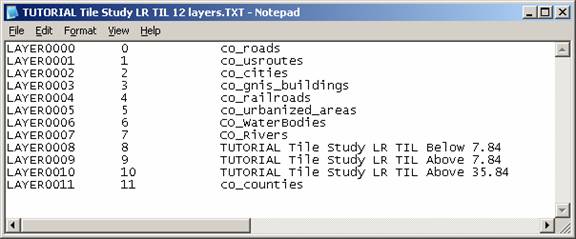
|
|
Copyright 2005 by SoftWright LLC