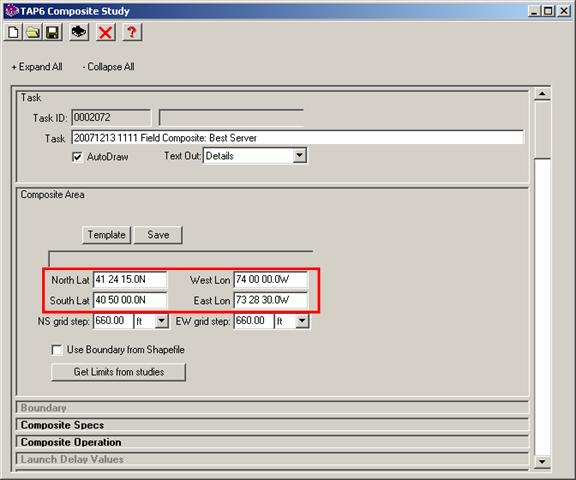
Composite Study Area Selection
Q: How can I define an area for my composite study based on the component study areas?
A: With TAP6.0.2202 or later and a Maintenance Subscription date of November 30, 2007, or later, you can automatically define a rectangular area that includes all of the component study areas.
Note that all values in this example are for demonstration purposes only. You should determine appropriate settings for your application.
The TAP Composite Study function enables you to combine the computed results of multiple individual studies (the “component studies”) to show the combined results, such as the best server for an area, interference between facilities, etc.
Composite Study interface includes the latitude and longitude limits of the area of interest:
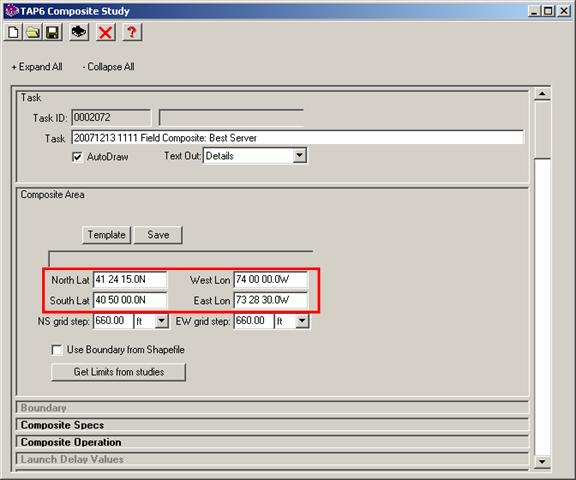
You can enter the limits manually, or you can use the Template button to find a template you defined previously with particular limits. Templates are useful for saving and re-using a defined area that is of interest to you for many studies.
To find a previously defined area template, click the Template button:
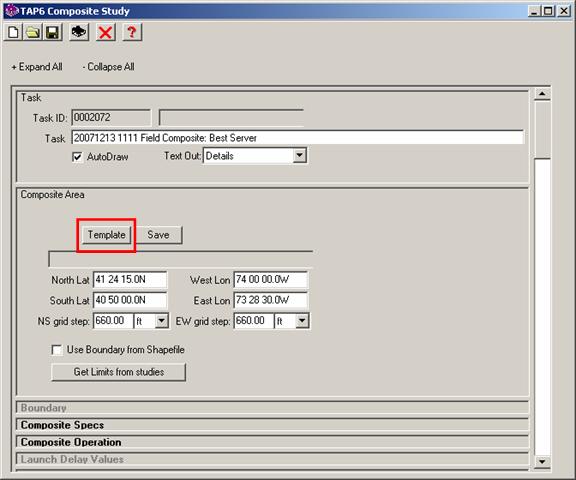
(The Save button next to the Template button is used if you want to save the limits to a new Template in the database.)
The Area Template database will be opened. Select the template you want to use and click the Close button:
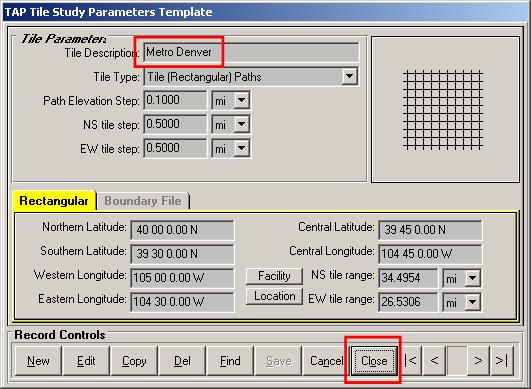
The coordinate limits will be inserted into the Composite Study form:
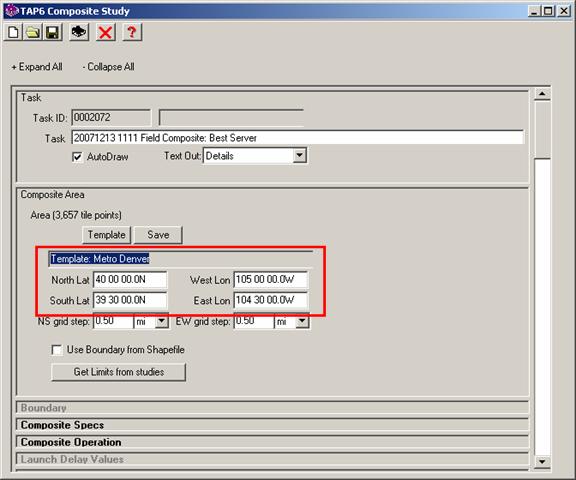
The new function displays the “Get Limits from studies” button:
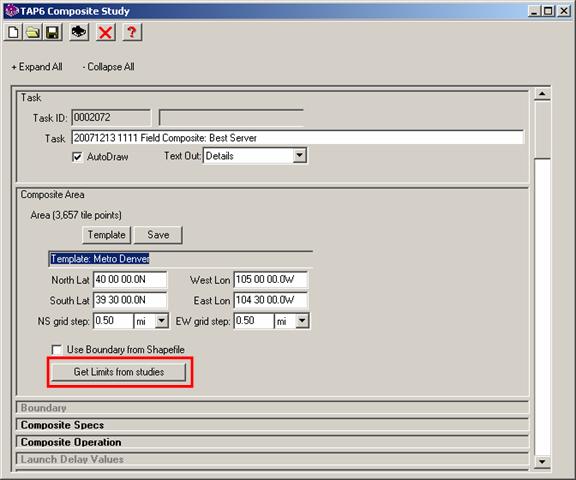
Clicking the “Get Limits from studies” button will cause the program to read all of the selected component studies and determine the range of latitude and longitude that will include all points computed for all of those studies:
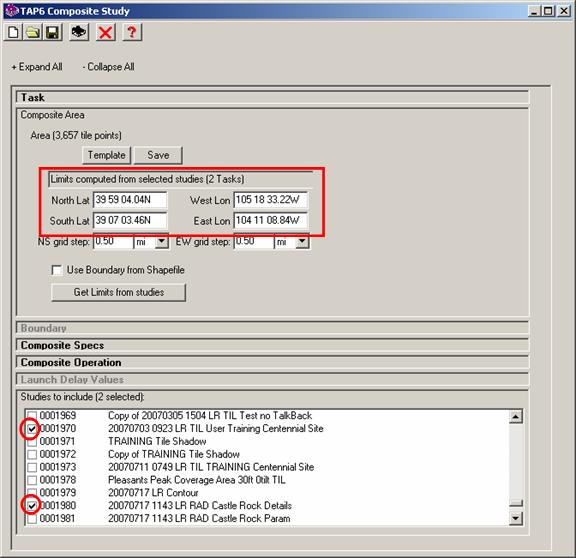
Note that if you change the selection of studies (adding or removing the check marks) the limits for the composite area are not recomputed automatically. You can click the “Get Limits from studies” button again to update the limits.
|
|
Copyright 2007 by SoftWright LLC