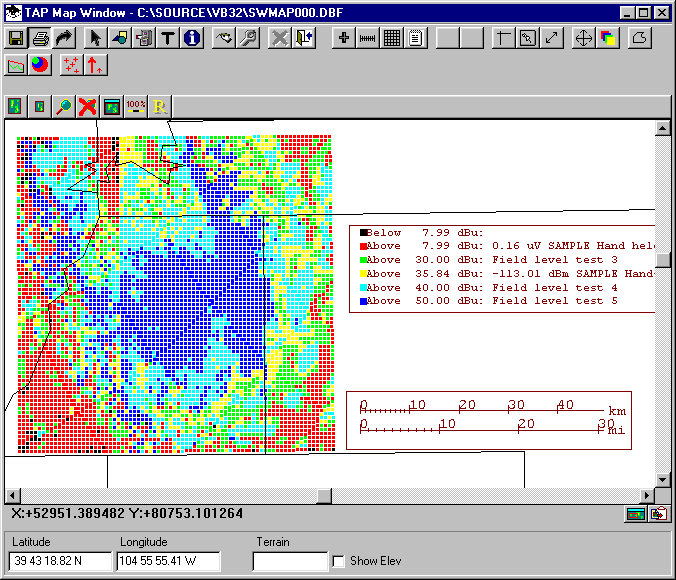
Q: How can I include the coverage study parameters when I print a coverage map?
A: In TAP 4.3 and later you can use the Page Layout function to define an area on the page where the coverage parameters (coordinates, power, frequency, propagation model, etc.) are printed.
When you have the coverage map ready to print, click the Print button on the toolbar:
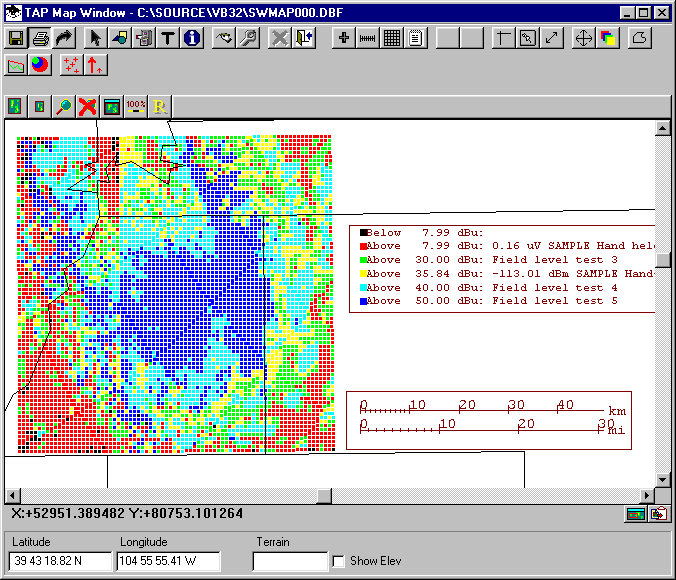
The TAP Graphic Window Print form will be displayed.

Click the Layout button to select or create a page layout template. The Page Layout Templates form for the currently selected printer will be displayed:
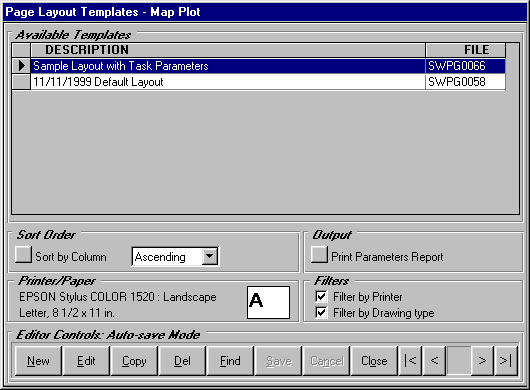
You can use one of the existing layout templates by selecting it and clicking the Close button. To add Coverage Task information to the template, select the template (or click New for a new template), then click the Edit button:
The Page Layout editor will be displayed. Click the Task button to add the item to the Page Layout template.
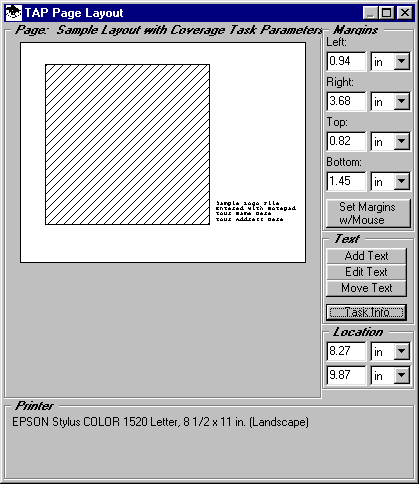
You will be prompted to draw the area on the page where you want the task information to be printed:
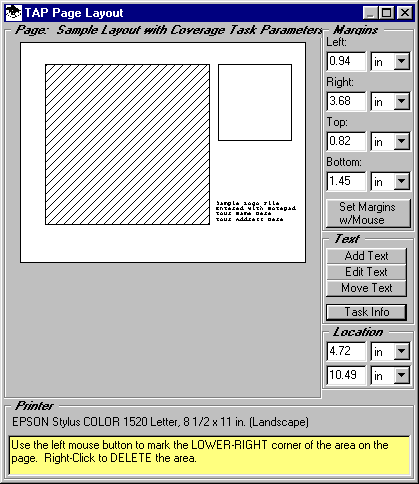
After you click the second corner to define the area, you will be prompted to select the type face and font size to use.
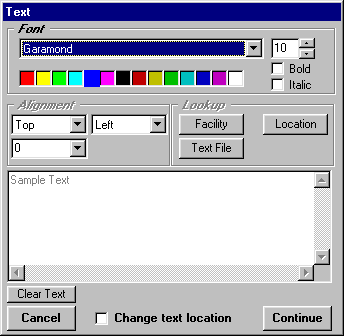
Select the font, size, and color to use, then click the Continue button to close the Text form.
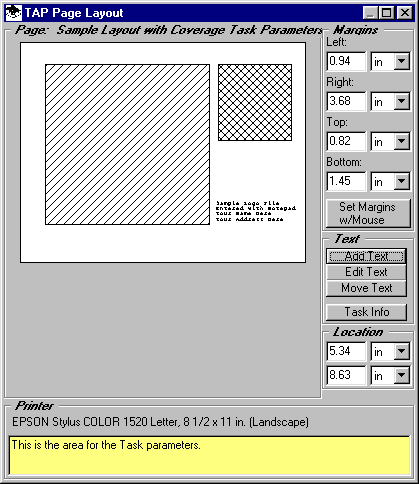
Click the "X" in the upper right corner of the form to close the Page Layout Editor.
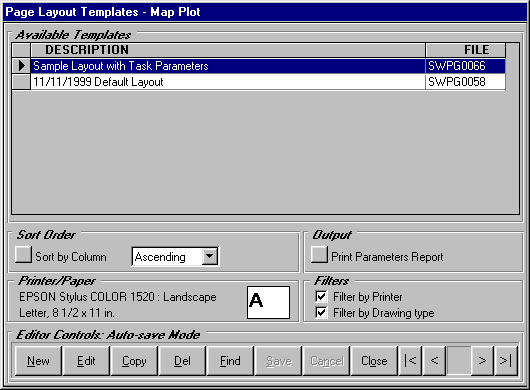
Close the Page Layout Templates form by clicking the Close button.
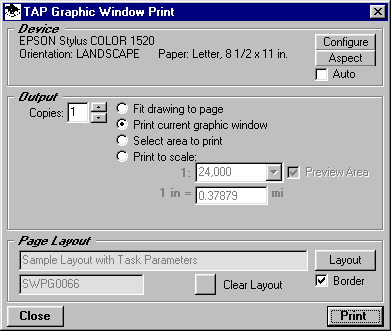
Now the selected layout template is shown on the Graphic Window Print form.
When you click the Print button to send the plot to the output device, the task information will be included on the printed output. (The .TXT file for the task must be available. This file is generated automatically for task created with TAP 4.3 or later, but may not exist for previously created coverage tasks.)
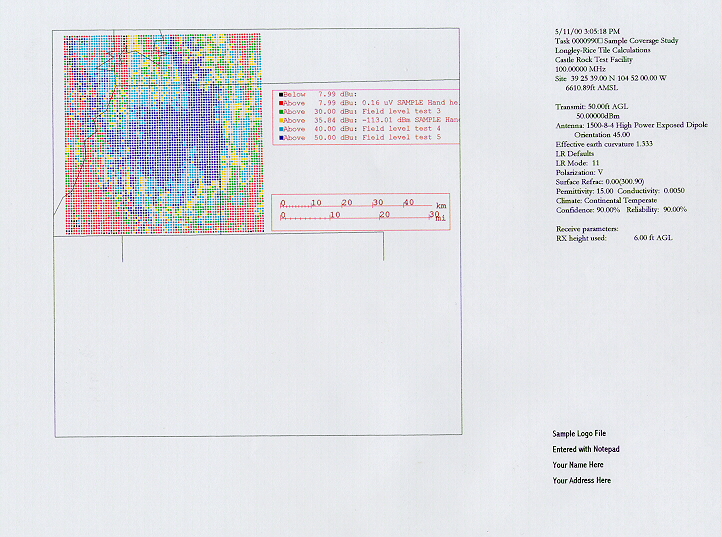
Note that you do not need to set up the page layout template for each plot. Once the task parameter area has been added to the template, the information will be printed anytime that template is used to print a coverage study.
Note that if the map contains multiple computed coverages, only the parameters for the first coverage task will be shown on the printed output.
Copyright 2000 by SoftWright LLC