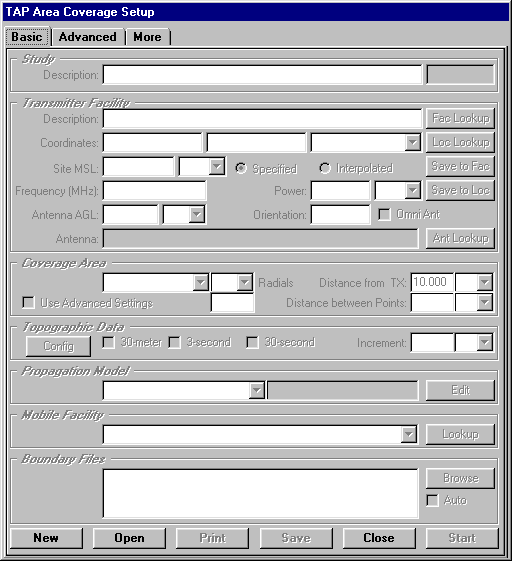
Q: How can I make a change in an Area Coverage study I have saved?
A: In TAP 4.3 and later you can open a previously saved task.
When you select Coverage|Area Coverage, the form is displayed for the area coverage study setup.
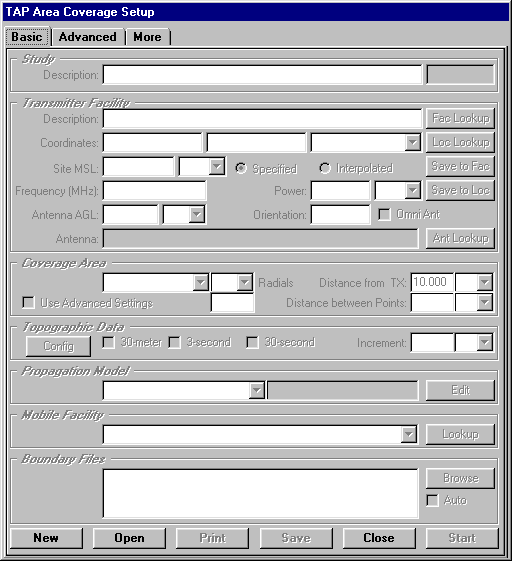
If you click the New button, the form will be filled with the default values from the last study you entered. If you want to open a different study, click the Open button. You will be prompted to select the coverage task you want to open:
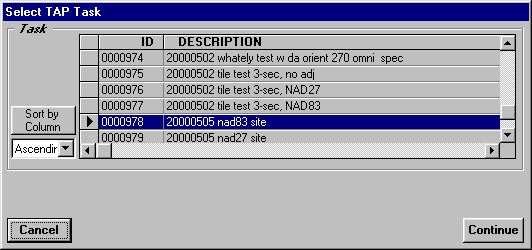
Select the task you want, and the Area Coverage form will be filled with the parameters from that study.
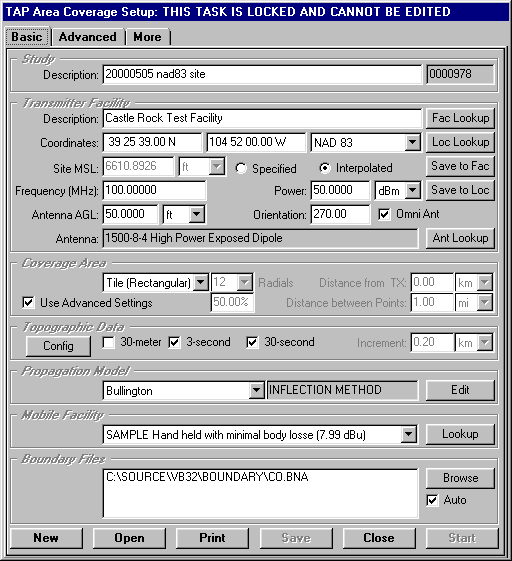
Note that if you select a study that has already been executed, the parameters are "locked" and cannot be changed. For example, if you ran the study with a power (ERP) of 100 Watts, changing the parameters to a power of 200 Watts would result in potential confusion. If you open a "locked" task, you can then click the New button to create a new study with the same parameters.
If you open a task that has not yet been executed, you can change any of the parameters.
Copyright 2000 by SoftWright LLC