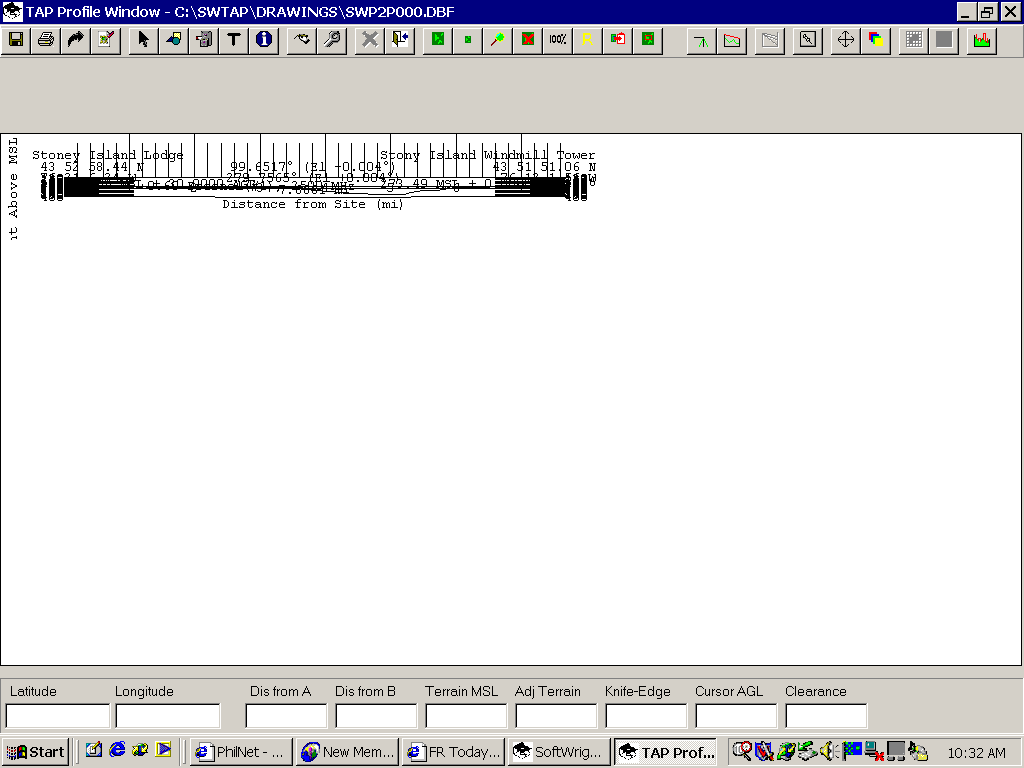
Rescale Graphic Window
Q: My drawing is compressed and is unreadable. How do I change the scaling?
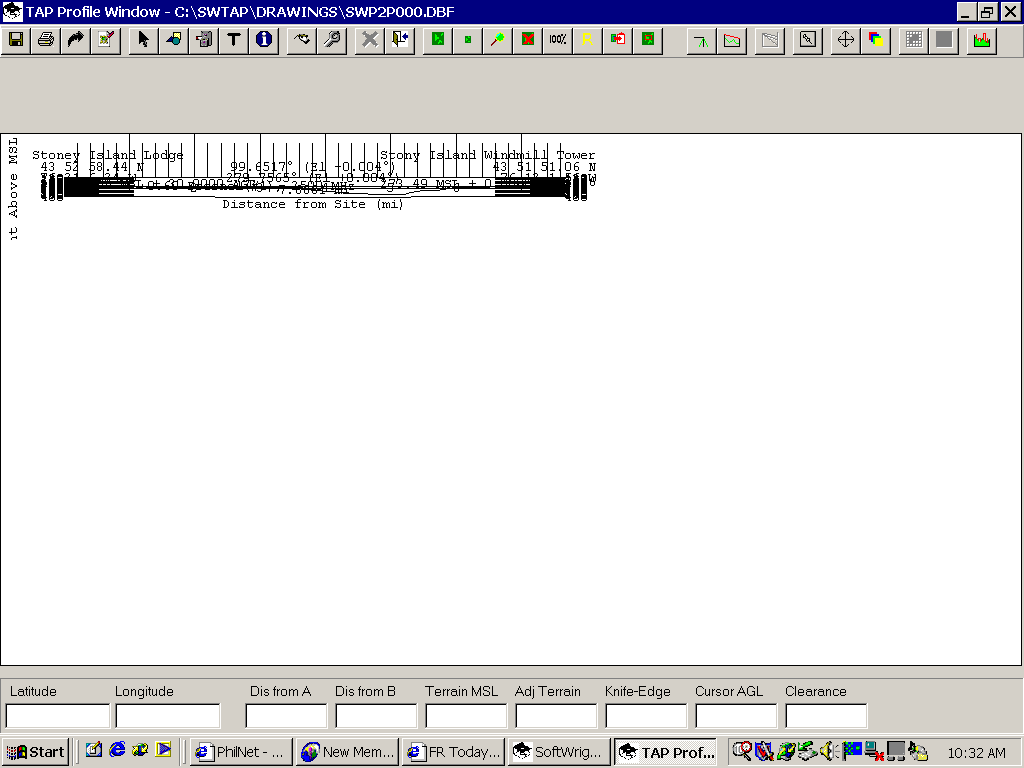
A: A couple of possible solutions:
(1) When you use the mouse to change the size of the Profile Graphic Window, the drawing does not automatically rescale. You can click the Re-scale button (the icon with four arrowheads - up, down, left, right) and the profile should rescale to fit the window. However, the text will be stretched the same amount and may not look very good. In that case, try option (2) below:
(2) After you resize the window, just close the profile. Then go back to the Path menu and draw the profile again. The new profile should fill the new Path Profile window.
(3) If there is still a problem, there may be a corrupted value in the file that TAP uses to keep default values from previous sessions. To correct this you can rename the file so TAP cannot find it and a new file will be created. The file will be one of these two (depending on the version of TAP you are using):
\WINDOWS\SWCONFIG.INI (or in the WinNT folder if you are using NT, XP, etc.)
\SWTAP\SWDEFAULTS.INI (or in whatever folder you have TAP installed in)
In either case, just rename the file with a new file extent, like .001 (I suggest renaming instead of deleting in case we later want to go back to recover some value from the file)
Then try the profile again and you should have a normal size plot.
Copyright 2002 by SoftWright LLC