
Q: How do I use the Profile Defaults feature in TAP 4.3?
A: In TAP 4.3 and later, the major elements of the terrain profile plot are drawn on separate layers of the drawing. You can use the TAP Layers function to assign color, line width, etc., to each layer. These values are saved and used as default values the next time you draw a terrain profile.
To set or change the layer properties, such as color or line width, on a terrain profile, click the Layers button on the toolbar:

This will open the Drawing Layer Management form.
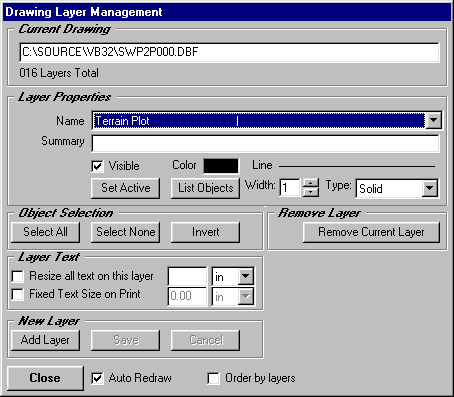
You can see the layers of the drawing in the pulldown list:
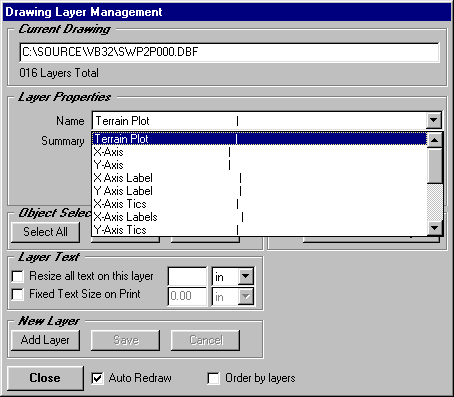
For example, you can select the terrain layer and set the color and line width as shown:
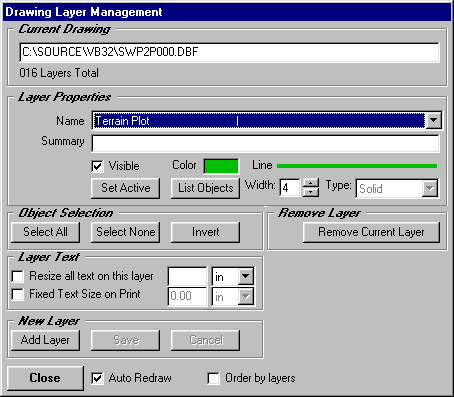
Check the "Auto Redraw" box and close the form. If the Auto Redraw is not checked the changes will not take effect until you click the Redraw button (the icon showing a small hand with a pencil). Since complex drawings may take several seconds to redraw, leaving the box unchecked enables you to make various changes before redrawing a complicated drawing.
The profile will be redrawn with the new terrain properties:
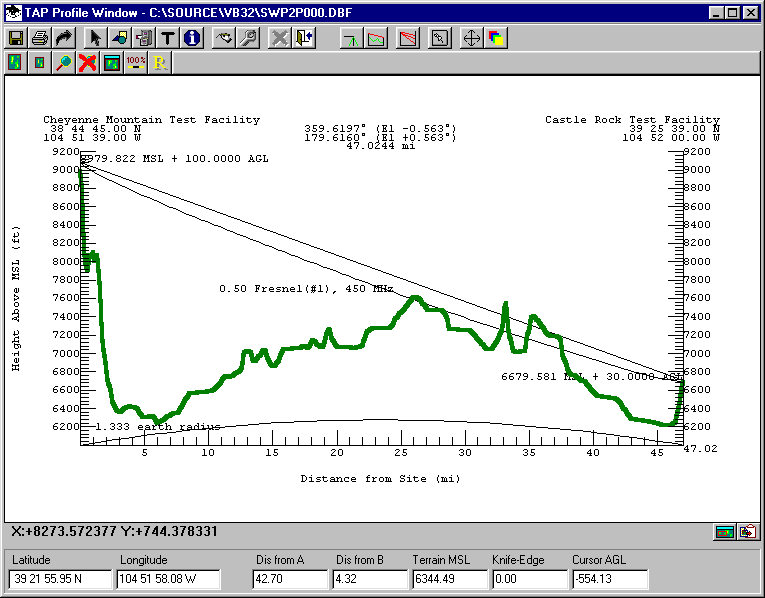
You can set a number of layers independently to customize the drawing (and the defaults for future drawings):
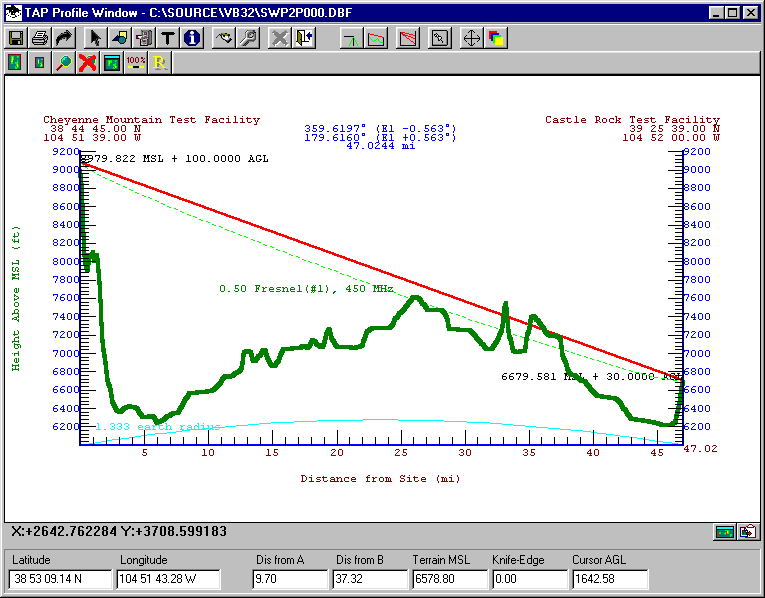
Copyright 2000 by SoftWright LLC