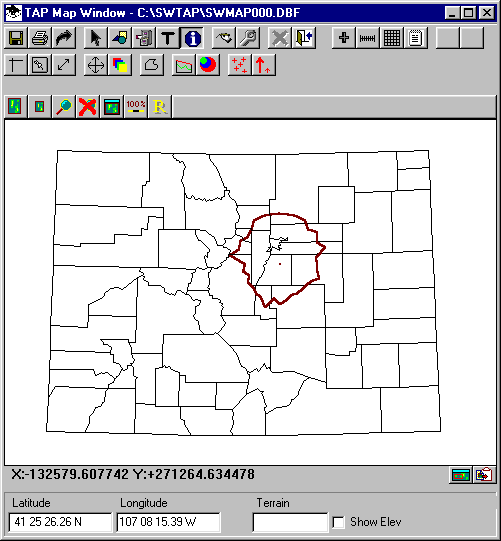
Q: How can I identify and change the color of objects on a TAP drawing?
A: The ID form is used to identify, select, and change the properties of objects on TAP map, path profile, or antenna pattern plots.
Open the ID form with the "i" button on the toolbar:
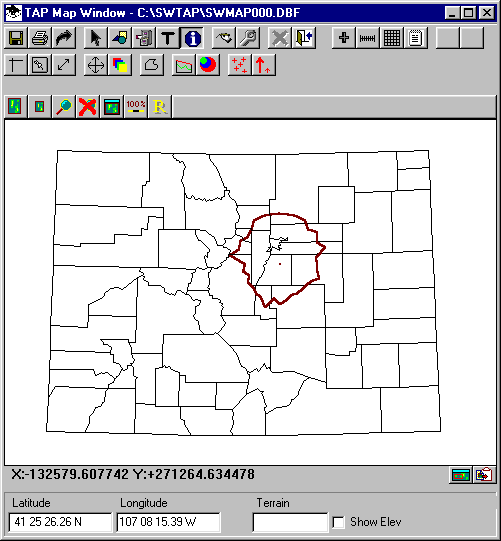
The "Show Object Ids" form is displayed:
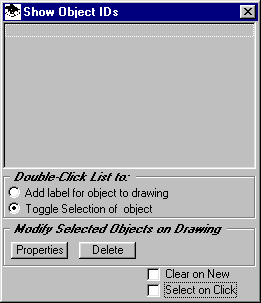
When the ID form is the active form (the title bar is highlighted), when you click on the drawing, the ID of the object you click is displayed:
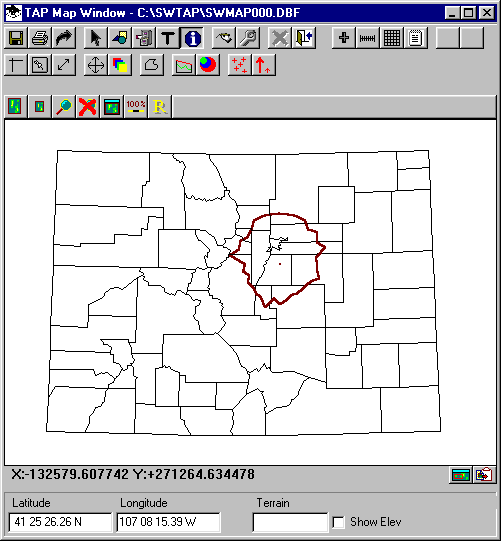
Note that if the location you click is in more than one object (in this example, the county, and the coverage contour), all of the object IDs are listed:
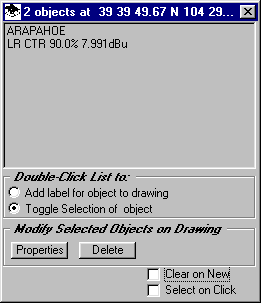
This form has several different functions, depending on the configuration you select on the form.
In the "Double-Click List to:" section of the form, you have the option to select what action will take place when you double-click an item in the list:
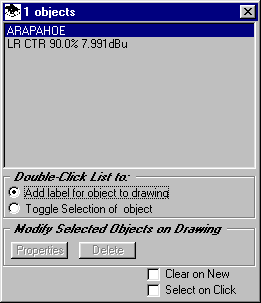
You will be prompted for the label location. (You can later move the location, or change the color or text size with the "T" text button.)
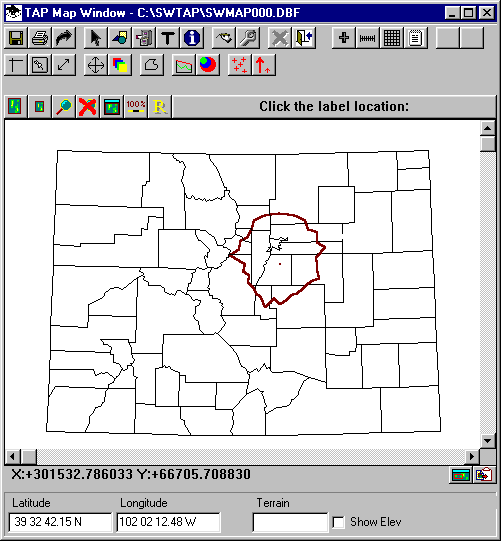
The label will be added, centered on the location you click.
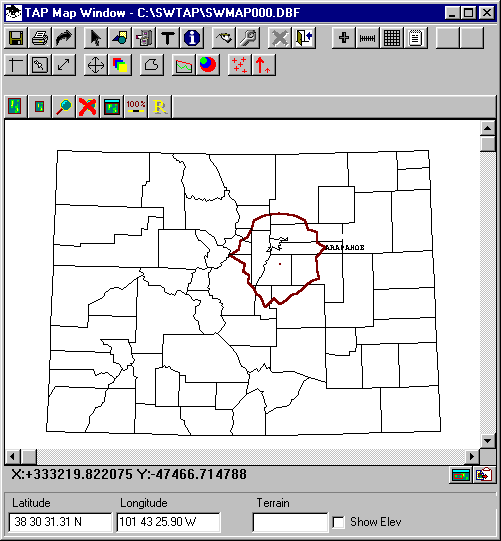
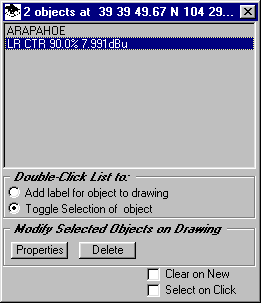
The contour will be selected:
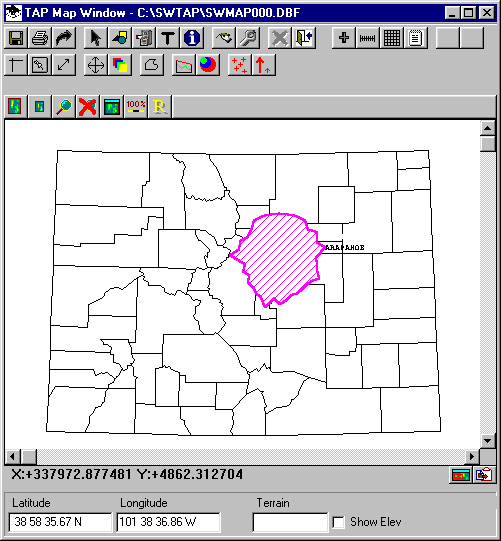
After you have selected object(s) on the drawing, the selected items can be modified in the "Modify selected Objects on Drawing" section of the ID form:
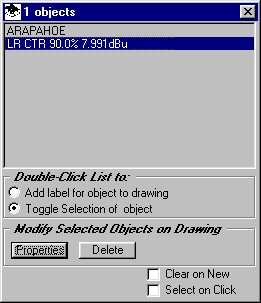
When the Properties button is clicked, the "Select Fill and Color" form is displayed. This form has two tabs for the properties as shown:
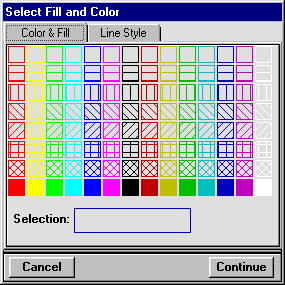
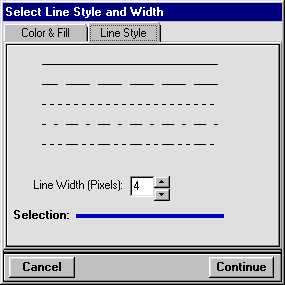
For example, you can select a new color and line width. When you close the form, the new properties are applied to the selected object(s) on the drawing.
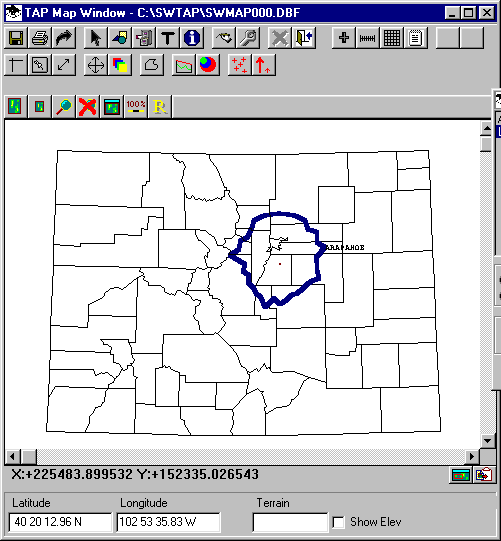
The check boxes at the lower right of the form offer additional flexibility:
Copyright 2000 by SoftWright LLC