
Q: I would like to clean up my task list to contain just the ones that I actually care about now. How can I do that to maximize disc space and minimize unwanted data?
A: TAP Tasks can take up anywhere from a few kilobytes to many megabytes, depending on the type of Task and the specific parameters. You can delete the Task and its associated files from the File|Tasks menu.
You should not just delete the files from the SWTAP\WORK folder, since the Task entry is also in the SWTASKS database. Using the method described below removes the database entry and all associated files.
Be aware that deleting a Task permanently removes the Task from your TAP system. You will not be able to use any of the results of the Task (such as plotting a coverage study) or open the Task parameters, etc., after the Task has been deleted.
First, select Tasks from the File menu:

The TAP Task List form is displayed:
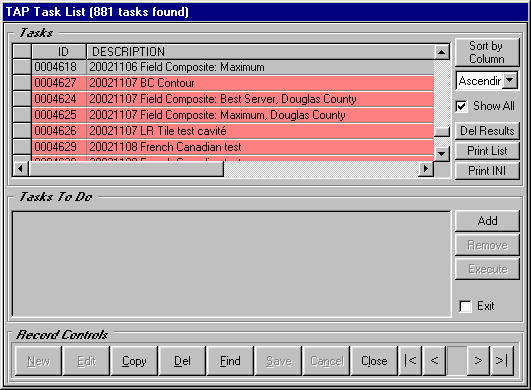
The TAP Tasks are listed, and those that have already been executed area shown with a light red background. (A Task that has already been executed cannot be executed again, unless the existing results are deleted.)
You can sort the Tasks by the Description, or by the Task ID (which will put the Tasks in chronological order) by clicking at the top of the column you want to sort on to highlight the column.
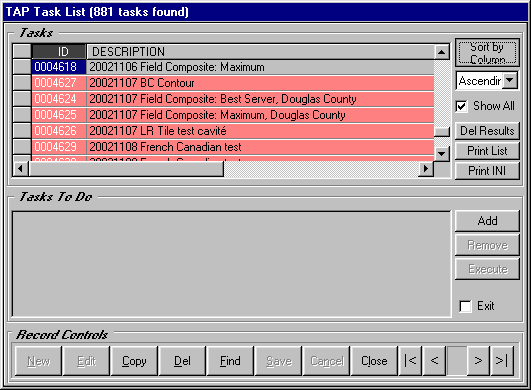
Then click the Sort by Column button:
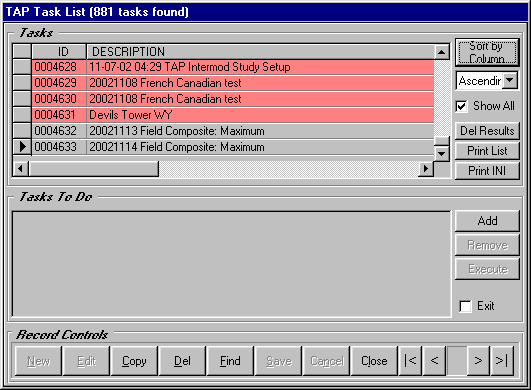
If you want to delete Task(s) from the list, click the selection button to left of the row you want to delete. To select multiple Tasks, hold down the Ctrl key on the keyboard to select individual rows, or the Shift key to select a range of rows. Then click the Del button at the bottom of the form:
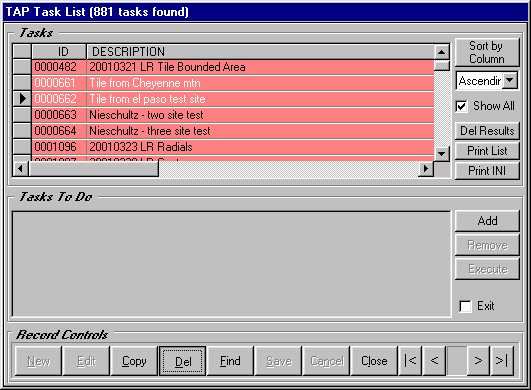
Confirmation screens will be displayed to verify that you want to permanently delete the Task(s):
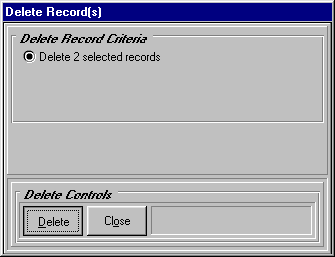
Click the Delete button on the Delete Record(s) form, and the OK button on the Warning form if you want to delete the Tasks.
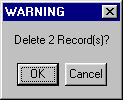
The Task(s) will be deleted from the Task database, and all associated files will be deleted.
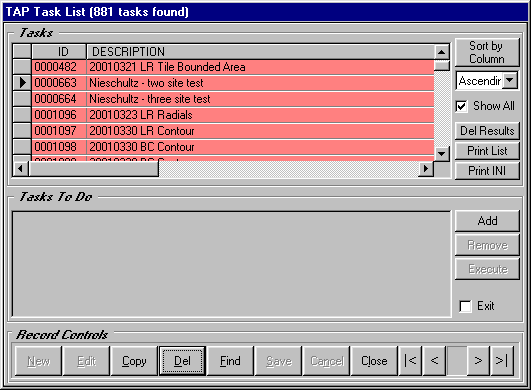
Note that deleting a Task does not affect the Fixed Facility, Mobile Facility or Antenna databases used to set up the Task.
Instead of deleting the Task, you also have the option of deleting only the results computed by TAP for the Task. This means you would be able to edit the Task parameters and run the Task again, if, for example, you discovered you ran a coverage study with the wrong frequency.
Select the Task as before using the selection button at the left of the row, and click the Delete Results button:
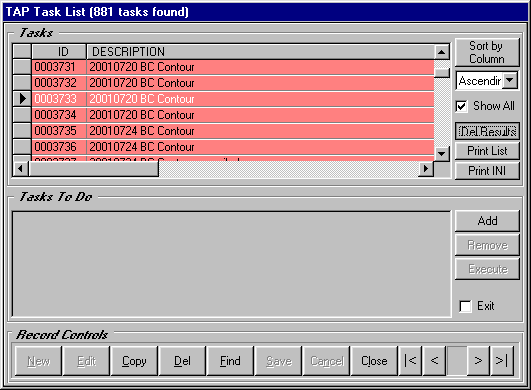
You will be prompted to confirm the deletion:
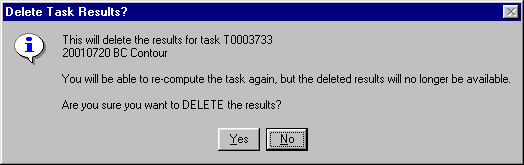
Click Yes to delete the Task Results. The Task entry will remain in the database:
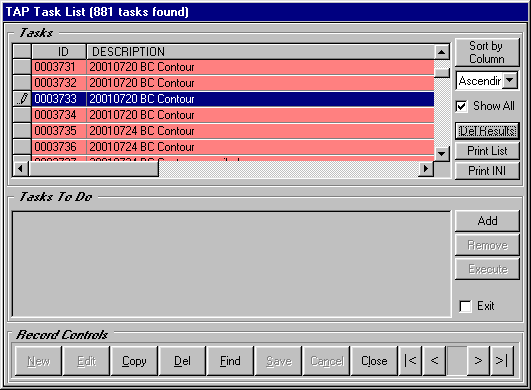
Since the Task still exists, but the results have been deleted, you can close the Task List form and edit the Task by opening the Coverage menu and clicking on Area Coverage:

On the Area Coverage Setup form, click the Open button:
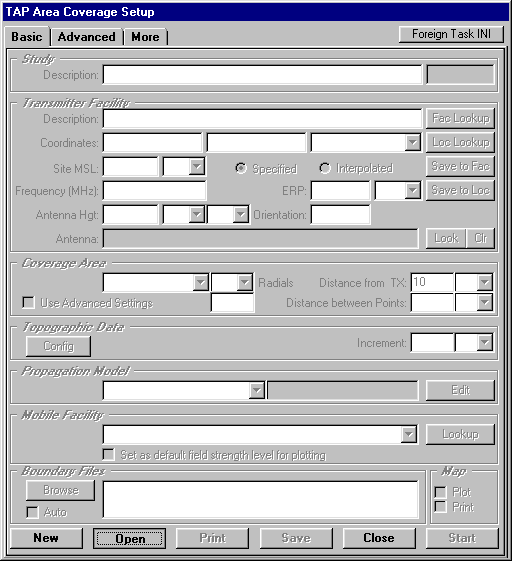
The Select TAP Task form is displayed. You can scroll through the list or use the Find ID button to locate the Task.
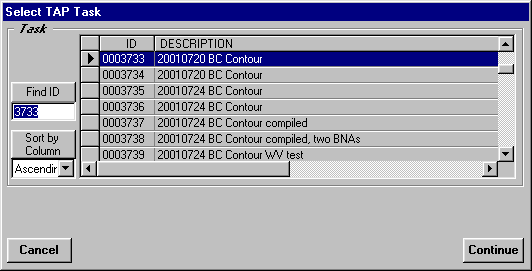
When you click the Continue button, the Task (the one you deleted the results for) will be displayed on the Area Coverage form.
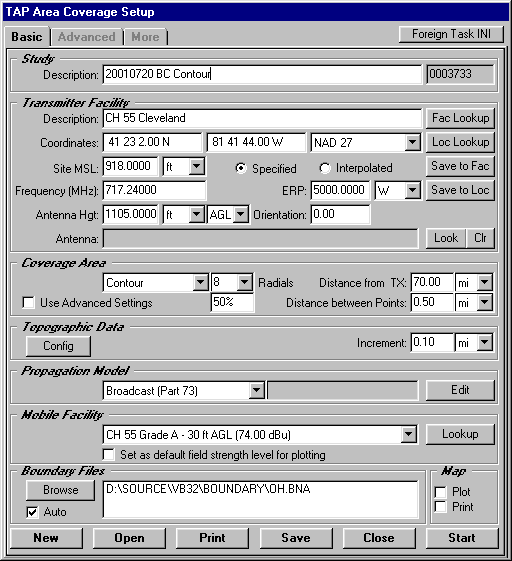
You can make changes to the Task and run the study again with the new parameters.
Copyright 2002 by SoftWright LLC