
Q: How can I print information in the Fixed Facility data base?
A: In TAP 4.3 and later you can use the Reports menu to select from several report formats, and you can specify several filters for selecting the data base records to print.
From the TAP menu, select Reports, then Fixed Facility Data Base:

The TAP Report Generator form is displayed.
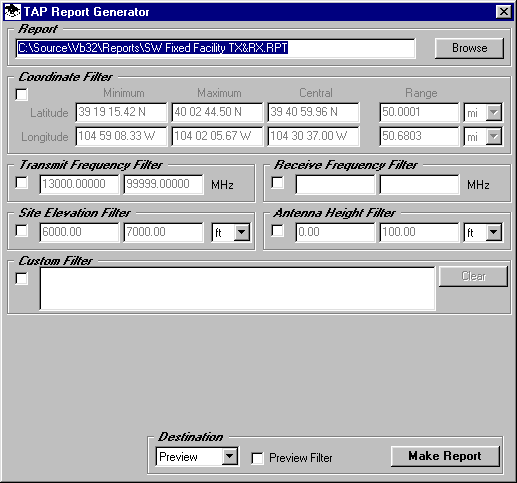
You can select from several report formats using the Browse button:
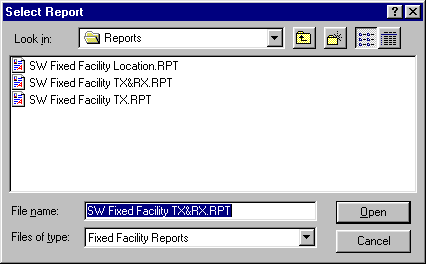
You can also use one of the several check boxes to include limits to use to "filter" the data base records. For example, you can specify limits based on coordinates, frequency, site elevation, etc., to list only the data base records that meet those conditions.
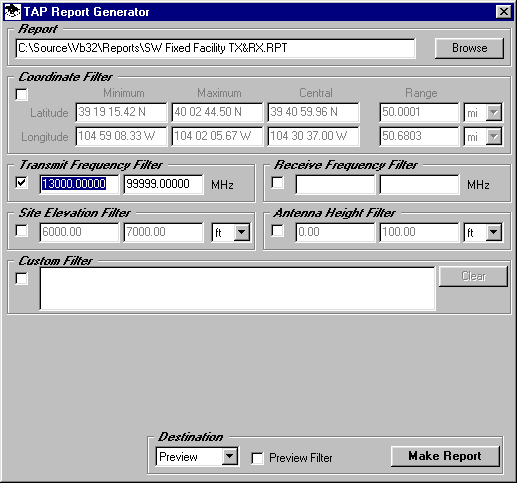
When you have specified the parameters you want, click the Make Report button. A preview of the report is displayed.
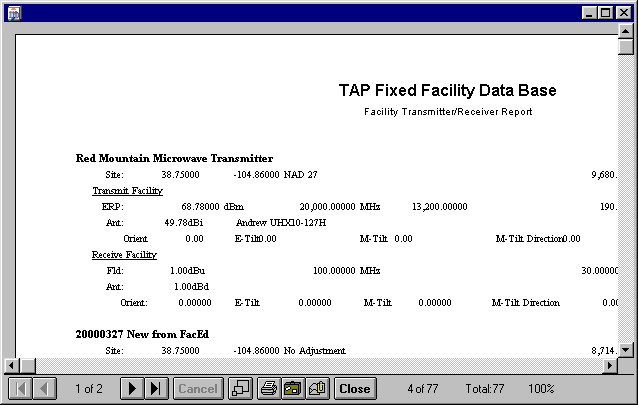
You can then print the report using the Print button.
The reports are created with the Seagate Crystal ReportsÔ program. If you use Crystal Reports you can modify the reports (.RPT) or create your own.
The Custom Filter field and the Preview Filter check box can be used if you want to modify the filter to customize the output further. The filter is composed of a text string using Structured Query Language (SQL) syntax. You should be familiar with SQL programming before using these features.
Copyright 2000 by SoftWright LLC