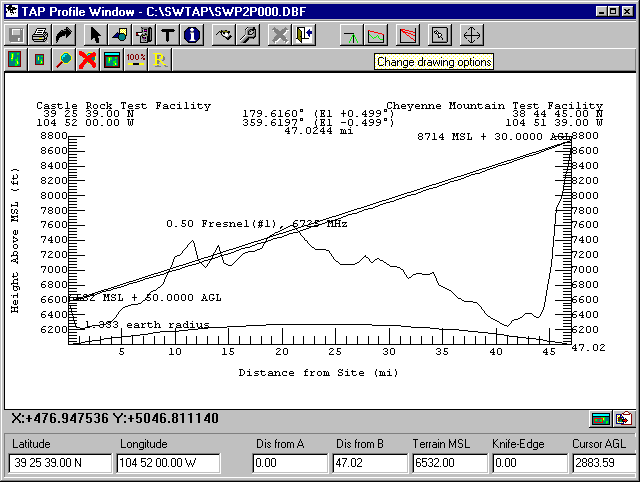
Q: How can I add trees to a path profile I have plotted?
A: Trees, buildings, and other obstruction information is handled by the TAP Surface Feature data base files. If the obstruction information is already in a Surface Feature file, you can specify that file when you set up the profile.
If the obstructions you want are not in a data base already, you can add obstructions directly to a profile as follows. After the profile is drawn, click the Options button on the toolbar:
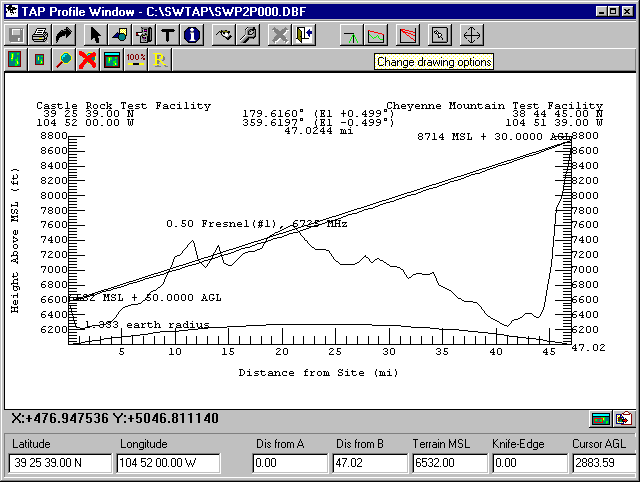
On theTAP Terrain Profile Plot Options form, select the "Surface" tab:
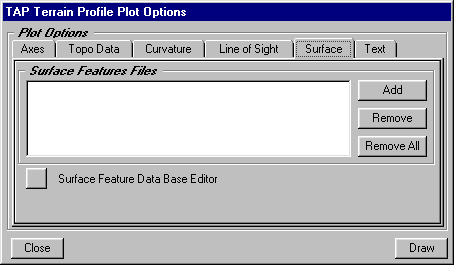
Then click the Surface Feature Data Base Editor button. When the File Open dialog box appears, you can specify a new file name:
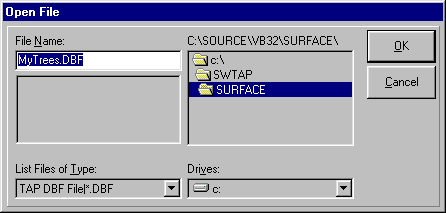
Click OK. The Surface Feature editor will be opened on the new file:
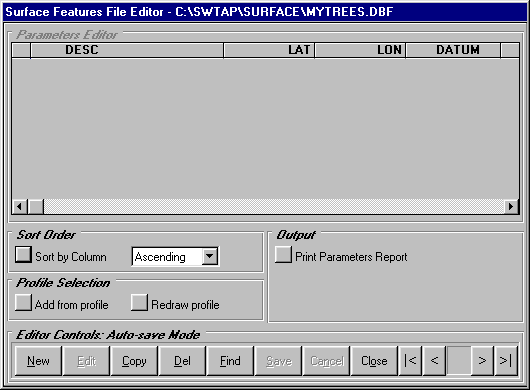
On this editor, you can enter obstructions (based on center coordinates, radius, height, etc.) but since there is a profile open, you can also use the "Add from profile" button. You should close theTAP Terrain Profile Plot Options to get the form out of the way of the profile before you click the button.
Click "Add from profile" button and you will be prompted to draw a rectangle on the profile.
If the data base is a new file, you will be prompted to confirm that you want to add this file to the profile:
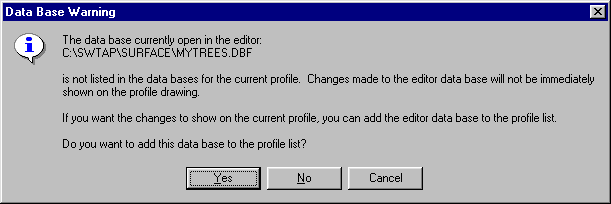
Click Yes, and you will be prompted to draw the rectangle. The left and right edges of the rectangle should correspond to the range of the profile where you want the trees, and the height of the rectangle should approximate the height of the trees (you will be able to edit these values after the information has been written to the data base).
When prompted, click the first corner of the rectangle, then draw it, and click the second corner:
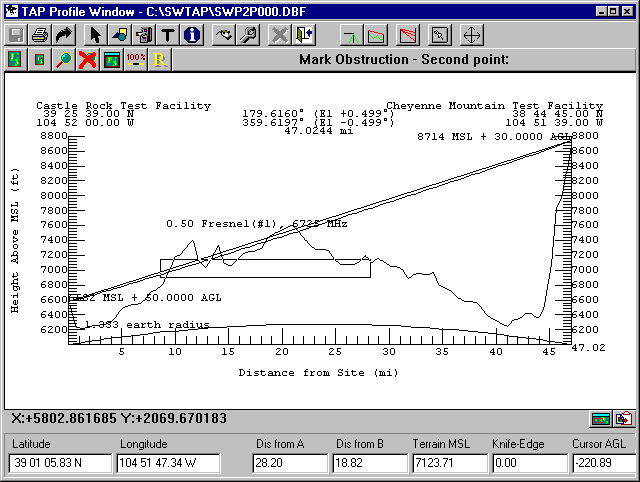
When you click for the second point of the rectangle, the obstruction will be drawn on the profile. The base of the rectangle will be adjusted to the elevation of the topography at the center of the obstruction:
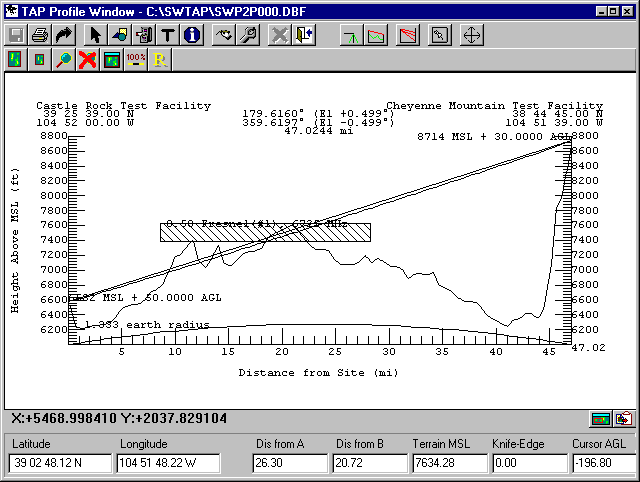
Now return to the Surface Features File Editor. The coordinates and height of the rectangle have been added.
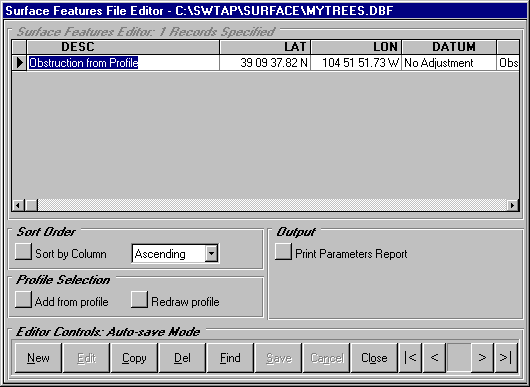
You can edit the description and change the Type to "Vegetation", as well as edit the height of the obstruction:
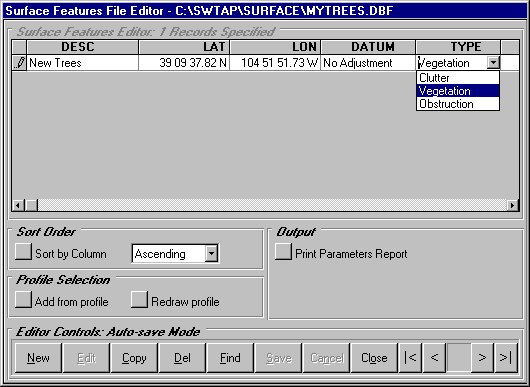
The "Vegetation" type changes the way the obstruction is drawn on the path (as described in the documentation for Surface Feature Files). Click the "Redraw Profile" button to see the results:
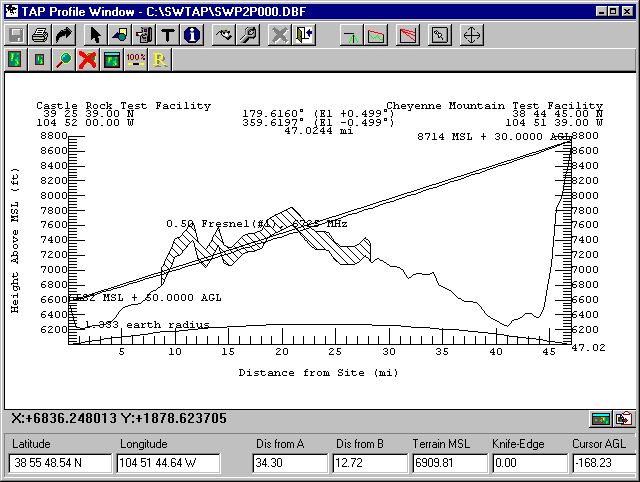
Copyright 2000 by SoftWright LLC