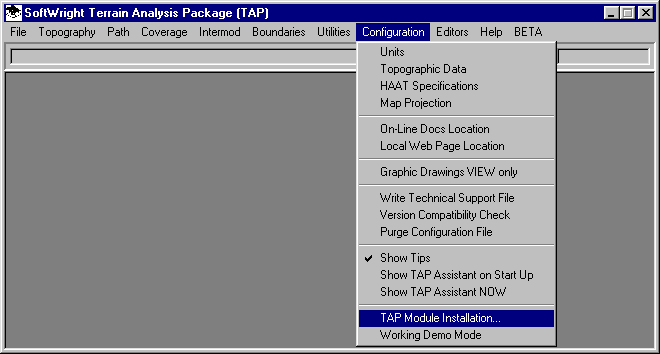
Q: How do I install new TAP modules?
A: When a new module or version upgrade is licensed to your system you can install the modules using an installation code.
(This article describes adding modules to TAP5 and earlier. For TAP6 module installation, see Installing TAP6 Modules.)
Click on the Configuration menu in TAP and select TAP Module Installation.
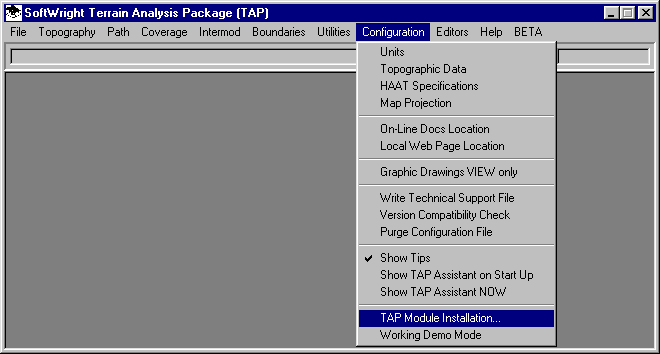
The TAP License Information form will be displayed.
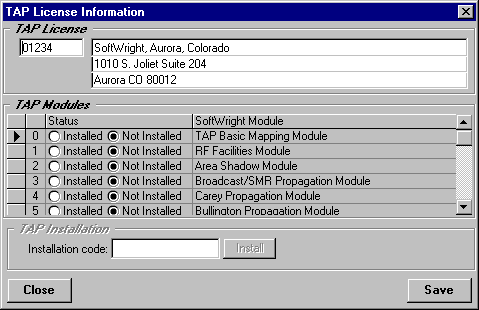
With your TAP 4 software upgrade you should also receive a page of the installation codes for the modules licensed to your system:
11/10/99 3:52:02 PM
Terrain Analysis Package (TAP) tm
Copyright 1999 SoftWright LLC
TAP Module Installation Codes
TAP System Serial Number 01234
SoftWright Product Development
Aurora CO
DEMO VERSION
In the TAP 'Configuration' menu, select the 'TAP Module Installation'
option. Select the desired TAP module(s) (one at a time) by clicking
on the left edge of the row showing the module. Then enter the
corresponding installation code to install each module.
Item Description Installation Code
==== =========== =================
0 TAP Basic Mapping Module 12345678
------------------------------------------------------------------
1 RF Facilities Module 87654321
------------------------------------------------------------------
******************* END OF LICENSED MODULE LIST ******************
Using the installation codes for your system, go through each module and enter the installation code for that module as follows. Click on the selection button to the left of the module to highlight the line.
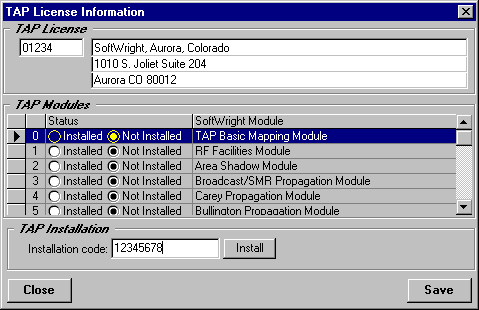
Then in the box labeled Installation Code, enter the eight-digit installation code for that module and click the Install button.
The successful installation will be indicated by the "Installed" button on the form, and the message next to the Install button:
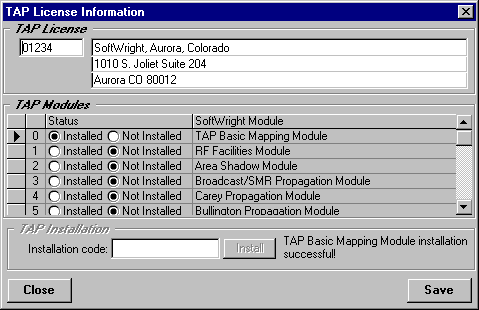
Repeat this process for each of the TAP 4 modules licensed to your system. Note that this same process is used if you later want to add modules to your TAP system.
After all modules listed on the sheet have been installed, click the Save button to save the new configuration information.
Click the Close button to close the form.