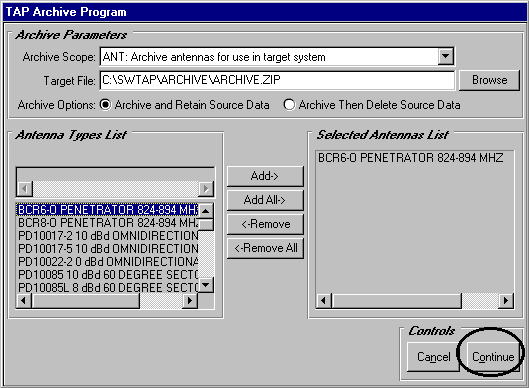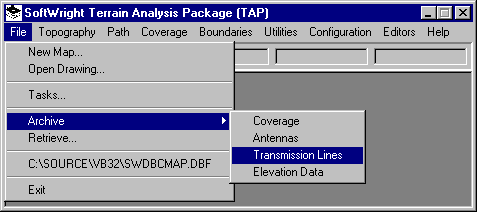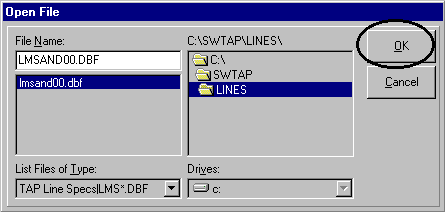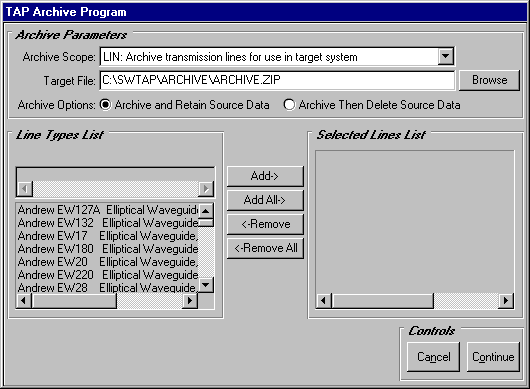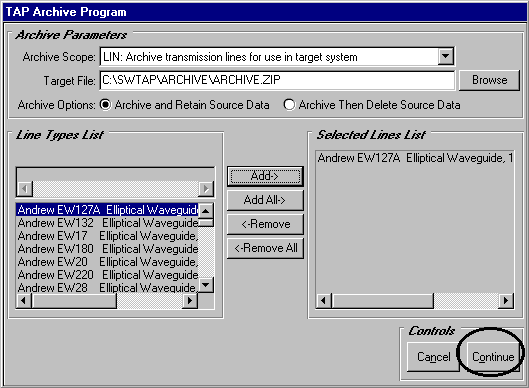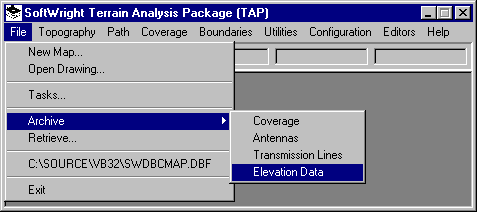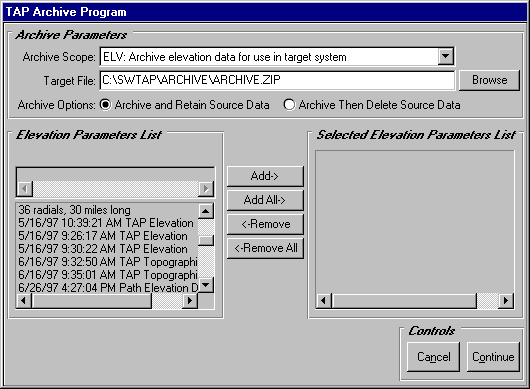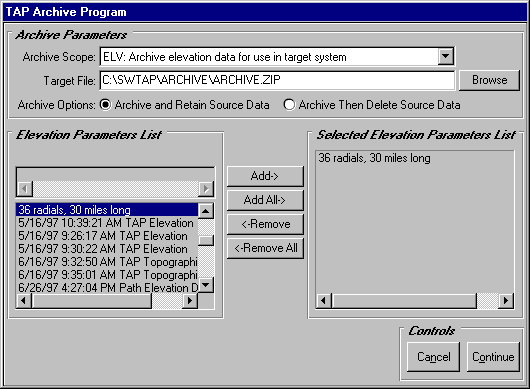Q: I have run a TAP 4 field strength coverage study and wish a coworker to generate the coverage plots. How can I share my work product with him?
A: The TAP 4 Archive program will compress or "zip" a TAP study into a single file that can be decompressed at a later time using the TAP Retrieve program. You can use this feature along with the Retrieve program to share TAP studies and work product with other licensed TAP users. In your case, you will archive coverage results data that your coworker will retrieve.
The TAP archive and retrieve programs support the sharing of coverage, antennas, transmission lines and elevation data.
Coverage
Use this feature to compress computed coverage results data and/or share results with other TAP users for the purpose viewing coverage plots at a later time.
Antennas
Use this feature to compress one or more directional antennas in your TAP antenna data base and/or share selected antennas with other TAP users.
Transmission Lines
Use this feature to compress one or more transmission lines in your transmission line data base and/or share selected lines with other TAP users.
Elevation Data
Use this feature to compress elevation parameters and saved elevation data base files used in TAP and/or share this information with other TAP users.
The rest of this document contains instructional information for archiving data.
Coverage
From the TAP File menu, select "Archive" and "Coverage".
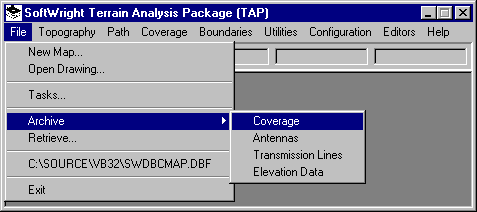
This will display the Archive program. Note that the Archive Scope indicates that this program will operate on coverage results data base files.
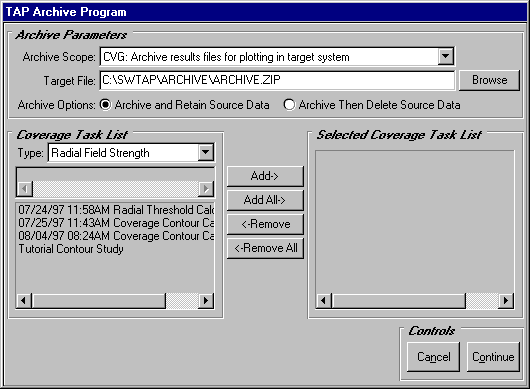
You can select the zipped Target File using the Browse button or simply enter a new path and file name in the Target File field. In this example, we ask you to simply enter in the archive path specified below (C:\SWTAP\ARCHIVE\ARCHIVE.ZIP).
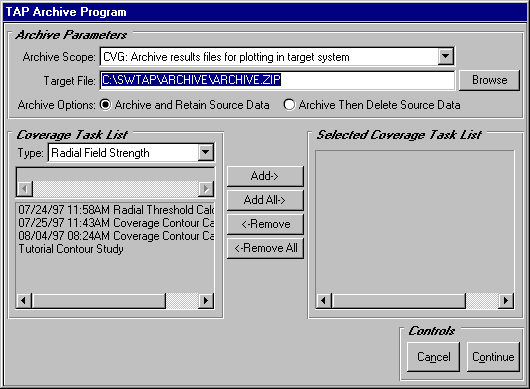
You will note the two Archive Options available in this program. "Archive and Retain" directs TAP to copy the selected coverage data to the Target File. When this is complete, the coverage study will remain in your system. "Archive Then Delete" will remove the selected coverage records and files after the zip file has been created. Set the Archive Option to Archive and Retain Source Data.
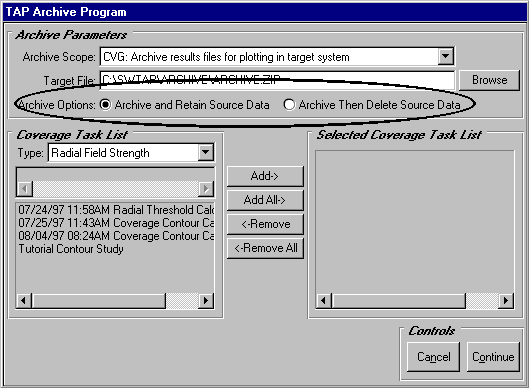
The next step is to select from a list of Coverage Task List items that are available for archive and Add selected items to the Selected Coverage Task List. The contents of the selection lists will differ depending on the Archive Scope that you initially selected as well as the Type of coverage selected. Press the arrow on the Type drop-down list in the Coverage Task List frame as we have done below. You will use the Type drop-down list to filter the available studies that appear in the task list based upon the type of coverage you wish to archive. Select the Radial Field Strength option.
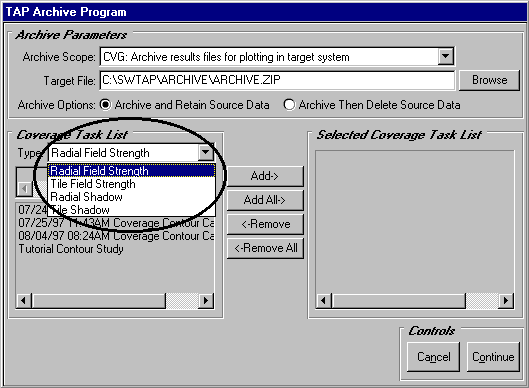
If the Coverage Task List is empty, it is an indication that you have not generated any radial field studies to archive. If this is the case, Cancel this program and run the TAP Coverage Calculation - Radial Contour tutorial. If your list has radial study entries, select one such study. We choose the "Tutorial Contour Study".
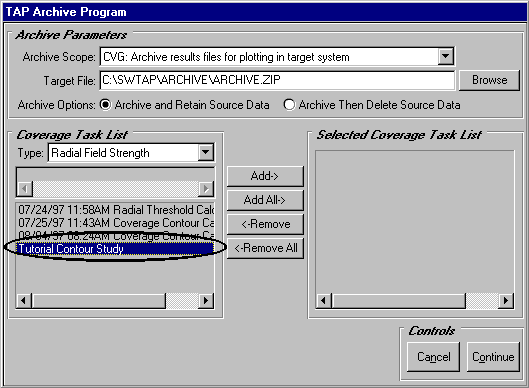
With a coverage task selected, press the Add-> button to move your task to the Selected Coverage Task List. When you press Continue the selected task records and coverage results files will be copied to and compressed in the specified Target File.
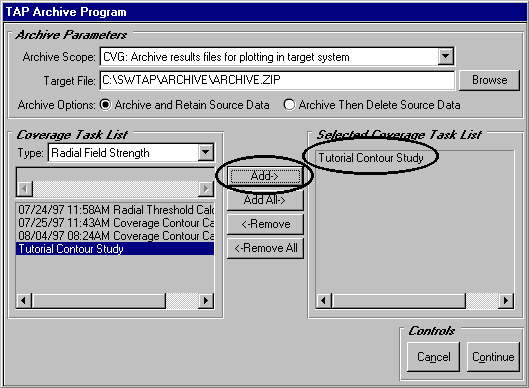
Press the Continue button to archive this data.
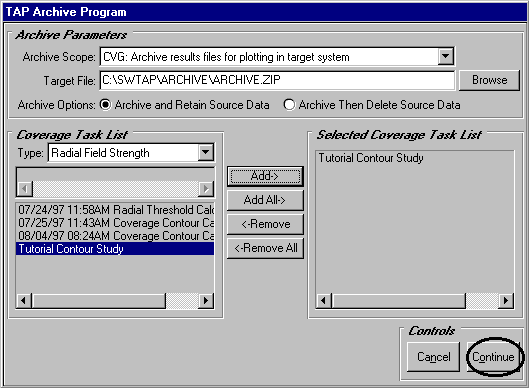
If the archive path you specified does not exist, the dialog box pictured below will appear. Press Yes to create this path.
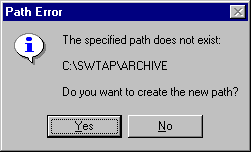
Click the Continue button to begin the archive process. The archive process may take some time depending on the number of studies you intend to archive as well as the size of the source files. The Archive Status screen pictured below will provide summary information of this process. In the picture below, TAP has determined that the task records and required results data base files are complete.
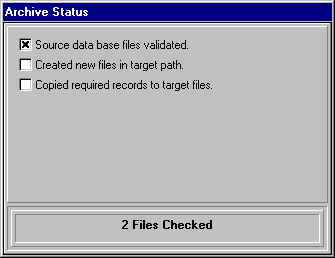
The status pictured below indicates that TAP has created any necessary temporary file(s) that will be zipped into the Target File.
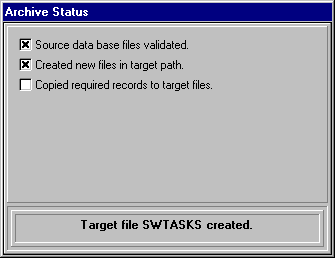
The status pictured below indicates that the results data base file (R0000110.DBF) has been zipped into the Target File.
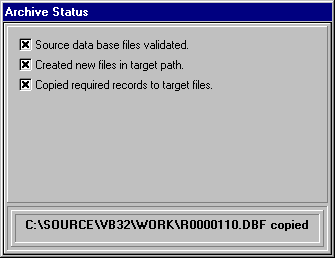
When the archive process is complete, the following dialog will appear. Press No to close the TAP Archive Program.
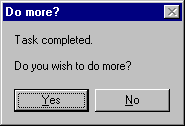
Antennas
From the TAP File menu, select "Archive" and "Antennas".
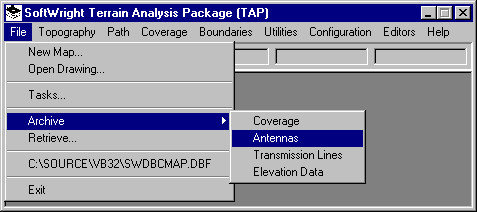
This will display the Open File dialog. Use your left mouse to select an antenna library file from the list of available files. In this case, we select the Celwave directional antenna library and press OK.
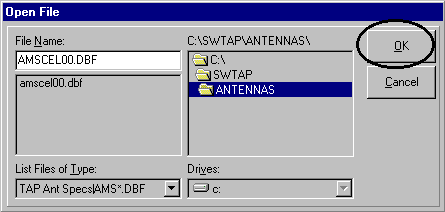
This will display the Archive program. Note that the Archive Scope indicates that this program will operate on antenna data base files.
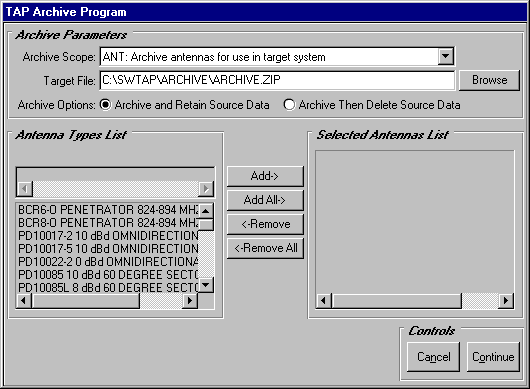
At this point, the archive process is very similar to that which was discussed in the case of a coverage study archive. If you wish, select and archive a directional antenna from the antenna library of your choice. When you press Continue, the selected antennas and their horizontal and vertical parameters records are copied to and compressed in the specified Target File.