HDMapper™ View Controls
Q: How do I change the view of the map?
A: Several controls can be used to adjust the view of the map in HDMapper.
Zoom Mode ![]()
When the Zoom button is depressed, you can draw a rectangle on the map to define the new zoom area:
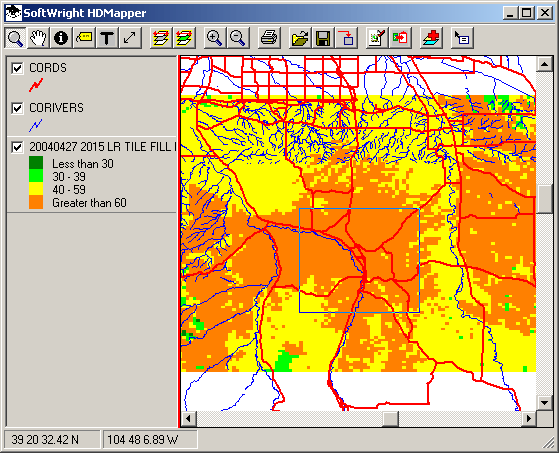
When you release the mouse button to complete the rectangle, the map zooms to the selected area:
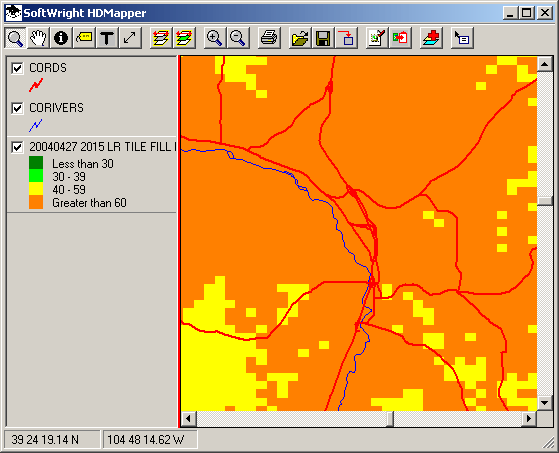
Note the Zoom button is one of several "group" buttons that stays depressed. You do not need to click the button each time you want to zoom.
Pan Mode ![]()
The Pan button is depressed you can click on the map and drag the image to move the view to the area you want:
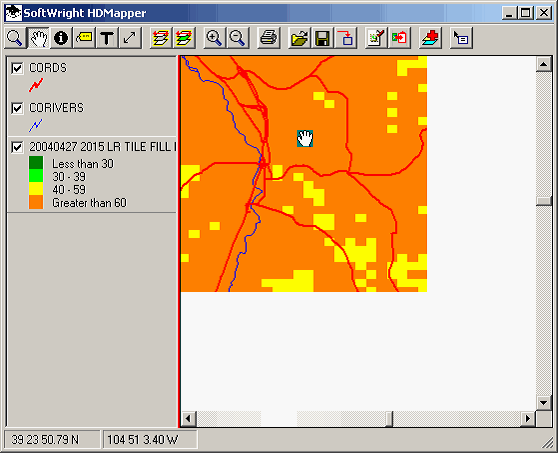
When you release the mouse button, the complete picture will be restored:

Note the Pan button is one of several "group" buttons that stays depressed. You do not need to click the button each time you want to pan.
Full Extent ![]()
The Full Extent button zooms the drawing out to the full extent of all the layers of the drawing.
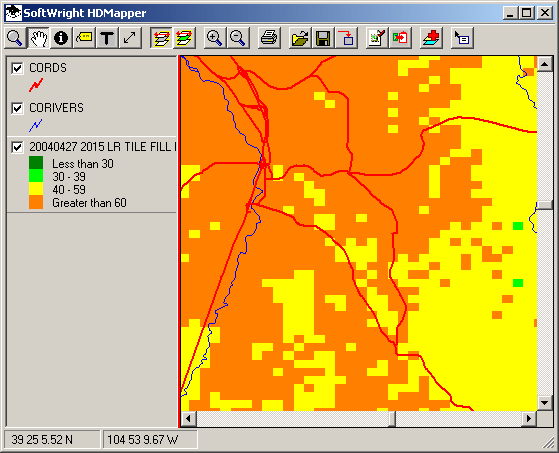
In this example, clicking the Full Extent button shows the road and river files for the entire state.
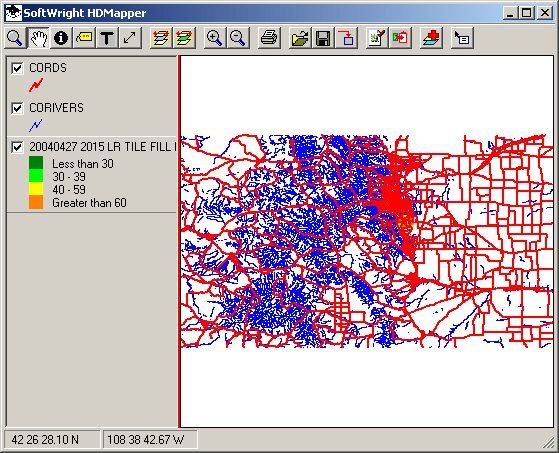
Current Layer Extent ![]()
The Current Layer Extent button enables you to zoom the view of the map to a particular layer. Select the layer by clicking the legend button, as shown below for the coverage study layer:
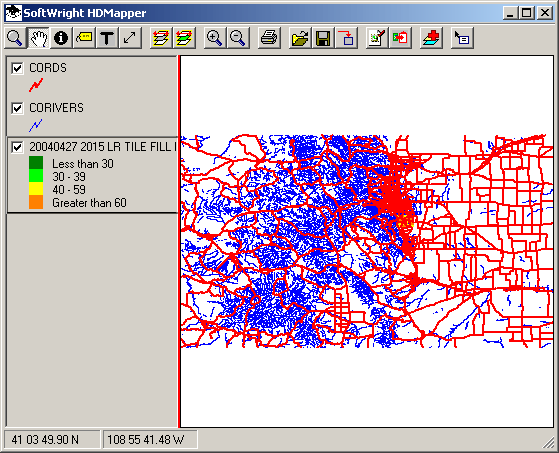
When this layer is selected, the Current Layer Extent button zooms to the limits of the objects on that layer:
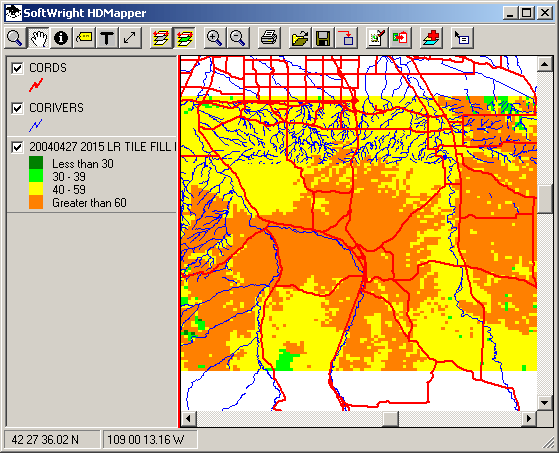
Zoom In ![]()
The Zoom In button increases the zoom factor by approximately 5%:
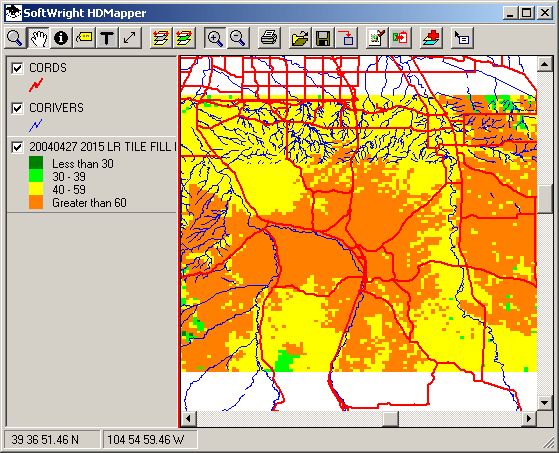
When you release the mouse button, the zoom factor is increased:
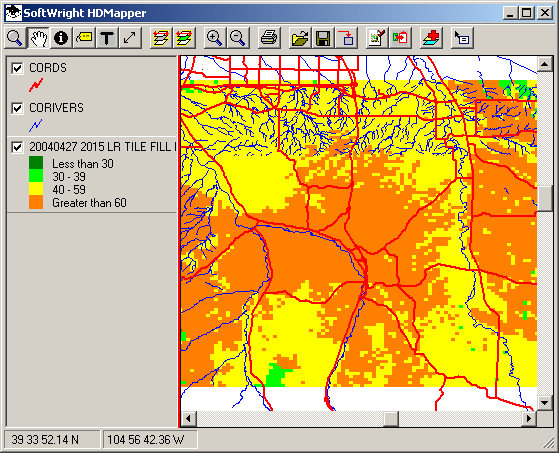
Zoom Out ![]()
The Zoom Out button reduces the zoom factor by approximately 5%:
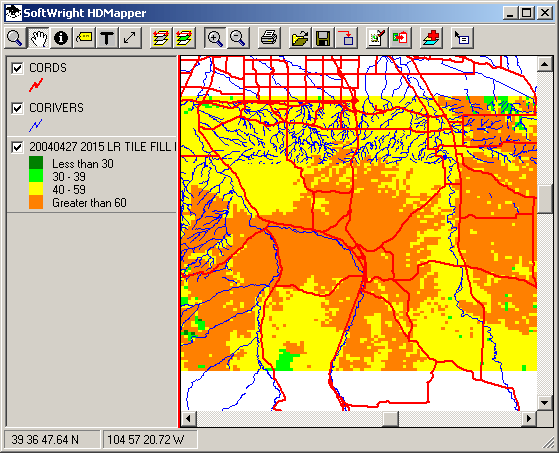
When you release the mouse button, the zoom factor is reduced:
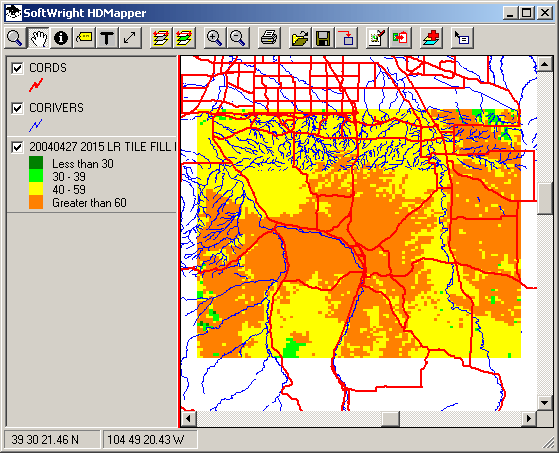
|
|
Copyright 2004 by SoftWright LLC