Legend Size in HDMapper™
Q: How do I adjust the size of the legend when I print a map in HDMapper?
A: The printed legend size depends on several factors, such as the size of the drawing on the screen, the screen and printer resolutions, etc.
The size of the legend on the printed copy can be adjusted with the “wrench” icon button on the toolbar in HDMapper.
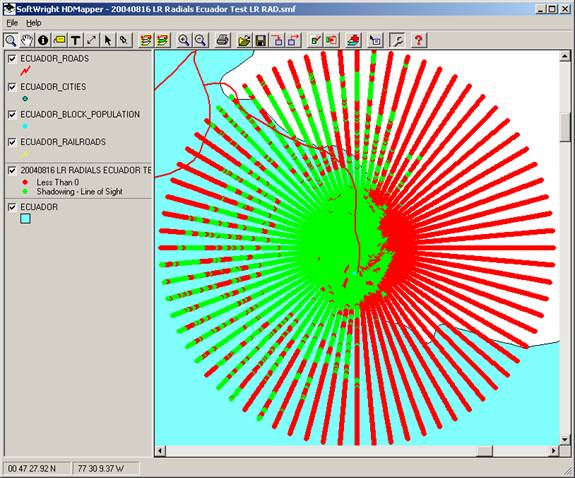
When you click the button, the HDMapper Configuration form is displayed. (The contents of the form may be different, depending on the version and build number of the HDMapper program you are using.)
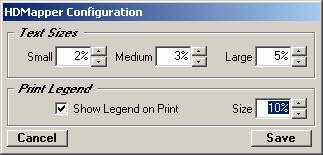
The relative size of the legend is controlled by using the up and down arrows for the Size value as shown. Simply increase or decrease the value to enlarge or shrink the printed legend.
Also note that the legend printed is copied from the legend displayed on the screen. For example, in the illustration above, the description of the legend layer for the coverage study is wider than the legend width on the screen. In this case, the printed legend will also be truncated. You have two options:
- You can widen the legend area on the screen. Place the mouse over the splitter bar between the legend and the map, and drag the bar (displayed as a vertical red line) to the width you want:
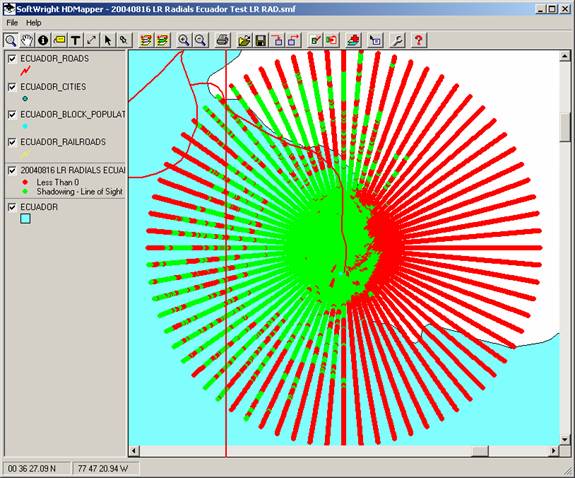
When you release the mouse button, the legend width will be resized:
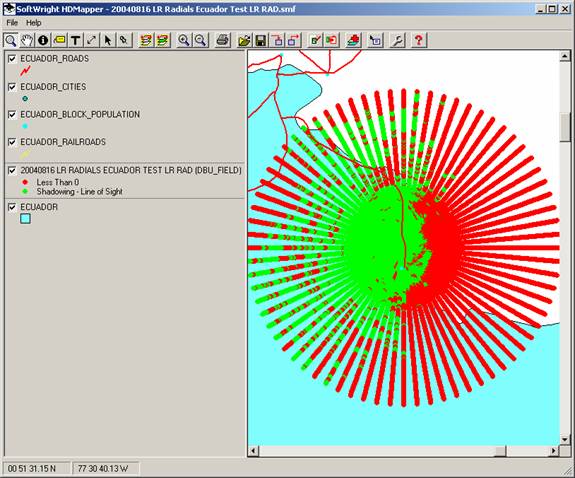
- You can edit the legend description. Double-click the legend entry you want to change. The Layer properties form will be displayed:
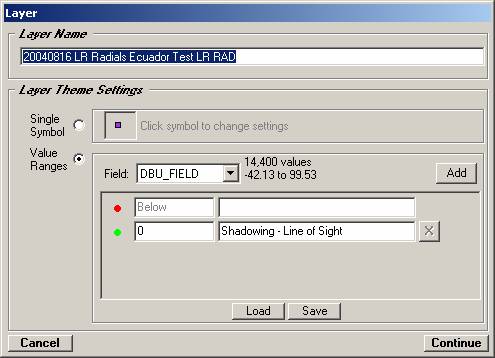
(This is the same form you would use if you wanted to change the symbols, colors, plotting levels, or other layer parameters.)
Edit the Layer Name to the desired description:
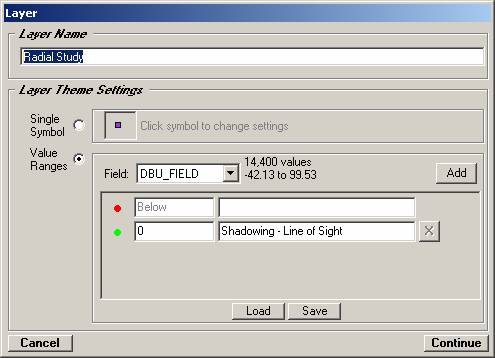
Click the Continue button to close the form, and the new Legend description is displayed:
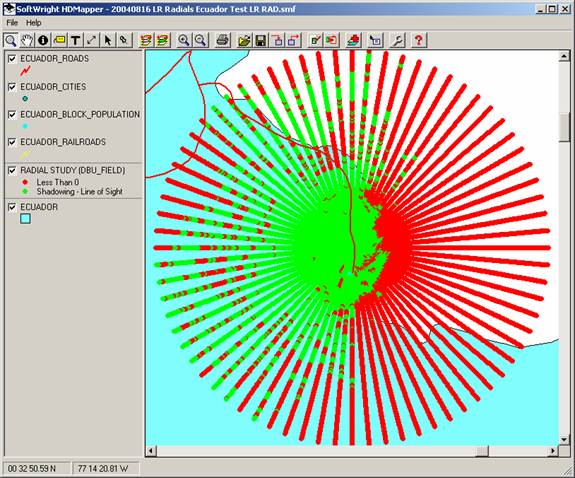
|
|
Copyright 2004 by SoftWright LLC