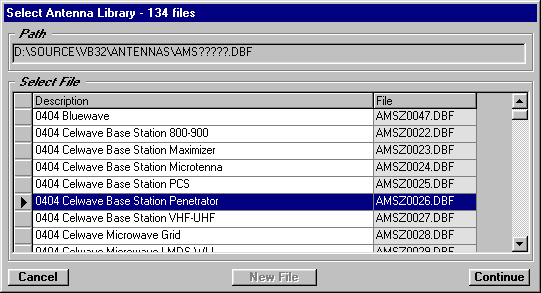
Antenna Lookup
Q: Why did the antenna lookup form change in my TAP system?
A: A new Antenna Lookup form is available with TAP version 4.5.978 systems with a Maintenance Subscription date of April 30, 2004, or later.
You will first be prompted to select the antenna library file to use:
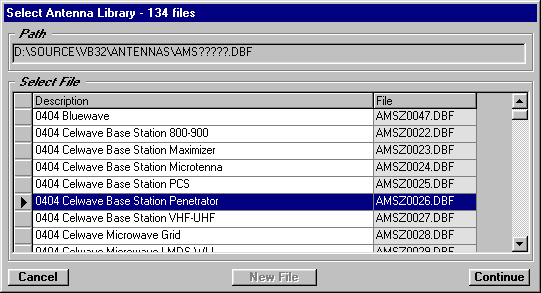
(Note the list in this example include the antenna library updates as of April, 2004.)
Select the library you want to use by clicking on the selection button at the left end of the row to highlight the row. Then click the Continue button.
The Antenna Lookup form will be displayed:
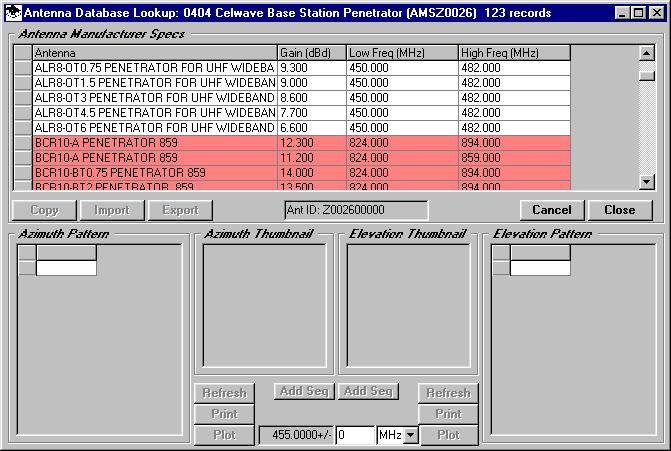
This lookup form is based on the updated Antenna Editor form. In the Lookup mode you cannot edit the antenna information. If you want to edit or add antennas, use the Editor mode.
You can select an antenna in the top part of the form by clicking the selection button at the left end of the row to highlight the row:
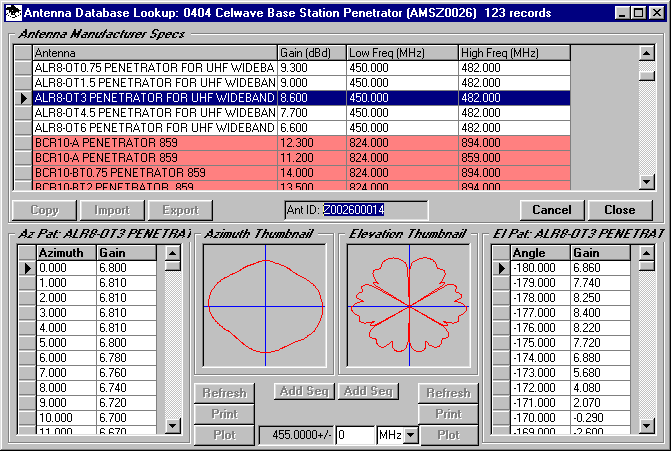
When you select an antenna, a preview (or "thumbnail") of the azimuth (horizontal plane) and elevation (vertical plane) patterns are displayed. The gain on each azimuth and elevation angle is also displayed. The antenna database ID is shown in the center of the form.
In the Lookup mode, the program displays antennas at the specified frequency with a white background. Antennas that do not include the desire frequency, or antennas in the library that do not have frequency information available, are displayed with a light red background.
You can set a range of frequencies to see if the library contains any antennas near the desired frequency. Enter the frequency range offset at the bottom of the form:
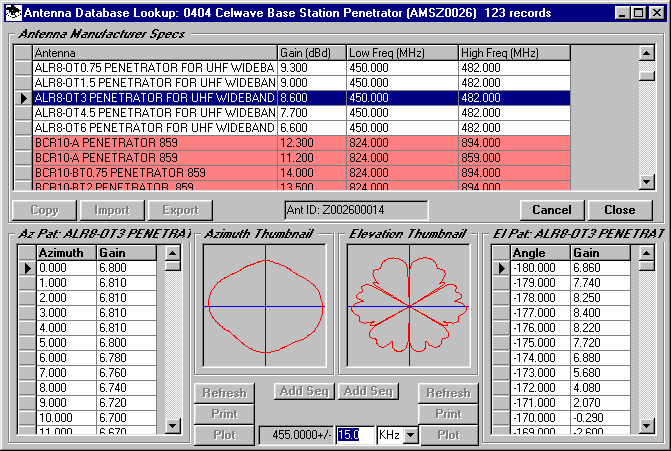
The new Antenna Lookup enables you to sort the antennas in the library file by clicking on the top of a column. For example, if you click on the Gain column, the antennas will be sorted in the order of the gain value:
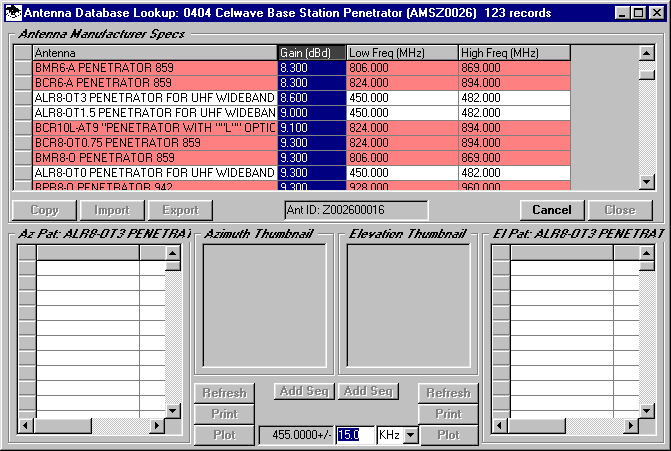
If you click the column again, the order of the sort will be reversed:
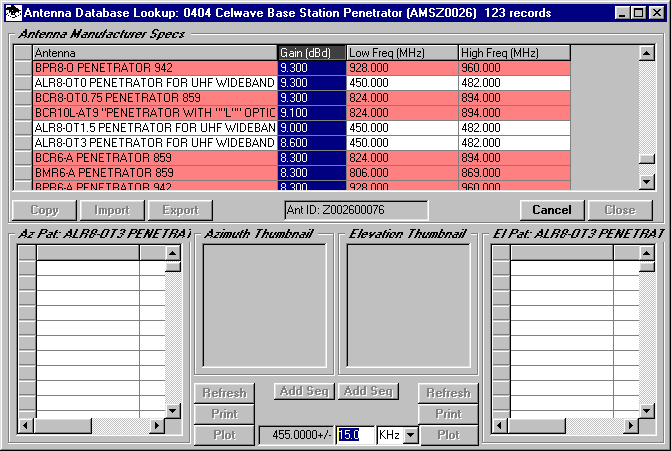
You can sort on any of the columns, such as the low frequency limit of the antennas:
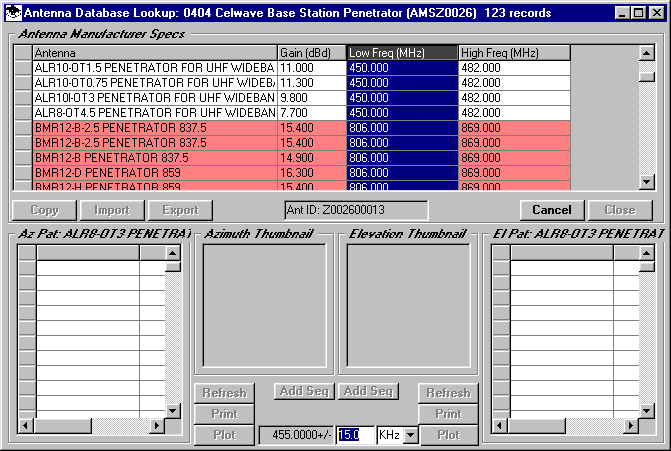
Or you can sort by the description of the antenna:
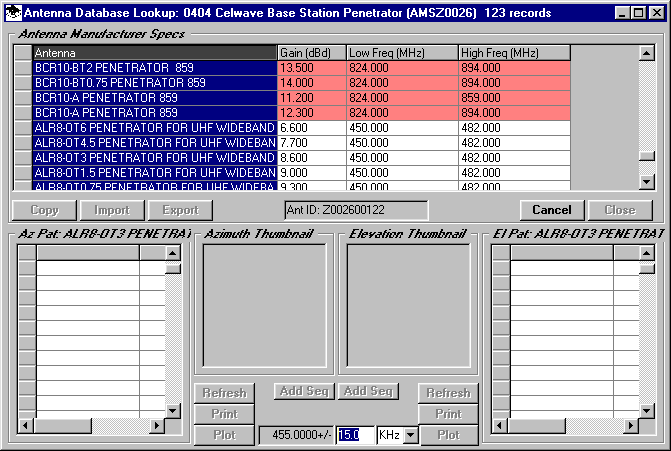
When you select an antenna and click the Close button, that antenna information will be returned to the program, such as the Area Coverage Setup or Fixed Facility Lookup functions in TAP.
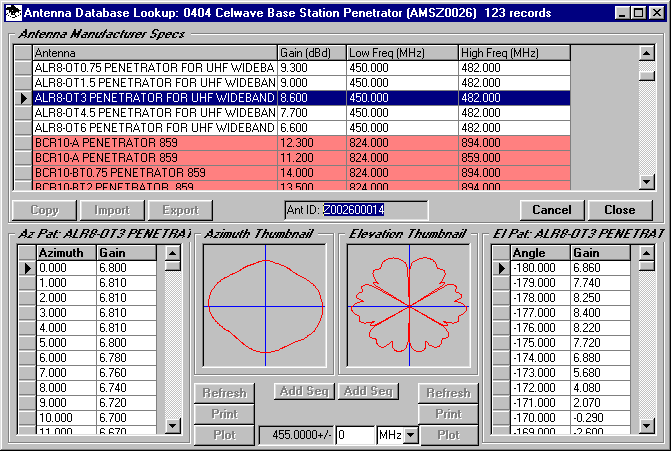
If you click the Cancel button, no information will be returned.
|
|
Copyright 2004 by SoftWright LLC