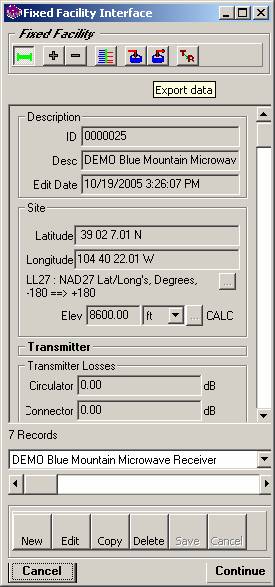
TAP6 Fixed Facility Export and Import
Q: How can I transfer a fixed facility record from my TAP6 system to another TAP system on a different machine?
A: The TAP6 Fixed Facility Interface includes import and export functions similar to the function found in TAP5 and earlier.
This FAQ describes how to export records to archive or to transfer to another TAP system, and how to import any .XLS, .CSV or .DBF file formatted correctly into the Fixed Facility database.
To export data, click the Export Data button (icon with the arrow coming out of the database):
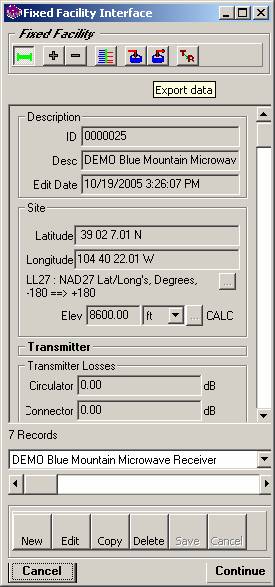
You can export only the record that is currently displayed, or (if a filter has been applied) just the filtered records, or all the records in the database.
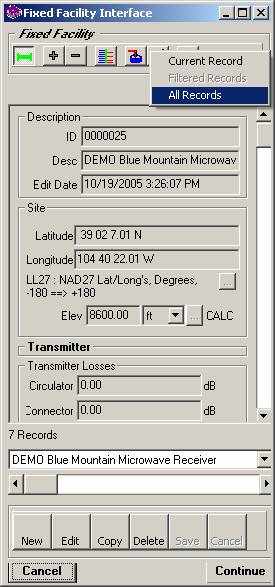
You will be prompted for the file you want to export.

When you click the Export button, the selected records will be written to the file name you specified.
To import the records into a TAP system, you can use the .DBF file exported from TAP, or a file in the .XLS or .CSV format that uses the field (or "column") names defined in the TAP Fixed Facility Import Fields article.
You can also create a blank template for the Fixed Facility import from the TAP menu by selecting Utilities, then Import Templates and one of the Fixed Facility options.

An empty file will be created in the correct format. You can manually enter data to be imported, or use the empty template as a model for renaming the column headings in your Excel file.

When you have the file you want to import, use the Import function (the icon with the arrow going into the database):
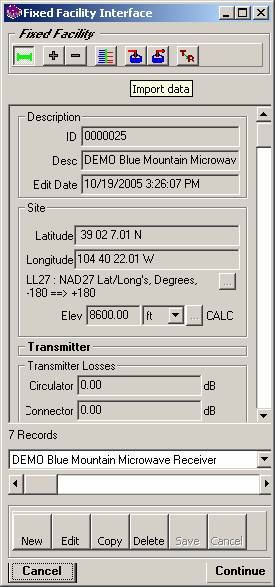
When you specify the file name, the records will be added to the TAP database.
You can also use the exported file with other dBase-compatible programs. For example, you can open the file with Excel to view or print selected columns. It is strongly suggested that you do not edit the actual TAP Fixed Facility database files with Excel or other programs, since this may corrupt the files and make them unreadable in TAP. Using the export function is a good way to make a copy of the data you want to view or print in another program.
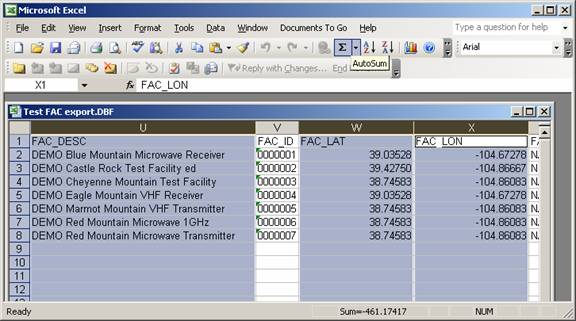
|
|
Copyright 2006 by SoftWright LLC